RISCO Group ACUS User Manual
Page 42
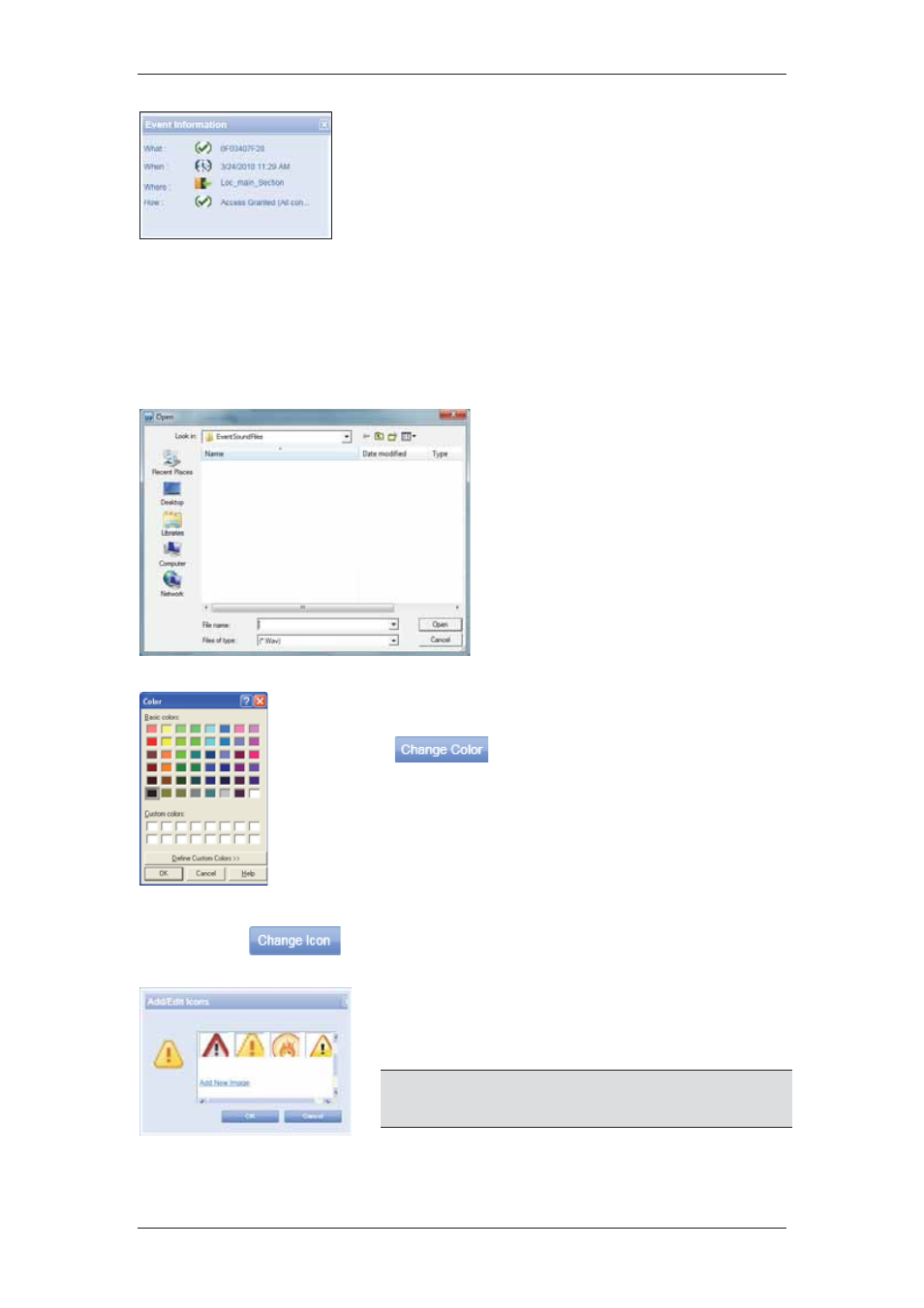
ACUS Quick Start Guide
Uncontrolled
when
printed
©
RISCO
Group
41
10. Select the Enable Toaster check box to ensure
that a toaster appears when this event occurs. A
toaster is a small alert window that appears on the
screen whenever this event occurs. The following
figure illustrates an event toaster.
Figure 49: Event Toaster
11. After you select the Display in Errors List check box, click the Error, Warning or
Information option button to display this event as an event, warning or information
in the Error List.
12. Select the Sound check box to assign a sound to the event. Every time the event
occurs a sound will notify the user of the event. The Select File button is enabled.
13. Click Select File. The folder
where ACUS files are installed
on your machine has a folder
named Event Sound Files. You
need to select the event sound
from the same folder.
14. Select a.Wav or.Wam sound file
from the folder and click Open to
upload the sound file in ACUS.
15. Click OK. The sound file is
uploaded in ACUS.
Figure 50: Select a Sound File
16. The event and alarm details appear in a row in the Alarm List
or Event List. To configure the colour of the row for this event,
click
. The Color palette appears.
17. Select the preferred colour from the palette.
18. Click OK. The colour appears next to the Row Colour field.
Figure 51: Colour Palette
19. Click
. The Add/Edit icons dialog box appears.
20. Select an icon which you want to assign for this
event and click OK. The selected icon is
displayed in the Change Icon area.
Note: You may click Add New Image to add an image to
the icon list. The Change Icon button is enabled
only if you select Create an Alarm check box.
Figure 52: Add/Edit Icons
