3 schedules and special days – RISCO Group ACUS User Manual
Page 18
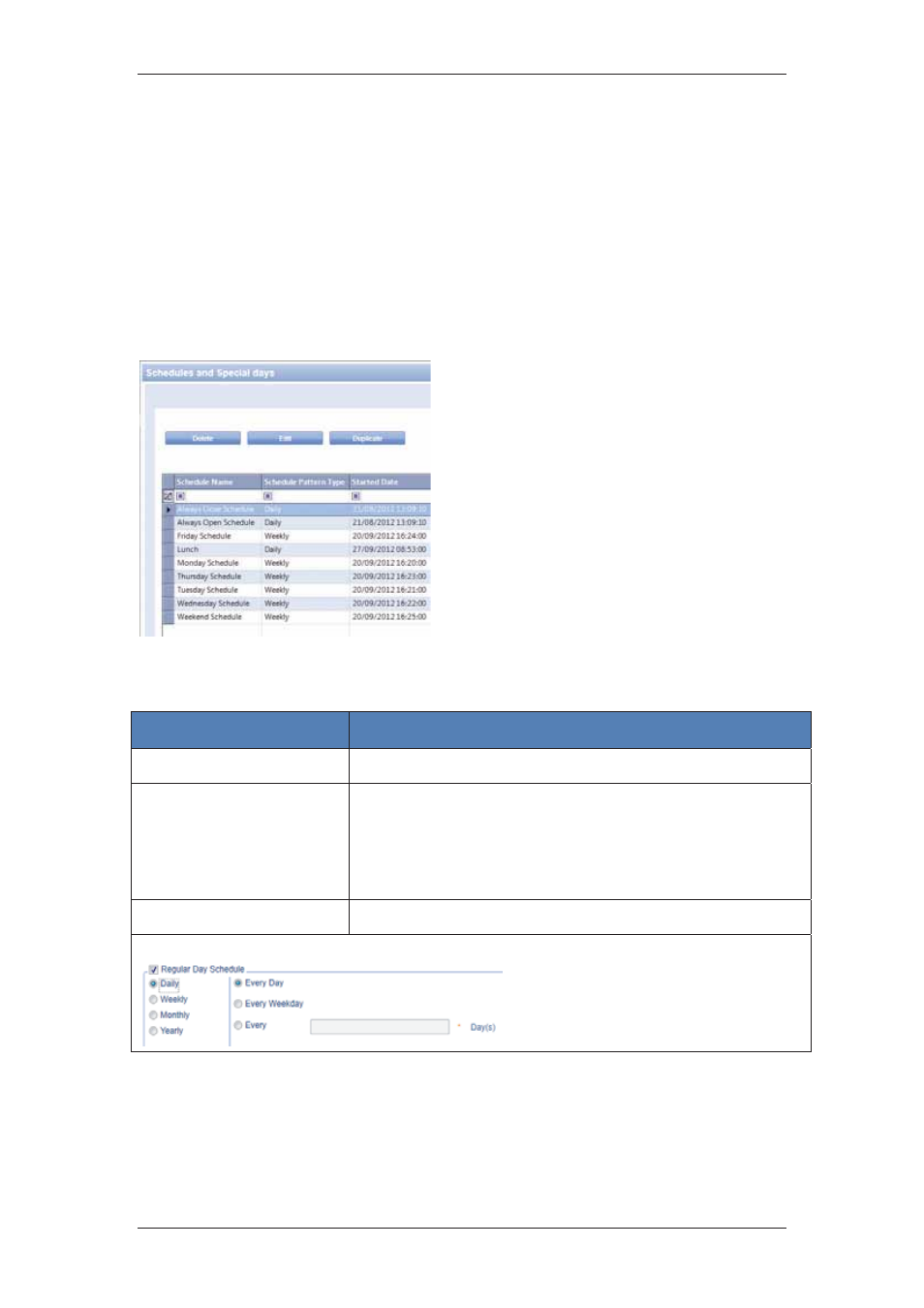
ACUS Quick Start Guide
Uncontrolled
when
printed
©
RISCO
Group
17
For more details on how to manage categories, refer to the Section,
5.12 Define Categories
in the
ACUS User Manual
.
3.3 Schedules and Special Days
Schedules in ACUS allow you to execute certain actions at a pre-configured time. You can
schedule some activities, which are predefined and occur frequently. There are two default
schedules in ACUS, ‘Always Open Schedule and ‘Always Closed Schedule. You can add,
edit, duplicate and delete schedules. ACUS also provides the capability to manage schedules
according to certain special days.
To manage schedules and special days:
1. On
the
Login Wizard Welcome page,
click Schedules and Special Days.
The Special Day dialog box appears.
The list of Schedules, Schedule Pattern
Type, Schedule Start Date and
Schedule End Date are displayed.
2. Click
Add. The Add Schedule dialog
box appears.
3. In
the
Schedule Setting tab, enter the
following details on the screen.
Figure 8: Schedules and Special Days
Table 3: Add Schedule
Field Name
Description/ Procedure
Schedule Name
Enter the name of the schedule.
Private
Select this check box if you want to ensure that no other user
edits the schedule. If you are the main user, you can edit any
schedule.
Note: Even if it is marked as private, the private schedule can be
edited by the user who has created this user.
Regular Day Schedule
Select the check box to enable the regular day schedule.
Recurrence Pattern - Daily
