RISCO Group ACUS User Manual
Page 32
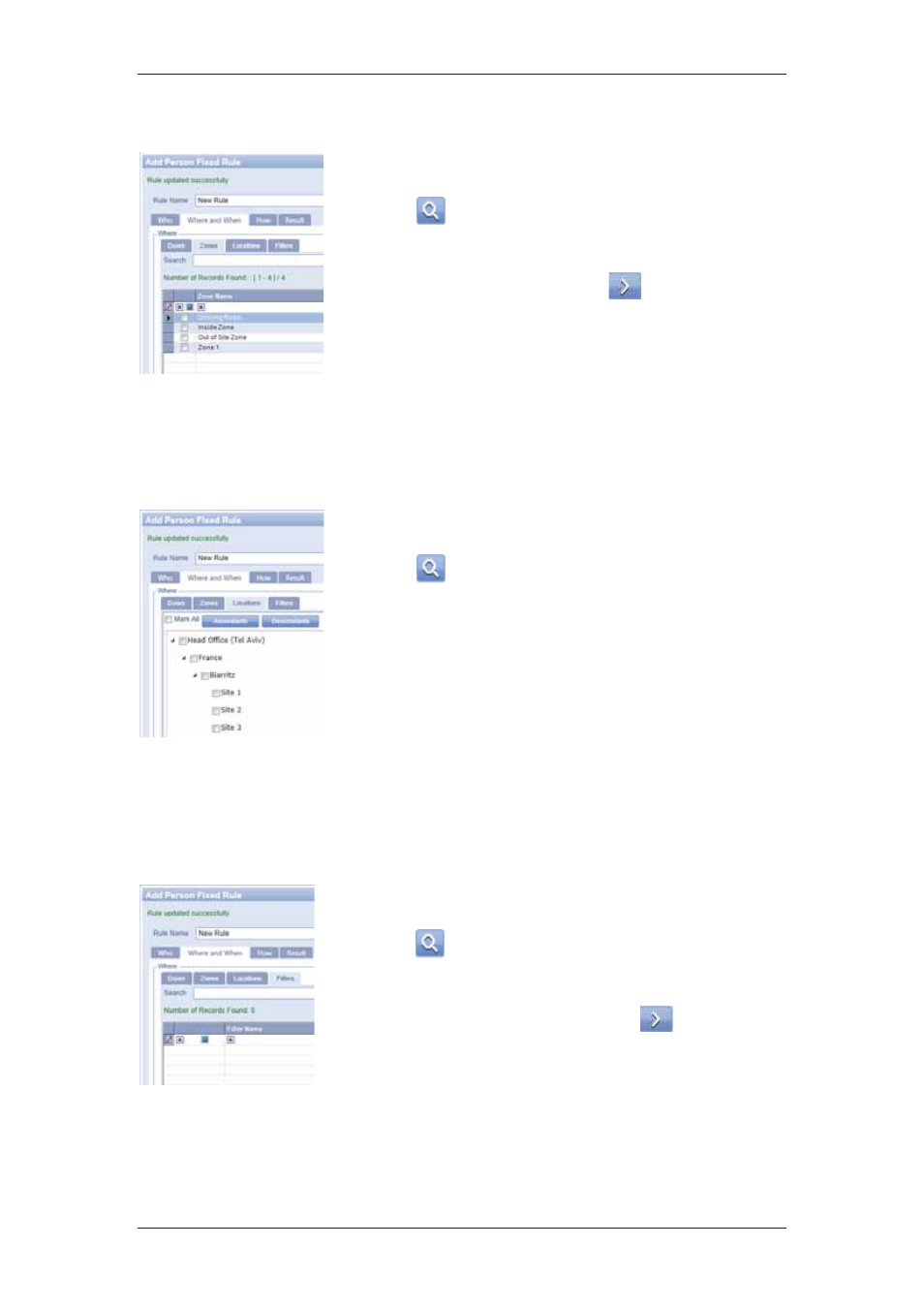
ACUS Quick Start Guide
Uncontrolled
when
printed
©
RISCO
Group
31
To add rule based on zones:
1. Click
the
Zones tab.
2. Enter the search criteria in the Search field and click
(Search). The zones matching the search
criteria appear.
3. Select the check boxes against the zone names that
you want to select and click
to move them in the
adjacent field.
4. The schedule is already selected. You can select
another schedule on which this rule will be added.
For details on how to add or manage schedule, refer
to section
11 Managing Schedules and Special
Days
in the
ACUS User Manual
.
Figure 32: Where and When – Zones
To add rule based on locations:
1. Click
the
Locations tab.
2. Enter the search criteria in the Search field and click
(Search). The location tree appears. The
location matching the search criteria is available
under the tree.
3. Expand the tree to select the location. Select the
check box against the location.
4. Move the preferred location to the adjacent area.
5. The schedule is already selected. You can select
another schedule on which this rule will be added.
For details on how to add or manage schedule, refer
to section
11 Managing Schedules and Special
Days
in the
ACUS User Manual
.
Figure 33: Where and When – Locations
To add rule based on filters:
1. Click the Filters tab.
2. Enter the search criteria in the Search field and click
(Search). The filters matching the search criteria
appear.
3. Select the check boxes against the Filters that you
want to apply a rule on and click
to move them
in the adjacent field.
Figure 34: Where and When – Filters
To apply the Rule:
