RISCO Group ACUS User Manual
Page 20
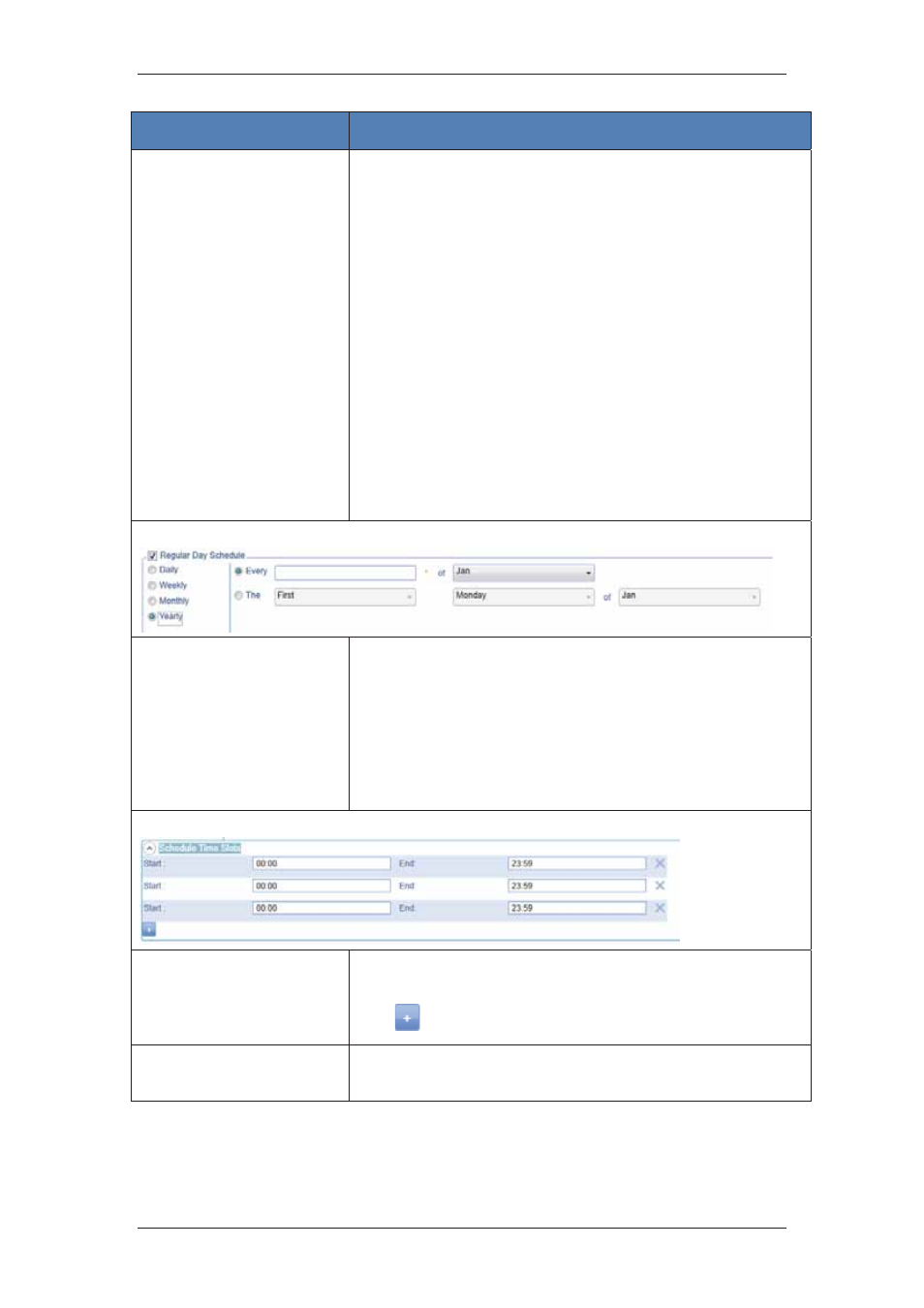
ACUS Quick Start Guide
Uncontrolled
when
printed
©
RISCO
Group
19
Field Name
Description/ Procedure
If you click Monthly option button, you can refine further by the
criteria’s such as:
• Day of Every Month: Enter the particular date of the month
in which you want to execute automation. For example, you
can enter 12 of every 2 month, which means the automation
will be executed on the 12
th
day after every two months.
• The
of
every
month: You can specify when you want to
execute automation using the First, Second, Third, Fourth
and Last option from one drop-down list and select the day
(from Monday to Sunday). You can further classify the
month using the Of Every Month text box. For example, you
can enter First Sunday of every 2 month which means that
the automation will be executed on the First Sunday after
every two months.
• Day of Every Month: Enter the day on which you want to
execute automation. The automation will be executed on the
particular day every month.
• Every Of Every Month: It is similar to The of every
month, instead of every alternate months, the automation
will be executed on the specified date, each month.
Recurrence Pattern - Yearly
If you click Yearly option button, you can refine further by the
criteria’s such as:
• Every: Select the month from the drop-down list when you
want to execute automation. Enter the date of the selected
month on which you want to execute automation.
• TheOf:
This is similar to the monthly selection. In Addition
you can specify the month too. For example, if you select
The Last Friday of March, the automation will be executed
on the last Friday of each March.
Schedule Time Slots
After you select the Recurrence pattern, select the Start time
and End time from the Schedule Time Slots section. You can
add up to 12 time slots for each schedule.
Click
to add more slots.
Special Day Schedule
Select the check box to enable a schedule based on special
days.
