RISCO Group ACUS User Manual
Page 41
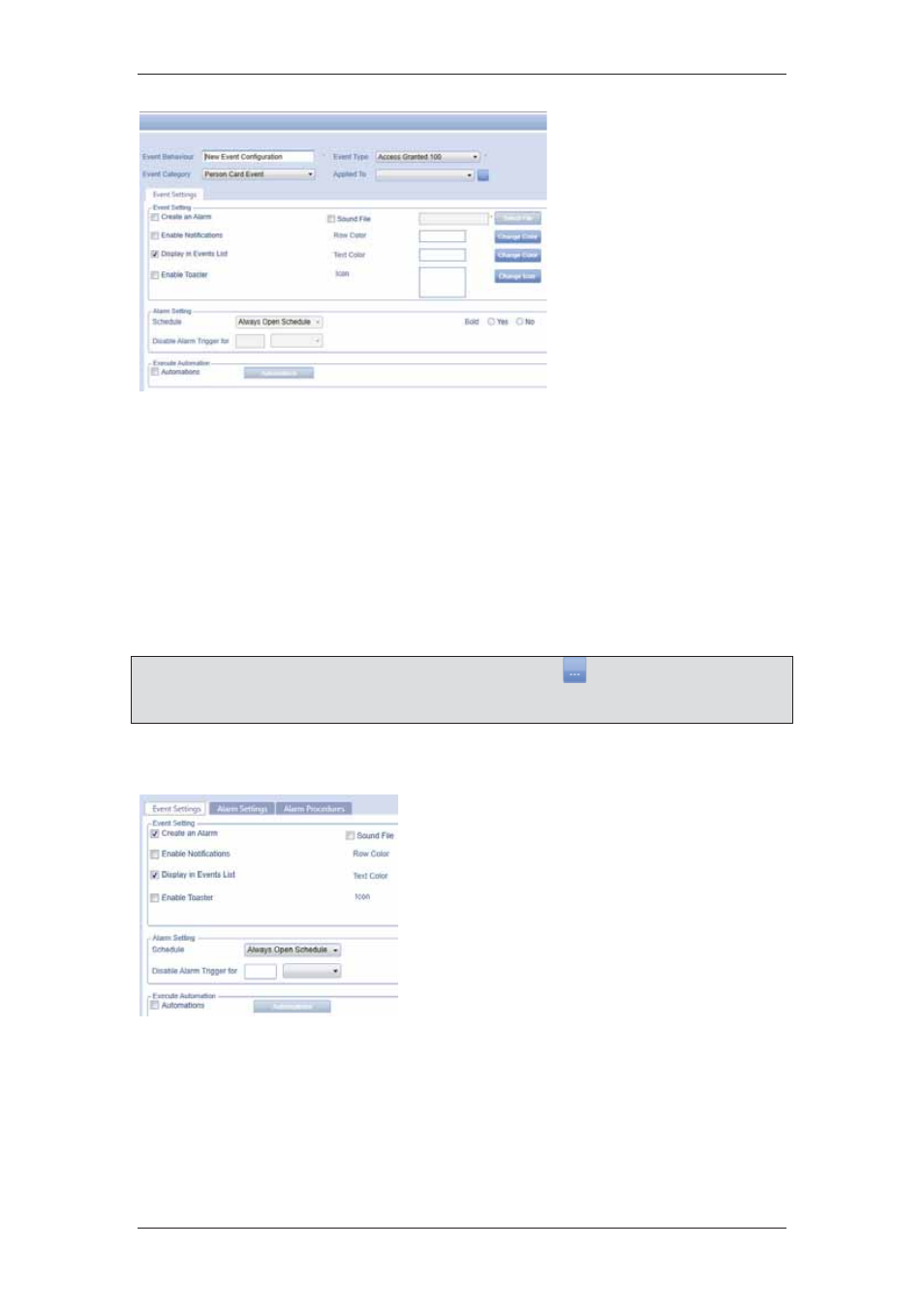
ACUS Quick Start Guide
Uncontrolled
when
printed
©
RISCO
Group
40
3. The
default
event
name appears in the
Event Behavior field.
Enter the name of the
event for which you
want to configure
settings as per your
requirement.
4. Select
the
event
category name from
the Event Category
drop-down list. The
event categories are
Door, Sensors, Zone,
System and Person
Card events. Based
on the event category
selected, the Event
Types will be
generated.
Figure 47: Add Events
5. Select the event type from the Event Type drop-down list. The default events for
each category are reflected here. For details on Event Types, refer to
Appendix B
Events and Alarm Icons
.
6. From
the
Applied to drop-down list, select the filter which would be applied to the
event.
Note: If the required filter is not available in the list, then click
next to the Applied To
drop-down list. The Filter Edit dialog box appears where you may add a new filter. For
details, refer to
19 Manage Filters in ACUS
in the
ACUS User Manual
.
The event settings tab is divided in three areas, Event Settings, Alarm Settings and Execute
Automation. In the event settings area, perform the following steps:
7. Select
the
Create an Alarm check box to
display an alarm alert message when the
event occurs. After you select the check
box, the Alarm Settings and Alarm
Procedures tab appear next to the Event
Settings tab. The Alarms Settings area
is enabled.
The details of configuring alarm settings and
procedures are discussed in detail in the sections
below.
Figure 48: Alarm Settings and Alarm Procedures
8. Select
the
Enable Notifications to sent emails or text messages to ACUS users
when this event occurs. The Notification Settings tab appears. For details, refer
to configuring notification settings, below
9. Select
the
Display in Events List check box to ensure that this event appears in
the Event List on the dashboard in the Security tab.
