Oki ColorPainter E-64s User Manual
Page 138
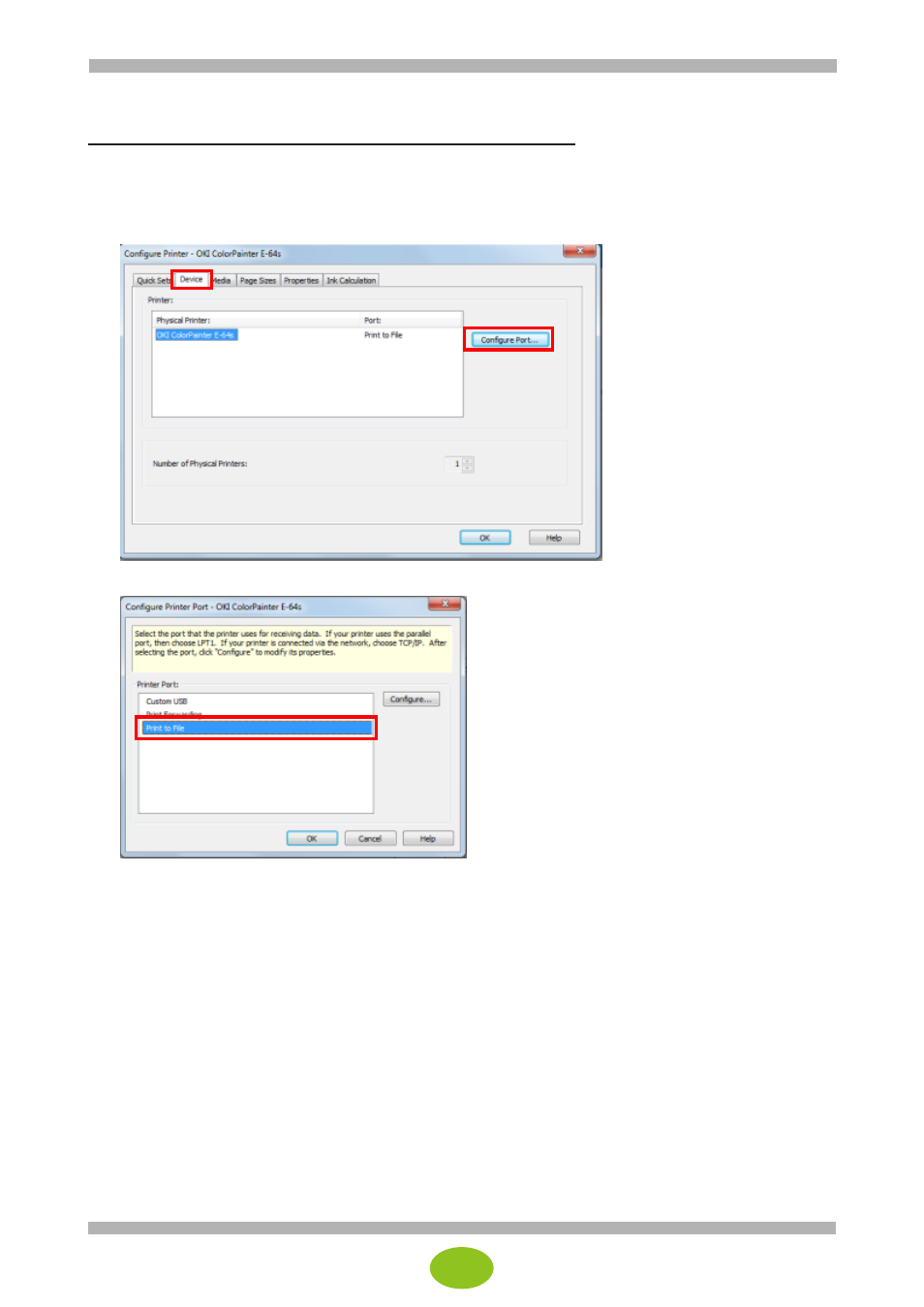
30
Generating a cut file without printing the image again
When you could not obtained a cut file after a successful printing:
You can generate a cut file without printing the image again. To do so, you need to set the printer to be used
to Print to File instead of connecting to the printer.
1.
In RIP-Queue, select Configure Printer and click the Device tab.
2.
Click Configure Port
… and then select Print to File.
3.
Click OK to return to the main window.
4.
Drag the image from the buffer area to the job in the print area without processing the image again.
5.
Click Print Now. RIP-Queue will not physically print the image but will output a small file on the
computer and process the cut file.
6.
Do not forget to return to the first setting window and to reestablish the connection to the printer.
- C6050 (40 pages)
- B 6200 (32 pages)
- C5540MFP (1 page)
- C3530MFP (138 pages)
- B4545 MFP (154 pages)
- B4600 Series (104 pages)
- C5250 (83 pages)
- C 7300 (12 pages)
- C 5200n (82 pages)
- 5650 (2 pages)
- B6000 (6 pages)
- PRINTING SOLUTION B2400 (36 pages)
- B6000 Series (8 pages)
- B4000 (2 pages)
- 520 (68 pages)
- C5000 (6 pages)
- 80 Series (97 pages)
- Pos 407II (65 pages)
- OFFICE 87 (40 pages)
- C5900n (6 pages)
- LAN 510W (44 pages)
- 490 (94 pages)
- B 410d (84 pages)
- 42625502 (1 page)
- 84 (99 pages)
- 3391 (35 pages)
- C 130n (172 pages)
- C8800 (87 pages)
- C8800 (179 pages)
- B8300 (95 pages)
- 390 (135 pages)
- 390 (131 pages)
- ES3640E (220 pages)
- ES3640E (24 pages)
- 1220n (207 pages)
- C5200 (2 pages)
- OFFICE 86 (4 pages)
- CX 1145 MFP (177 pages)
- 8c Plus (24 pages)
- 2024/2024e (260 pages)
- FAX 740 (80 pages)
- PRINTER MPS420B (74 pages)
- C 7200 (2 pages)
- B4000 Series (2 pages)
- 2500 (80 pages)
