Oki ColorPainter E-64s User Manual
Page 112
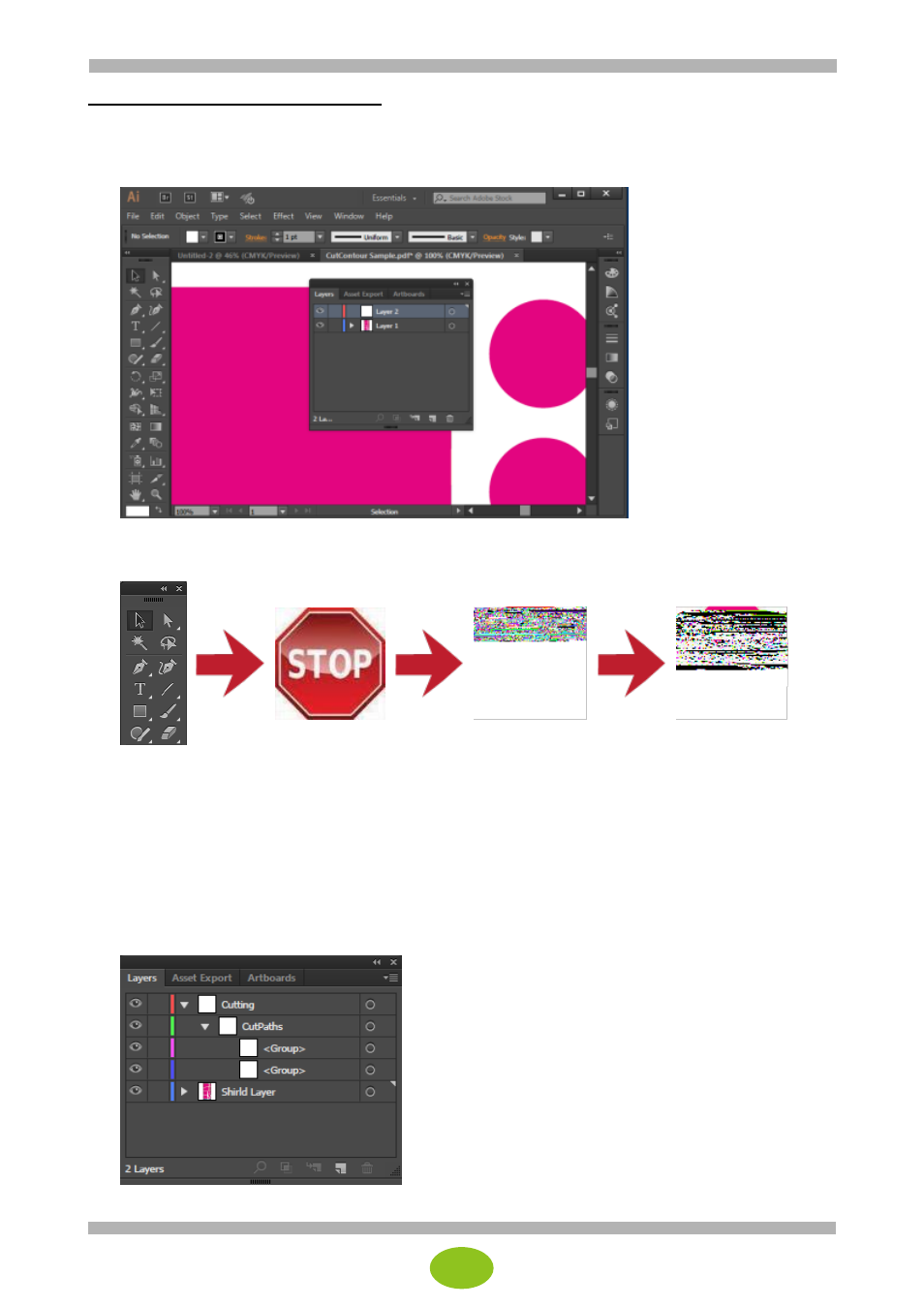
4
To define a cut path in Adobe Illustrator
1.
Open the file in Adobe Illustrator.
2.
Select Window > Layers > New layer... to create a new layer, and select the Layers tab.
3.
Draw the cut path using the Rectangle/Ellipse, Pen or Pencil tool.
The spot color is specified with Fill or Stroke. Therefore, check that all the paths are closed.
* Use Fill instead of Stroke when the file output at the end is EPS.
Use also Fill when it is PDF. (Errors may occur if Stroke is used.)
After adding the cut paths to the image, move the cut path objects to the top layer or to the first object in the
object order. Ideally, create a new layer, move it to the top level, and then move all the cut path objects to
this new layer.
1. Click the Create New Layer button on the Layers window and enter a name.
2. Select all the cut path objects from the files in the Layers window.
3. Drag all the cut path objects to the new layer.
- C6050 (40 pages)
- B 6200 (32 pages)
- C5540MFP (1 page)
- C3530MFP (138 pages)
- B4545 MFP (154 pages)
- B4600 Series (104 pages)
- C5250 (83 pages)
- C 7300 (12 pages)
- C 5200n (82 pages)
- 5650 (2 pages)
- B6000 (6 pages)
- PRINTING SOLUTION B2400 (36 pages)
- B6000 Series (8 pages)
- B4000 (2 pages)
- 520 (68 pages)
- C5000 (6 pages)
- 80 Series (97 pages)
- Pos 407II (65 pages)
- OFFICE 87 (40 pages)
- C5900n (6 pages)
- LAN 510W (44 pages)
- 490 (94 pages)
- B 410d (84 pages)
- 42625502 (1 page)
- 84 (99 pages)
- 3391 (35 pages)
- C 130n (172 pages)
- C8800 (87 pages)
- C8800 (179 pages)
- B8300 (95 pages)
- 390 (135 pages)
- 390 (131 pages)
- ES3640E (220 pages)
- ES3640E (24 pages)
- 1220n (207 pages)
- C5200 (2 pages)
- OFFICE 86 (4 pages)
- CX 1145 MFP (177 pages)
- 8c Plus (24 pages)
- 2024/2024e (260 pages)
- FAX 740 (80 pages)
- PRINTER MPS420B (74 pages)
- C 7200 (2 pages)
- B4000 Series (2 pages)
- 2500 (80 pages)
