Oki ColorPainter E-64s User Manual
Page 133
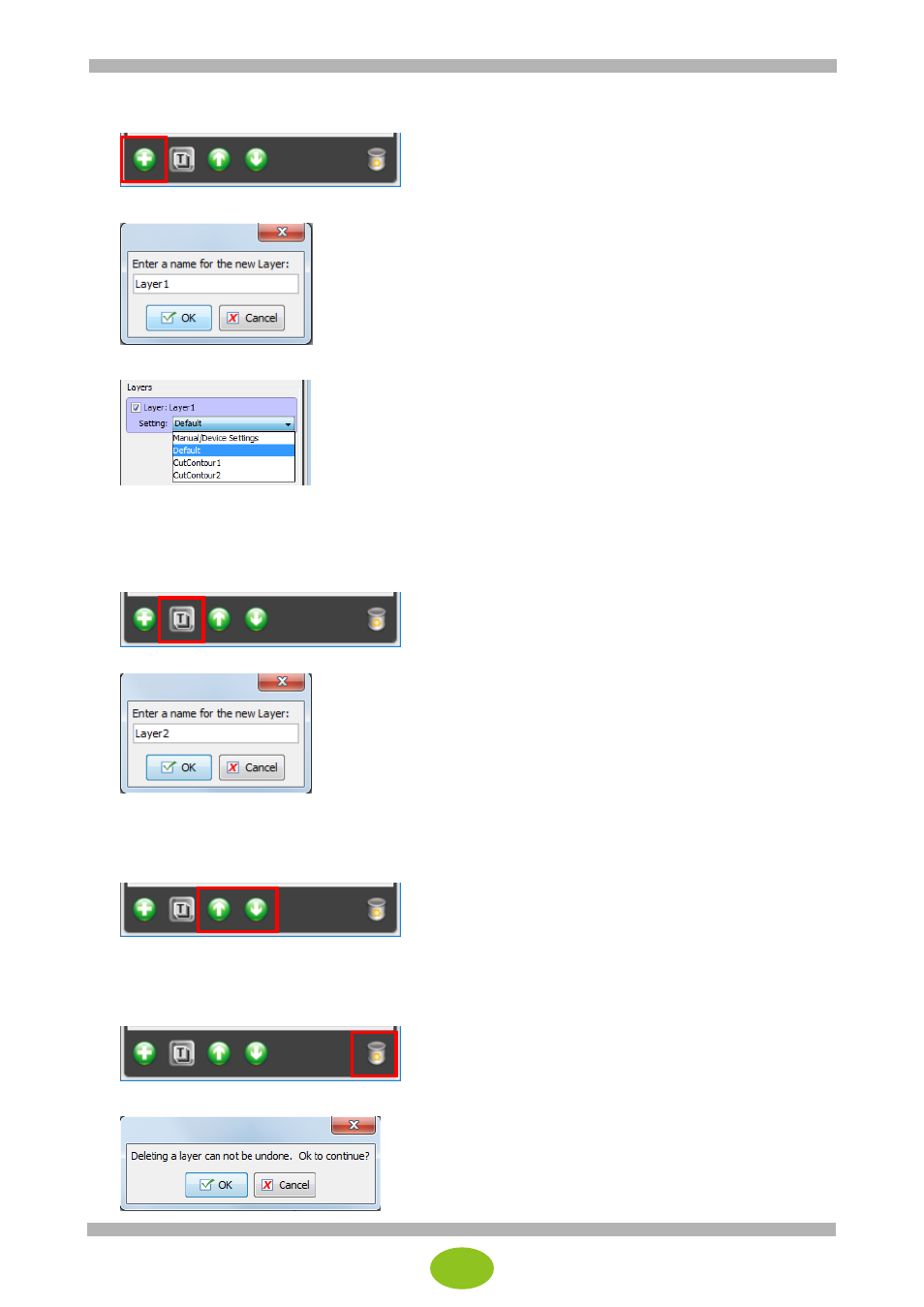
25
Adding a new layer
1. Click the Add a New Layer icon at the bottom of the Cut File Tools panel.
2. Enter a name for the layer and click OK
. (The layer is named “Layer 1” in this example.)
3. Select a cutter setting for the new layer.
4. Add cut paths to the new layer.
Renaming layers
1. Select the layer information panel of the layer you want to rename.
2. Click the Rename the Selected Layer icon at the bottom of the Cut File Tools panel.
3. Enter a new name for the layer and click OK.
Moving layers up and down
1. Select the layer information panel of the layer you want to move.
2. Click the Move the Layer Up or Move the Layer Down icon at the bottom of the cut file tools panel.
Deleting layers
1. Select the layer information panel of the layer you want to delete.
2. Click the Delete the Selected Layer icon at the bottom of the Cut File Tools panel.
3. Click OK.
- C6050 (40 pages)
- B 6200 (32 pages)
- C5540MFP (1 page)
- C3530MFP (138 pages)
- B4545 MFP (154 pages)
- B4600 Series (104 pages)
- C5250 (83 pages)
- C 7300 (12 pages)
- C 5200n (82 pages)
- 5650 (2 pages)
- B6000 (6 pages)
- PRINTING SOLUTION B2400 (36 pages)
- B6000 Series (8 pages)
- B4000 (2 pages)
- 520 (68 pages)
- C5000 (6 pages)
- 80 Series (97 pages)
- Pos 407II (65 pages)
- OFFICE 87 (40 pages)
- C5900n (6 pages)
- LAN 510W (44 pages)
- 490 (94 pages)
- B 410d (84 pages)
- 42625502 (1 page)
- 84 (99 pages)
- 3391 (35 pages)
- C 130n (172 pages)
- C8800 (87 pages)
- C8800 (179 pages)
- B8300 (95 pages)
- 390 (135 pages)
- 390 (131 pages)
- ES3640E (220 pages)
- ES3640E (24 pages)
- 1220n (207 pages)
- C5200 (2 pages)
- OFFICE 86 (4 pages)
- CX 1145 MFP (177 pages)
- 8c Plus (24 pages)
- 2024/2024e (260 pages)
- FAX 740 (80 pages)
- PRINTER MPS420B (74 pages)
- C 7200 (2 pages)
- B4000 Series (2 pages)
- 2500 (80 pages)
