Epson DFX-9000 User Manual
Page 44
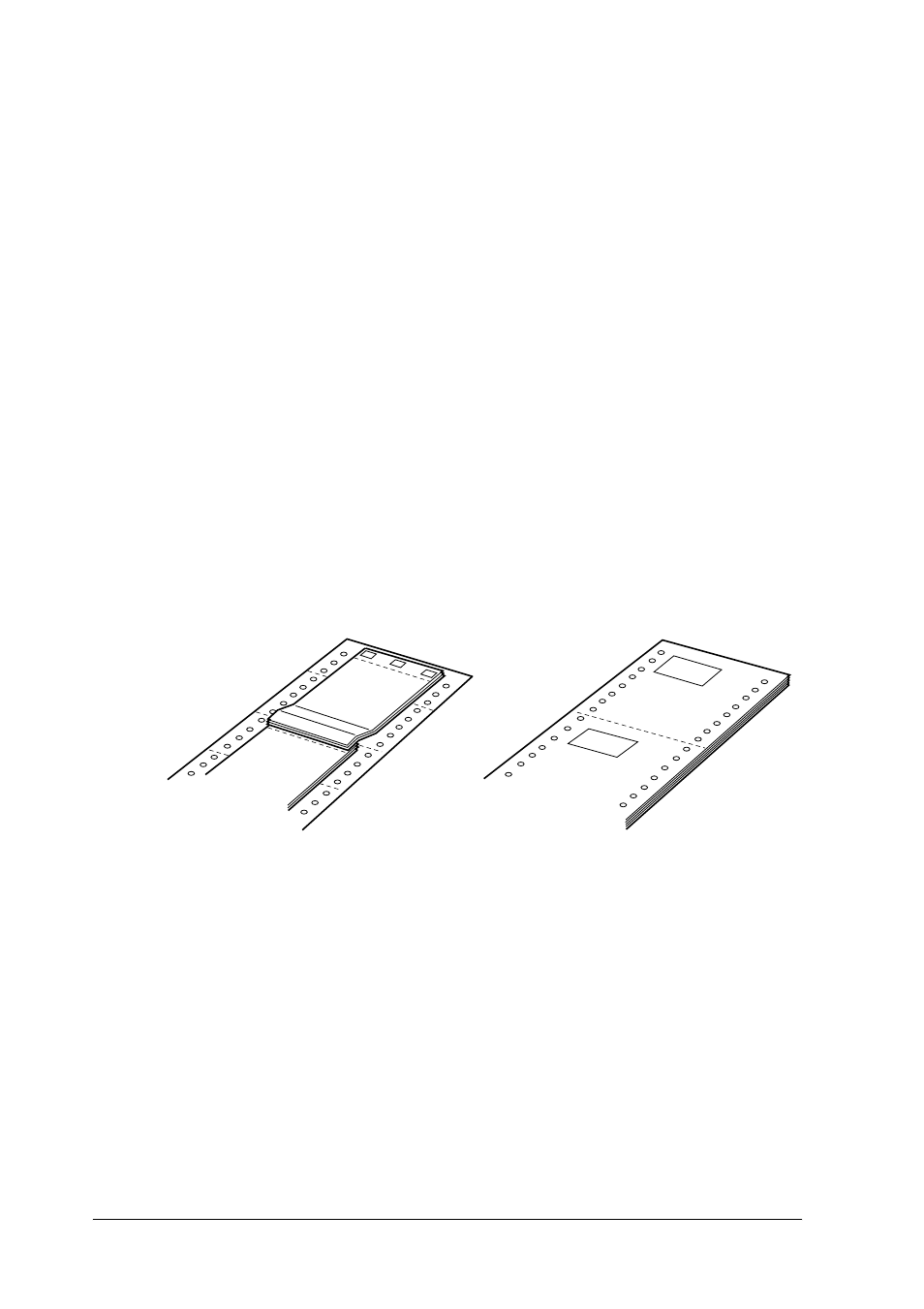
44
Paper Handling
You load continuous multi-part forms the same way you load any
other type of continuous paper. Before loading multi-part forms,
however, make sure the paper has a clean straight edge and does
not separate or tear apart. See “Loading Paper onto the Front
Tractor” on page 15 or “Loading Paper onto the Rear Tractor” on
page 22 for instructions.
The DFX-9000 can print on multi-part forms that vary in
thickness, such as forms with labels on them or forms that overlap
slightly where they are glued together. These forms are thicker in
the label area and in the places where they overlap or are joined
together, as shown below. When you use forms with labels, set
the Continuous forms with labels setting to On. When you use
overlapping multi-part forms, set the Overlapping multipart
forms
setting to On and the Platen gap setting to 0 to 14 according
to the paper thickness you are using. See “Changing the settings
in the SelecType mode” on page 101 for details.
c
Caution:
Be sure to set the Overlapping multi-part forms setting or
Continuous forms with Label setting to On before you print on
the respective forms. See “Changing the settings in the SelecType
mode” on page 101 for instructions.
Overlapping multi-part forms
Continuous forms with labels
