Using the perforation cutter – Epson DFX-9000 User Manual
Page 149
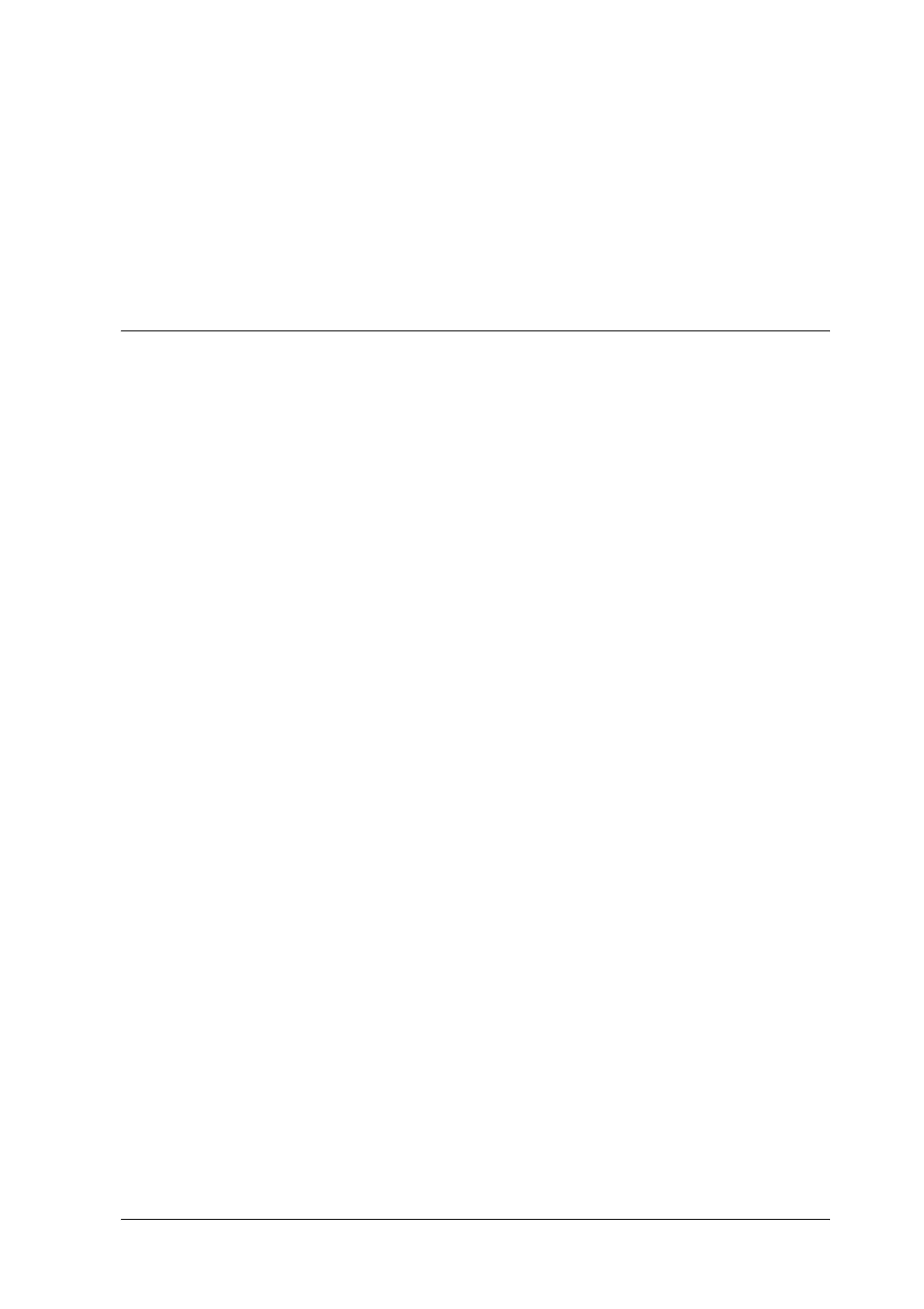
Options and Consumables
149
6
6
6
6
6
6
6
6
6
6
6
6
4. Use a cross-head screwdriver to remove the two screws
securing the paper separator to the printer. Then remove the
paper separator that came with the pull tractor.
5. Using the two screws, reinstall the original paper separator
and close the paper separator cover.
Using the Perforation Cutter
The optional perforation cutter (#C81507X) makes using
continuous paper easier by cutting off the perforation of your
printed documents for you. When you use the perforation cutter,
be sure to set the page length to match your paper.
The perforation cutter comes with the perforated paper output
attachment and the perforated paper output tray. See “Attaching
the perforated paper output attachment and output tray” on page
154 to attach the perforated paper output attachment and the
output tray.
c
Caution:
❏ When the perforation cutter is installed, never cut labels,
overlapping multi-part forms, or continuous forms with
labels.
❏ Make sure that the paper thickness and perforation between
pages are within the specified ranges. See the paper
specifications in Appendix A.
❏ Make sure the paper is at least 4 inches long and 16 inches
wide at the most.
❏ When using multi-part forms with the perforation cutter,
make sure that you use multi-part forms with seven parts
(one original and six copies) or less.
