Printing on multi-part forms and labels, Using multi-part forms – Epson DFX-9000 User Manual
Page 43
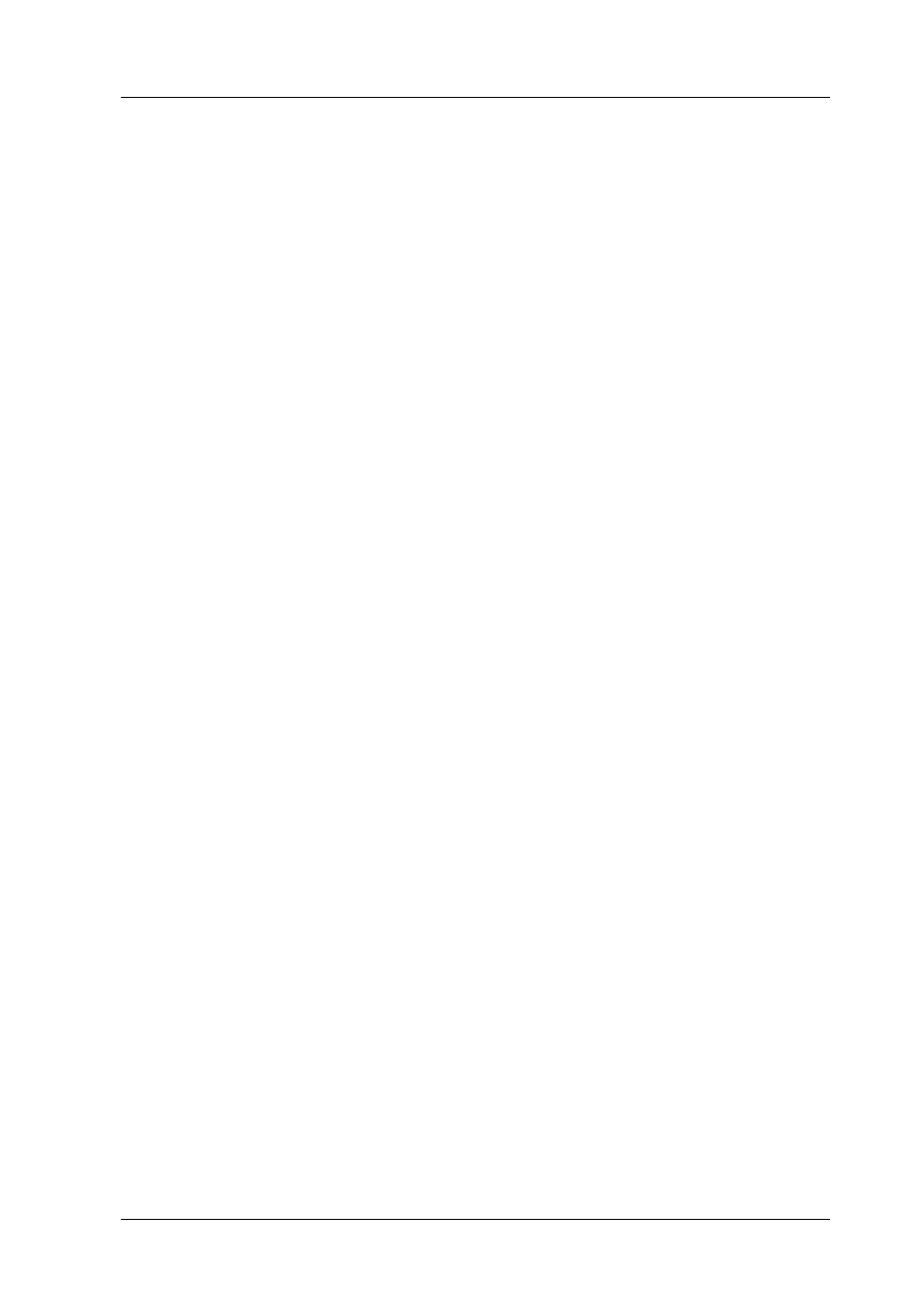
Paper Handling
43
2
2
2
2
2
2
2
2
2
2
2
2
Printing on Multi-Part Forms and Labels
Your printer can print on both single-sheet and continuous
multi-part forms, as well as on labels.
You can print on various types of paper, including multi-part
forms and labels. Your printer can also handle a variety of paper
thicknesses, from thin paper to ten sheets (or seven sheets on the
rear tractor) including the original. The printer automatically
adjusts to the thickness of your paper when the Platen gap setting
is set to Auto in the SelecType mode. See “SelecType mode” on
page 90 for details.
When you print on multi-part forms and labels, the positioning
of your text on the page can be critical. See “Adjusting the Paper
Position” on page 29 for more information on aligning your text.
You should also check both your printer and your software page
length settings before you load labels or forms.
If you are using multi-part forms or labels, you may want to use
the optional pull tractor. See “Using the Pull Tractor” on page 139
for details.
c
Caution:
When printing on labels, be absolutely sure that your printing
stays within the printable area of the label to prevent damage to
the print head. See “Paper” on page 174 for more information on
the printable area.
Using multi-part forms
You can use multi-part (carbonless or carbon-backed) forms with
up to seven sheets, including the original, on the rear tractor. On
the front tractor, you can use forms with up to ten sheets.
