Checking a mail server connection, Mail server connection test references – Epson WorkForce Pro WF-R8590 DTWF User Manual
Page 47
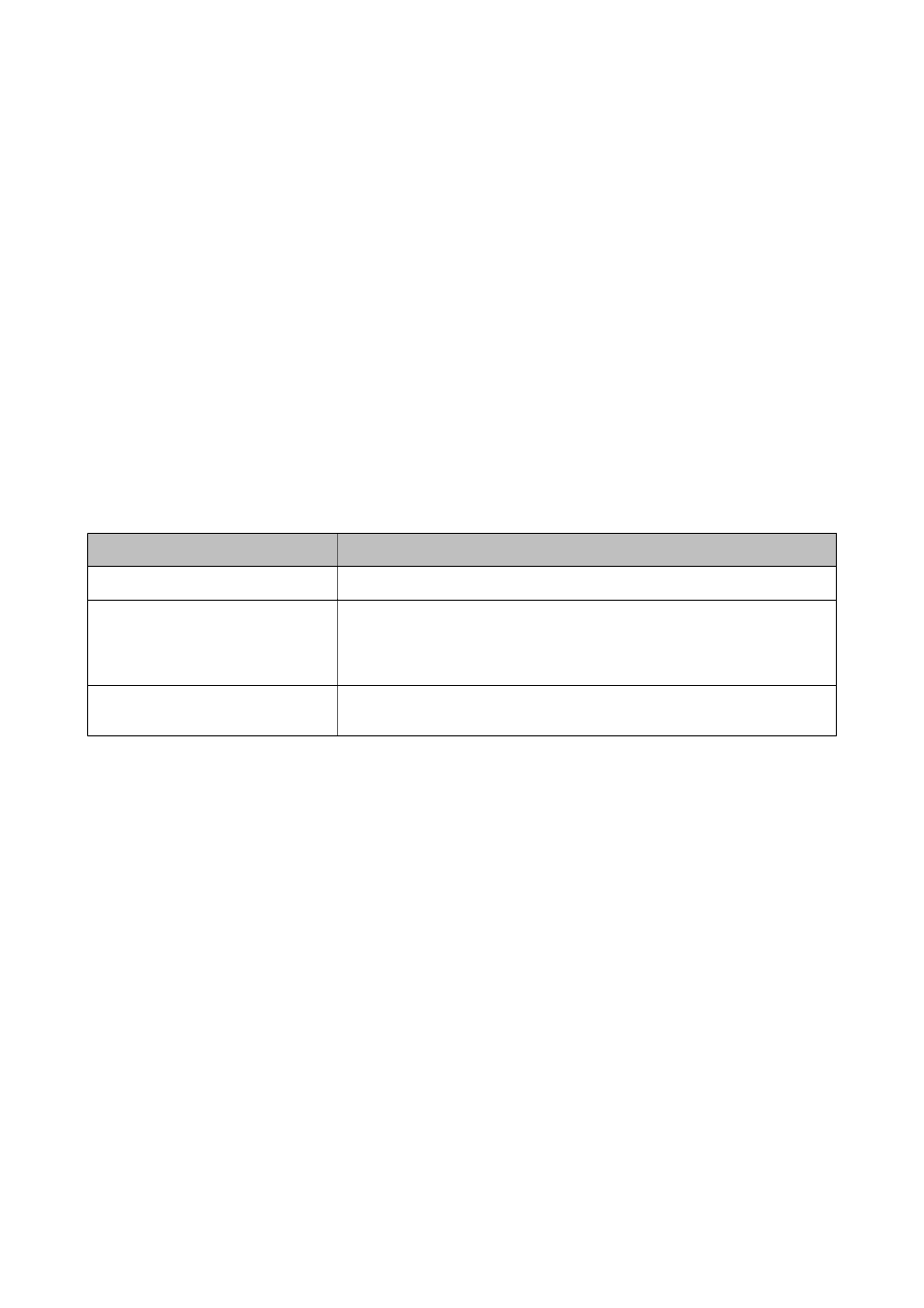
Related Information
&
“Configuring a Mail Server” on page 45
Checking a Mail Server Connection
1.
Access the printer's Web Config and select Wi-Fi/Network Settings > Email Server > Connection Test.
2.
Select Start.
The connection test is started. After the test, the check report is displayed.
Related Information
&
“Accessing Web Config” on page 11
&
“Mail Server Connection Test References” on page 47
Mail Server Connection Test References
Messages
Explanation
Connection test was successful.
This message appears when the connection with the server is successful.
Connection test failed.
Check the settings.
This message appears for the following reasons:
❏ The mail server address or the port number is incorrect.
❏ A timeout has occurred.
Cannot access the printer until
processing is complete.
This message appears when the printer is busy.
Related Information
&
“Checking a Mail Server Connection” on page 47
Administrator's Guide
Configuring Scan and Fax Destination
47
