Connecting the printer to an ieee802.1x network, Configuring an ieee802.1x network – Epson WorkForce Pro WF-R8590 DTWF User Manual
Page 27
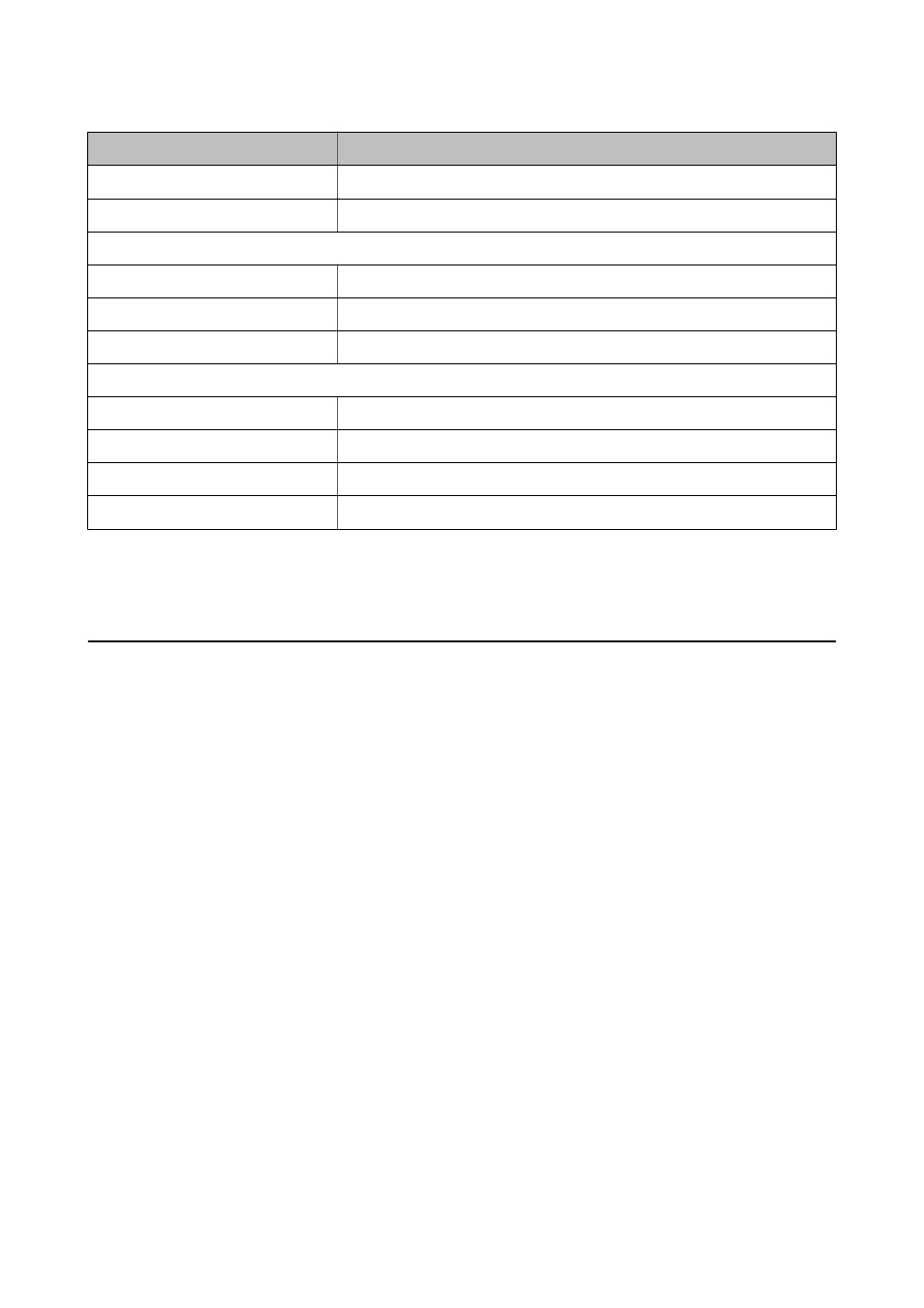
Items
Settings and Explanation
Enable SNMPv3
SNMPv3 is enabled when the box is checked.
User Name
Enter between 1 and 32 characters using 1 byte characters.
Authentication Settings
Algorithm
Select an algorithm for an authentication.
Password
Enter between 8 and 32 characters in ASCII (0x20-0x7E).
Confirm Password
Enter the password you configured for confirmation.
Encryption Settings
Algorithm
Select an algorithm for an encryption.
Password
Enter between 8 and 32 characters in ASCII (0x20-0x7E).
Confirm Password
Enter the password you configured for confirmation.
Context Name
Enter between 1 and 32 characters using 1 byte characters.
Related Information
&
“Configuring SNMPv3” on page 26
Connecting the Printer to an IEEE802.1X Network
Configuring an IEEE802.1X Network
If the printer supports IEEE802.1X, you can use the printer on a network with authentication that is connected to a
RADIUS server and a hub as an authenticator.
1.
Access the printer's Web Config and select Network Security Settings > IEEE802.1X > Basic.
2.
Enter a value for each item.
If you want to use the printer on a Wi-Fi network, click Wi-Fi Setup and select or enter an SSID.
Note:
You can share settings between Ethernet and Wi-Fi.
3.
Click Next.
A confirmation message is displayed.
4.
Click OK.
The printer is updated.
Related Information
&
“Accessing Web Config” on page 11
&
“IEEE802.1X Network Setting Items” on page 28
&
“Cannot Access the Printer after Configuring IEEE802.1X” on page 55
Administrator's Guide
Using the Printer in a Secure Network
27
