Configuring ipsec/ip filtering, About ipsec/ip filtering, Configuring default policy – Epson WorkForce Pro WF-R8590 DTWF User Manual
Page 18
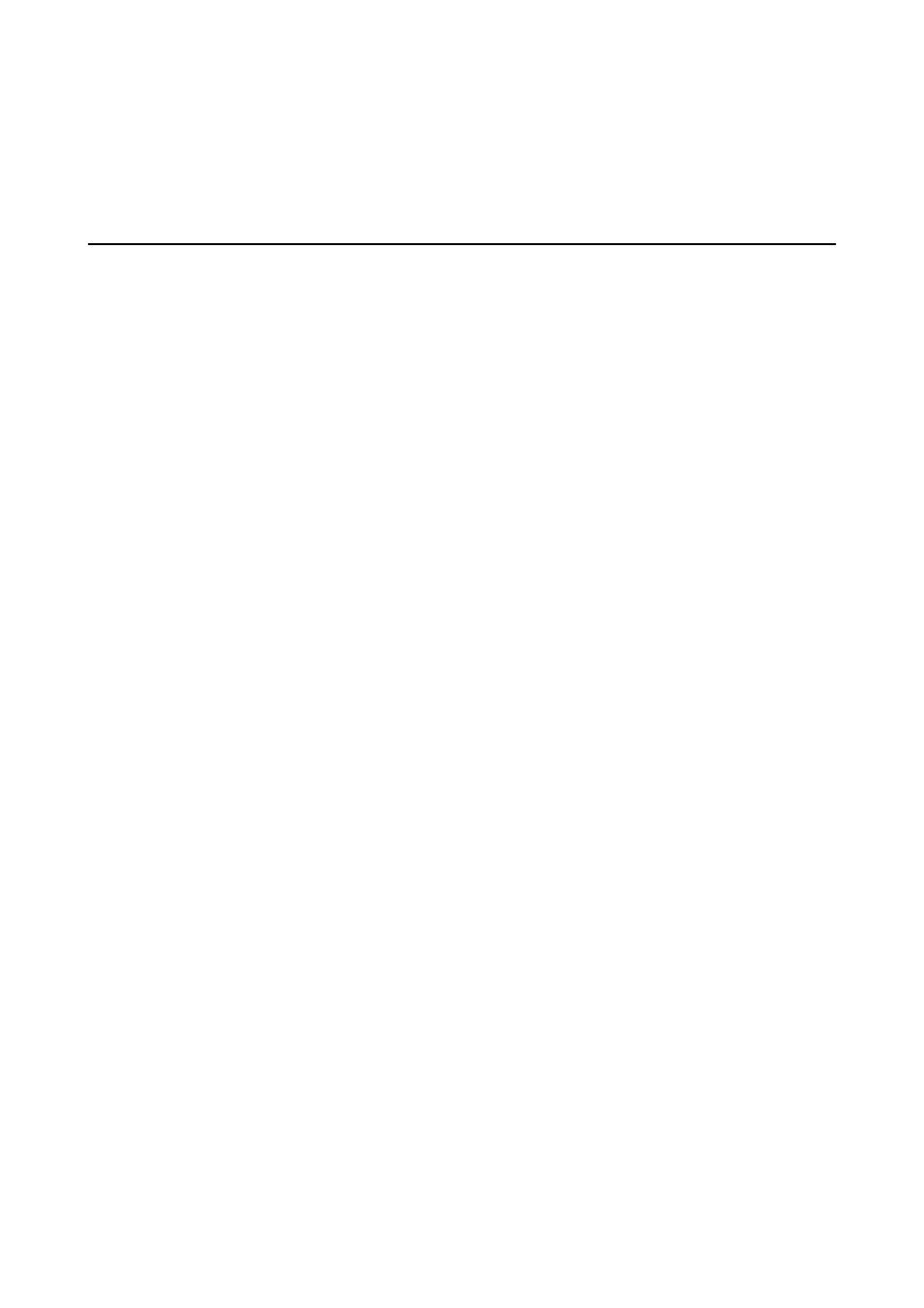
Related Information
&
“Accessing Web Config” on page 11
&
“Obtaining and Importing a CA-signed Certificate” on page 31
Configuring IPsec/IP Filtering
About IPsec/IP Filtering
If the printer supports IPsec/IP Filtering, you can filter traffic based on IP addresses, services, and port. By
combining of the filtering, you can configure the printer to accept or block specified clients and specified data.
Additionally, you can improve security level by using an IPsec.
To filter traffic, configure the default policy. The default policy applies to every user or group connecting to the
printer. For more fine-grained control over users and groups of users, configure group policies. A group policy is
one or more rules applied to a user or user group. The printer controls IP packets that match with configured
policies. IP packets are authenticated in the order of a group policy 1 to 10 then a default policy.
Note:
Computers that run Windows Vista or later or Windows Server 2008 or later support IPsec.
Configuring Default Policy
1.
Access the printer's Web Config and select Network Security Settings > IPsec/IP Filtering > Basic.
2.
Enter a value for each item.
3.
Click Next.
A confirmation message is displayed.
4.
Click OK.
The printer is updated.
Related Information
&
“Accessing Web Config” on page 11
&
“Default Policy Setting Items” on page 19
Administrator's Guide
Using the Printer in a Secure Network
18
