Checking the ldap server connection – Epson WorkForce Pro WF-R8590 DTWF User Manual
Page 44
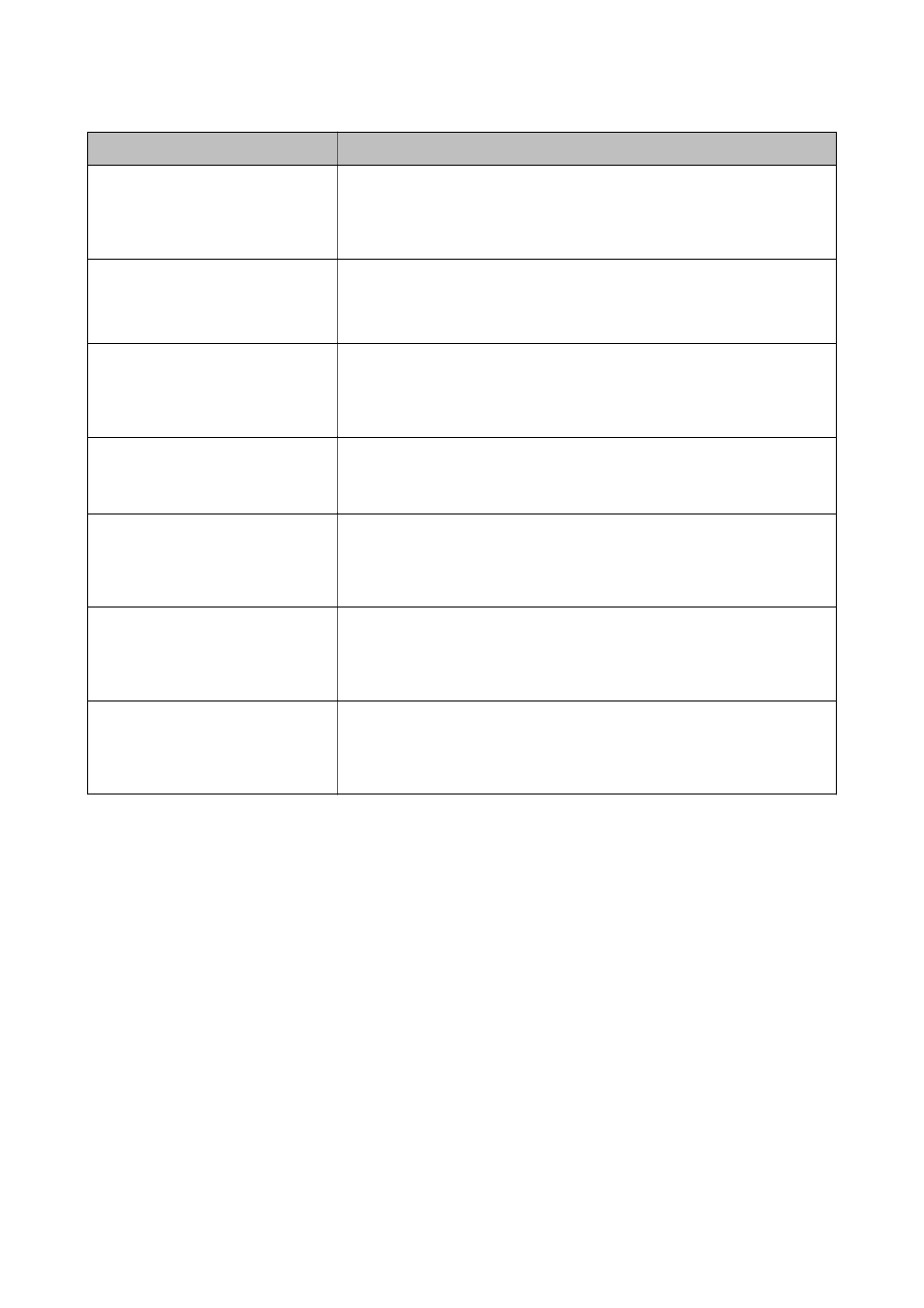
Items
Settings and Explanation
Search Base (Distinguished Name)
If you want to search an arbitrary domain, specify the domain name of the LDAP
server. Enter between 0 and 128 characters in Unicode (UTF-8). If you do not
search for arbitrary attribute, leave this blank.
Example for the local server directory: dc=server,dc=local
Number of search entries
Specify the number of search entries between 5 and 500. The specified number of
the search entries is saved and displayed temporarily. Even if the number of the
search entries is over the specified number and an error message appears, the
search can be completed.
User name Attribute
Specify the attribute name to display when searching for user names. Enter
between 1 and 255 characters in Unicode (UTF-8). The first character should be a-z
or A-Z.
Example: cn, uid
User name Display Attribute
Specify the attribute name to display as the user name. Enter between 0 and 255
characters in Unicode (UTF-8). The first character should be a-z or A-Z.
Example: cn, sn
Fax Number Attribute
Specify the attribute name to display when searching for fax numbers. Enter a
combination of between 1 and 255 characters using A-Z, a-z, 0-9, and -. The first
character should be a-z or A-Z.
Example: facsimileTelephoneNumber
Email Address Attribute
Specify the attribute name to display when searching for email addresses. Enter a
combination of between 1 and 255 characters using A-Z, a-z, 0-9, and -. The first
character should be a-z or A-Z.
Example: mail
Arbitrary Attribute 1 - Arbitrary
Attribute 4
You can specify other arbitrary attributes to search for. Enter between 0 and 255
characters in Unicode (UTF-8). The first character should be a-z or A-Z. If you do
not want to search for arbitrary attributes, leave this blank.
Example: o, ou
Related Information
&
“Configuring the LDAP Server Search Settings” on page 43
Checking the LDAP Server Connection
1.
Access the printer's Web Config and select Wi-Fi/Network Settings > LDAP Server > Connection Test.
2.
Select Start.
The connection test is started. After the test, the check report is displayed.
Related Information
&
“Accessing Web Config” on page 11
&
“LDAP Server Connection Test References” on page 45
Administrator's Guide
Configuring Scan and Fax Destination
44
