Changing picture file information – Epson Digitial Camera User Manual
Page 49
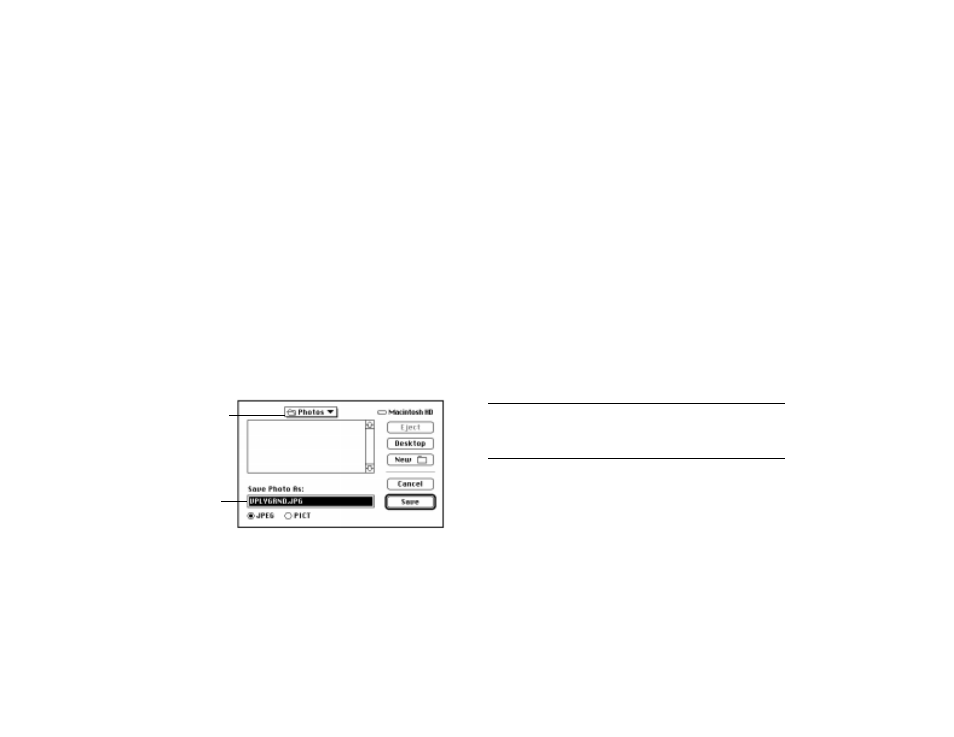
4-10
Working with Your Pictures
Changing Picture File Information
When you work with EasyPhoto, you don’t need to keep track of your
picture files. EasyPhoto does it for you. However, you can change a
picture’s file name, file type, or move it to a new folder if you want.
Follow these steps:
1
In a Workshop window, choose Save Photo As from the File menu.
A dialog box like the one to the right appears.
EasyPhoto names your picture files according to the date and order
in which they were transferred from the camera. The original file
type is JPEG, which provides high image quality in small,
compressed files.
2
Choose a new folder or disk, if you want.
3
Choose the file type: either JPEG or PICT. PICT files are larger (in
bytes) than JPEG files, but you can insert or import them into most
Macintosh software applications.
4
Type a name for the file in the Save Photo As box.
5
Click Save. EasyPhoto saves a copy of your picture with the new
information.
EasyPhoto puts a thumbnail for the new picture in the current gallery.
You have two copies of the picture: one with the new file information
and one with the original file information. You can delete the original if
you don’t need it.
NOTE
See the EasyPhoto Guide in the Help menu if you want to change the
folder where your pictures are automatically saved.
EasyPhoto
automaticallysa
ves your
pictures in this
folder
Type the file
name here
