Erasing pictures from your camera, Using pictures in your documents – Epson Digitial Camera User Manual
Page 33
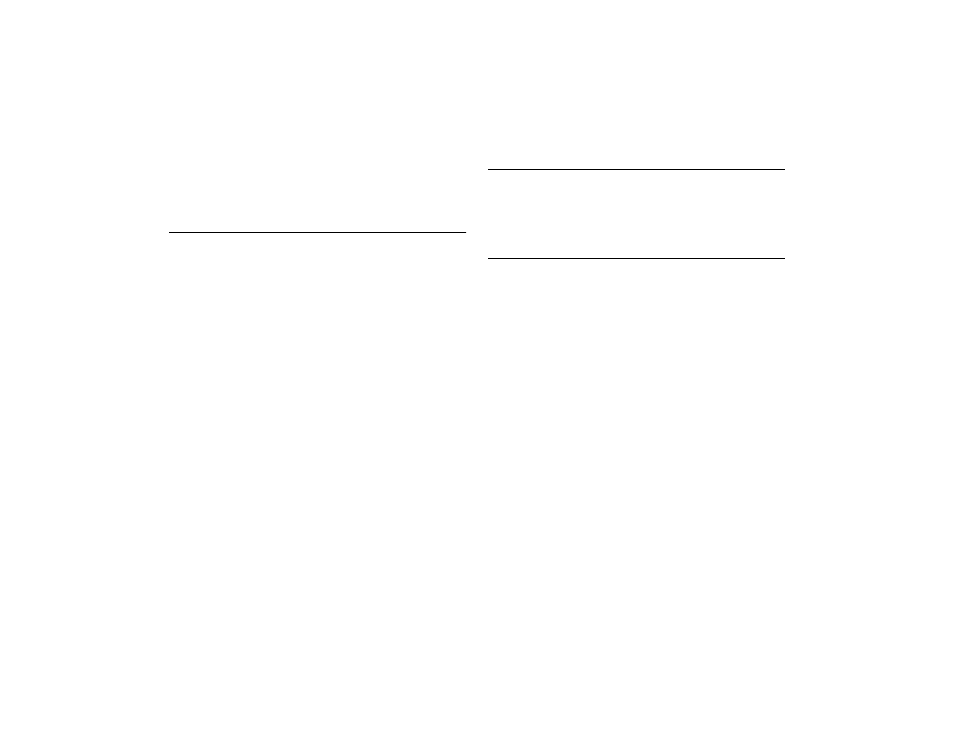
3-6
Using PhotoPC with Your Macintosh
Adobe Photo Deluxe) to transfer your pictures. Select PhotoPC as the
source when you acquire an image. You will see the PhotoPC window.
You may need to transfer your pictures individually or in small groups,
rather than all at once.
Erasing Pictures from Your Camera
After you have viewed your pictures and transferred them to your
Macintosh, you can erase them from your camera. Make sure the camera
is turned on and connected to your Macintosh before you start. Then
follow these steps:
1
In the gallery, click Add Photos to Gallery. The Add Photos
window appears.
2
Click PhotoPC and click OK. The PhotoPC window appears.
3
From the PhotoPC window, click Erase All. EasyPhoto asks you to
confirm that you want to erase all the pictures in the camera.
4
Click Erase All. Your pictures disappear from the screen, and the
camera resets its counter to 0.
NOTE
You can also use the Erase button in the Camera Controls window
(shown on page 5-7) to erase pictures. After you disconnect the camera
from your computer, you can use the erase button on the camera. See
2-9 for instructions.
If you want to close EasyPhoto now, see page 3-11. To use a picture in a
document, go to the next section.
Using Pictures in Your Documents
When your pictures are saved in a gallery, you can place them in your
documents. You can use your pictures in many different types of
software applications, such as word processors, presentation programs,
spreadsheets, database managers, page layout, and desktop publishing
packages.
If you want to change a picture before you insert it, you can open it in an
EasyPhoto Workshop window and crop, resize, rotate, or make other
kinds of enhancements.
For more information about the EasyPhoto Workshop, see Chapter 4 or
use the EasyPhoto Guide or Tips.
