Displaying a gallery as a slide show – Epson Digitial Camera User Manual
Page 43
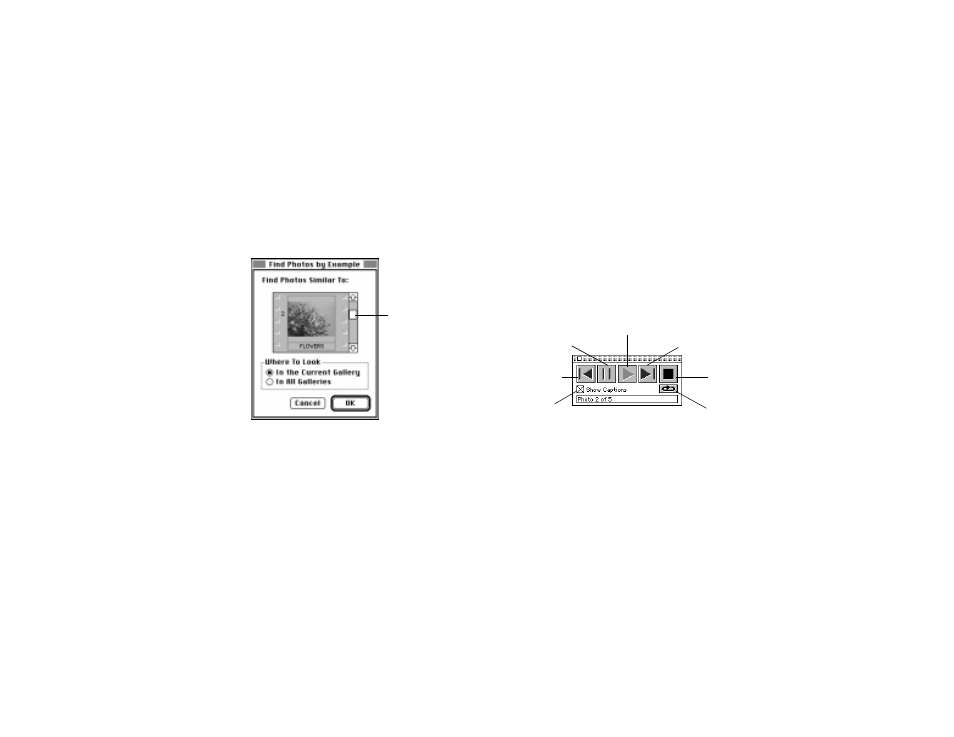
4-4
Working with Your Pictures
Follow these steps to search for pictures by example:
1
Open the gallery that has the picture you want to use as an example.
2
Choose Find Photos by Example from the Gallery menu. A dialog
box like the following appears:
3
Use the scroll bars to display the example photo.
4
Under Where To Look, click In the Current Gallery or In All
Galleries.
5
Click OK. EasyPhoto displays a new gallery with all pictures that
resemble the example picture.
Displaying a Gallery as a Slide Show
The Slide Show feature lets you present a series of pictures at full size
against a dramatic black background. You can play the show
automatically or interactively with the Slide Show Controls.
1
Choose Display As Slide Show from the Gallery menu.
The gallery’s first picture appears full-size on the screen, with the
Slide Show Controls box in the lower-right corner:
2
Press Esc to quit the slide show and return to your desktop.
Use the EasyPhoto Guide if you need more information or if you want to
customize the slide show.
Drag until you see the
picture you want to use
as an example
Show next slide and
pause
Play
Show previous
slide and pause
Pause
Stop
Repeat/ Play once
toggle
Click to hide
captions
