Finding a picture – Epson Digitial Camera User Manual
Page 42
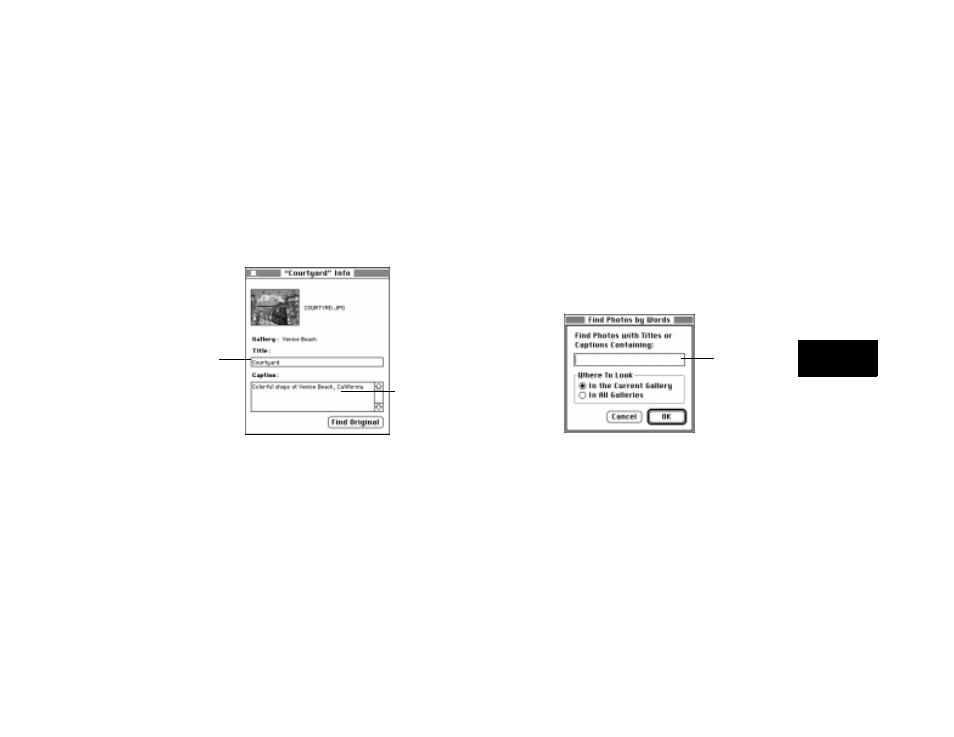
Working with Your Pictures
4-3
A
4
Follow these steps to add a caption or change a picture’s title:
1
Click the photo to select it.
2
Click the Edit Photo Information button on the toolbar. The Photo
Info window appears, as shown:
3
Type the text you want for the picture’s title or caption.
The same picture may have a different title and caption in another
gallery.
4
Close the Photo Info window when you’re finished.
Finding a Picture
It’s easy to find a picture in one of your galleries. You can search for a
picture using a word or phrase in its title or caption. You can even find a
picture that resembles another picture.
Follow these steps to search for pictures by words:
1
Choose Find Photos by Words from the Gallery menu. The
following dialog box appears:
2
Type the word or phrase you’re looking for.
3
Under Where To Look, click In the Current Gallery or In All
Galleries.
4
Click OK. EasyPhoto displays a new gallery that contains all
pictures with your word or phrase in their title or caption.
Type title here
Type caption here
Type search
text here
