Making changes with the workshop – Epson Digitial Camera User Manual
Page 44
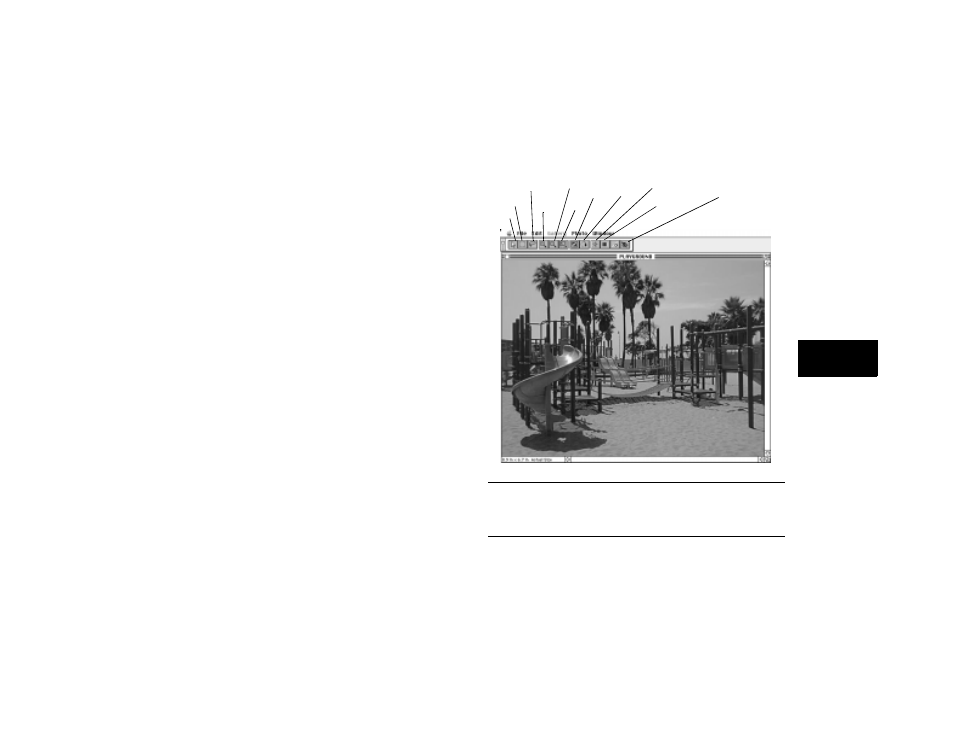
Working with Your Pictures
4-5
A
4
Making Changes with the Workshop
EasyPhoto’s Workshop lets you make the following kinds of changes to
your pictures:
❙
Cropping
❙
Resizing
❙
Rotating
❙
Adjusting brightness and contrast
❙
Adjusting colors
❙
Removing red-eye
❙
Cutting, copying, pasting, and flipping.
To open a picture in a Workshop window, double-click
its thumbnail in the gallery. Your picture appears in a Workshop window
like the one on the right.
If you need a closer look at your picture, you can use the zoom feature.
Click the Zoom In button, and then click on your picture. Click the
Zoom Out button, and then click on your picture again to return to your
original view.
NOTE
You can also use image editing software such as Adobe Photoshop to
enhance or modify your pictures.
Select
Rectangle
Crop
Resize
Rotate
Adjust Brightness and
Contrast
Adjust Colors
Move
Zoom
Out
Remove red-eye
Select
Freehand
Zoom
In
