Inserting a picture with copy and paste – Epson Digitial Camera User Manual
Page 34
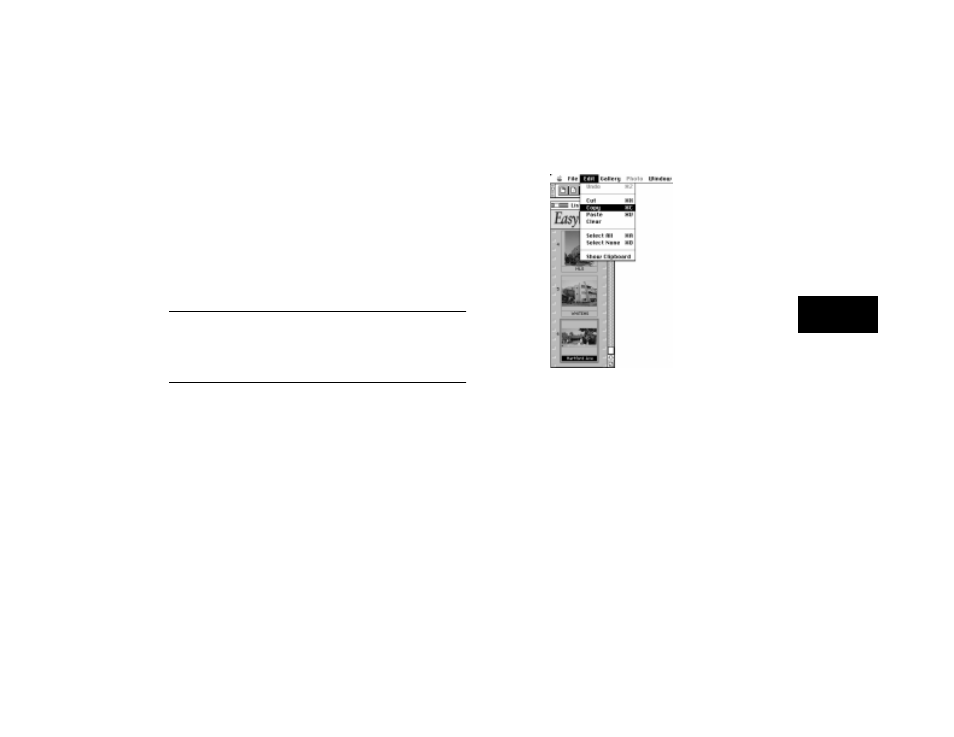
Using PhotoPC with Your Macintosh
3-7
A
3
You can use three methods to add pictures to your documents:
❙
Copy and paste
❙
Drag and drop
❙
Importing.
Inserting a Picture with Copy and Paste
You can use this method to insert a picture in any Macintosh application.
NOTE
If your Macintosh has less than 16MB RAM, you may need to increase
your virtual memory setting and the memory allocation for your
application. See pages 6-3 to 6-4 for more information.
Follow these steps to copy and paste a picture:
1
Make sure the picture you want to use is showing in the gallery on
your screen.
2
Click on the picture to select it and choose Copy from the Edit
menu, as shown below.
Alternatively, you can double-click on the picture to open it in a
Workshop window. You may find that your pictures look better
when you copy them from the Workshop. When using a Workshop
window, you have to choose Select All from the Edit menu before
you choose Copy.
3
Start your word processor or other application.
4
Open the document where you want to use the picture.
Copying a picture from an
EasyPhoto gallery
