Sealey VS8221 User Manual
Page 23
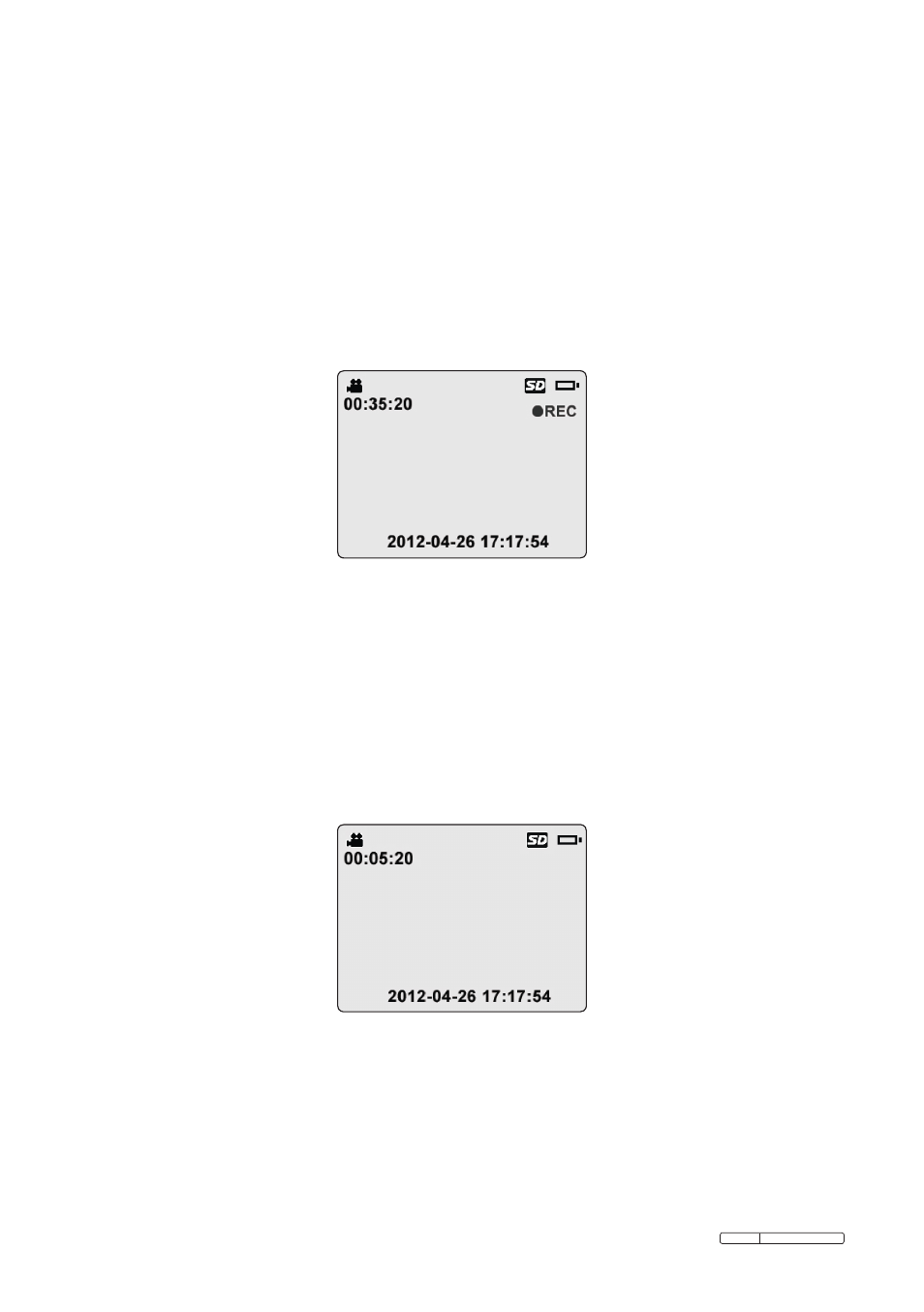
Page 23
VS8221 Issue:2(I) - 06/08/13
Original Language Version
5.5.15. Capturing a Video
While in the live screen, make sure the video icon is present at the top left
portion of the screen. Press
OK button to start capturing video (Fig.20).
You will notice that a red
REC icon appears at the top right portion of the
screen, just below battery capacity icon. This shows that video is capturing.
The time at the top left portion, just below video icon, will begin counting.
This indicates how long the video has been captured. Press
OK button
again to stop capturing a video.
Fig.20
It may take few seconds to save the captured video to internal memory. The
tool can capture a video of approximately 80 seconds without a Micro
SD card.
NOTE: before capturing a video, figure at the top left under the video
icon indicates how long a section of video you can save in the space
left (Fig.21).
Fig.21
- VS7021 (2 pages)
- SM14 (4 pages)
- VS392 (2 pages)
- VS726 (2 pages)
- GSA6000 (4 pages)
- VS710 (2 pages)
- VS392 (2 pages)
- SA615 (4 pages)
- VS726 (2 pages)
- SM14 (3 pages)
- VS392 (2 pages)
- VS7021 (3 pages)
- VS726 (2 pages)
- VS726 (2 pages)
- SA661 (4 pages)
- VS726 (4 pages)
- SA53 (2 pages)
- SA695 (4 pages)
- ATB1530 (1 page)
- SA651 (3 pages)
- SA919 (1 page)
- GSA25 (4 pages)
- SA673 (4 pages)
- SA650 (4 pages)
- SA58 (4 pages)
- SA653 (4 pages)
- GSA671 (4 pages)
- SA231 (4 pages)
- S01004 (4 pages)
- SA6005 (4 pages)
- SA58 (4 pages)
- SA656 (4 pages)
- SA654 (3 pages)
- SA12/S (3 pages)
- SA613 (4 pages)
- SA120 (2 pages)
- SA14 (4 pages)
- SA151 (4 pages)
- SA43 (4 pages)
- SA241 (4 pages)
- SA152 (4 pages)
- SA44 (3 pages)
- SA96 (2 pages)
- SA27 (4 pages)
- SA37/94 (4 pages)
