Operation instructions – Sealey VS8221 User Manual
Page 13
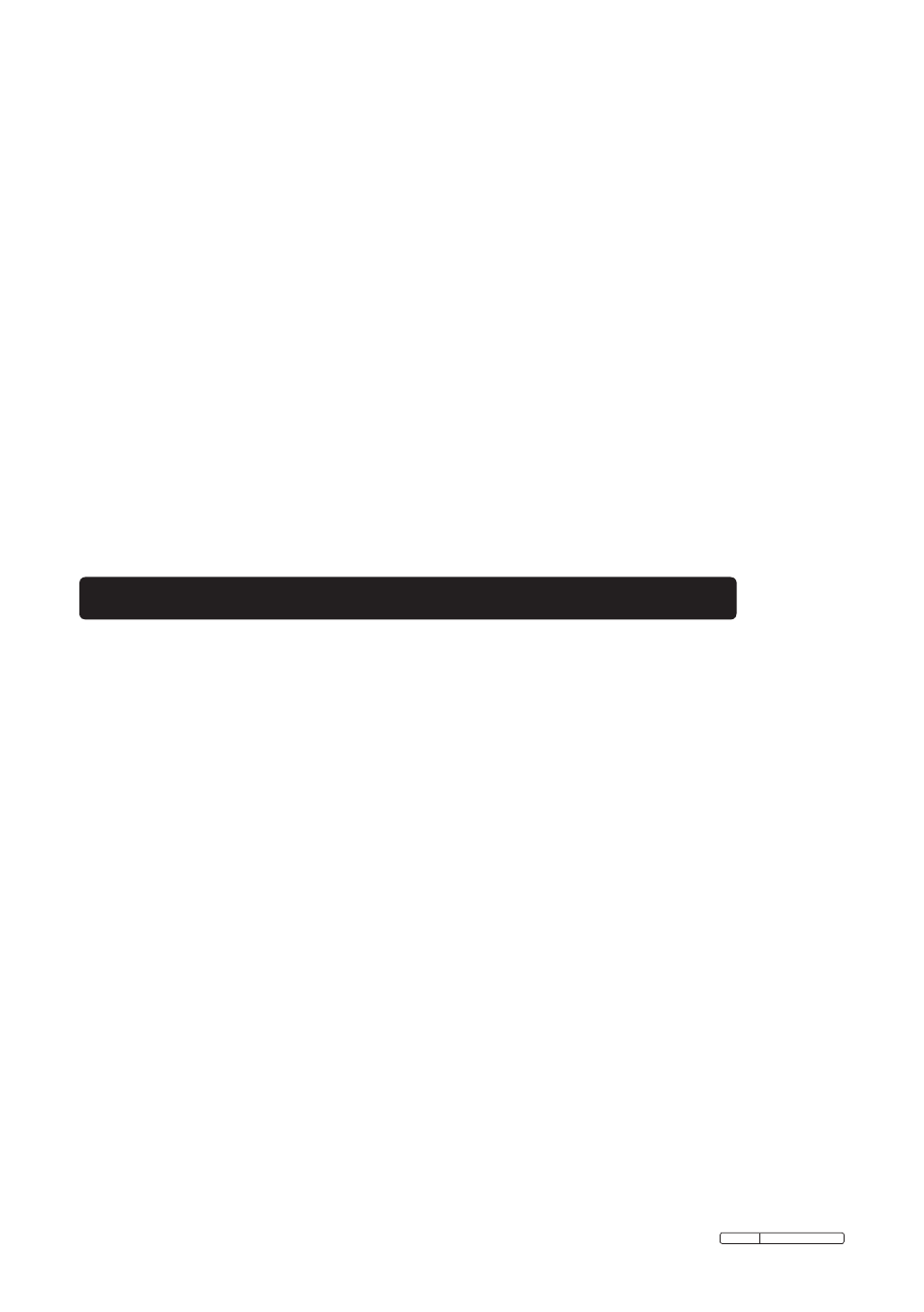
Page 13
VS8221 Issue:2(I) - 06/08/13
Original Language Version
4.4. Battery Charging Procedures
NOTE: New battery reaches full capacity after approximately 5 charging
and discharging cycles.
4.4.1. The tool has a 3.7V built-in Lithium-ion rechargeable battery. When the battery
is too low, the Battery Capacity icon will blink 25 times and the tool will shut
down automatically.
There are two means of charging the battery:
4.4.2. To charge battery by charger: Locate the DC power source port on the tool.
With dry hands, connect the tool to the mains with charger to start charging.
4.4.3. To charge battery by USB cable: Locate the USB port. With dry hands, connect
the tool to a PC with USB cable to start charging.
The battery will begin charging automatically. Whilst the battery is charging, the
charging indicator light will illuminate red.
4.4.4. When the battery is fully charged, the charging indicator light will illuminate
green and the charger will stop charging.
4.4.5. Once the battery is charged, it is ready to be used. There is no risk of
over-charging the battery. Unplug charger from outlet once charging completes.
IMPORTANT: Always wear safety eye protection to protect your eyes against
dirt and other objects. Follow operation instructions to reduce the risk of
injury from electric shock, entanglement and other causes.
5.1. Basic Operation
NOTE: When in operation, the cable can be bent into different shapes.
This may help you operate in confined areas.
5.1.1. Hold the tool with the LCD screen facing you and press the
Power button to
turn it on. Wait for two seconds, the first screen - a splash screen displays while
booting up, followed by the live screen.
5.1.2. Press
OK button to capture photos while in the camera mode; Press OK
button to begin capturing videos while in the video mode. Press
Camera/Video
button to switch between the two modes.
5.1.3. Press
UP and DOWN arrow buttons to zoom in or out while in the camera
mode, you can see a zoom indicator bar as you adjust zoom.
5.1.4. Press
LEFT and RIGHT arrow buttons to decrease or increase screen
backlighting while in the camera mode, you can see a brightness indicator bar
as you adjust the LED light intensity.
5.1.5. Press
Play button to view captured photos and videos.
5.1.6. Press
Delete/Reverse button to delete captured photos and videos when
playing back captured photos and videos.
5.1.7. Press
Delete/Reverse button to control the direction of the real-time image
and video as required in the live screen.
5. Operation Instructions
