Sealey VS8221 User Manual
Page 19
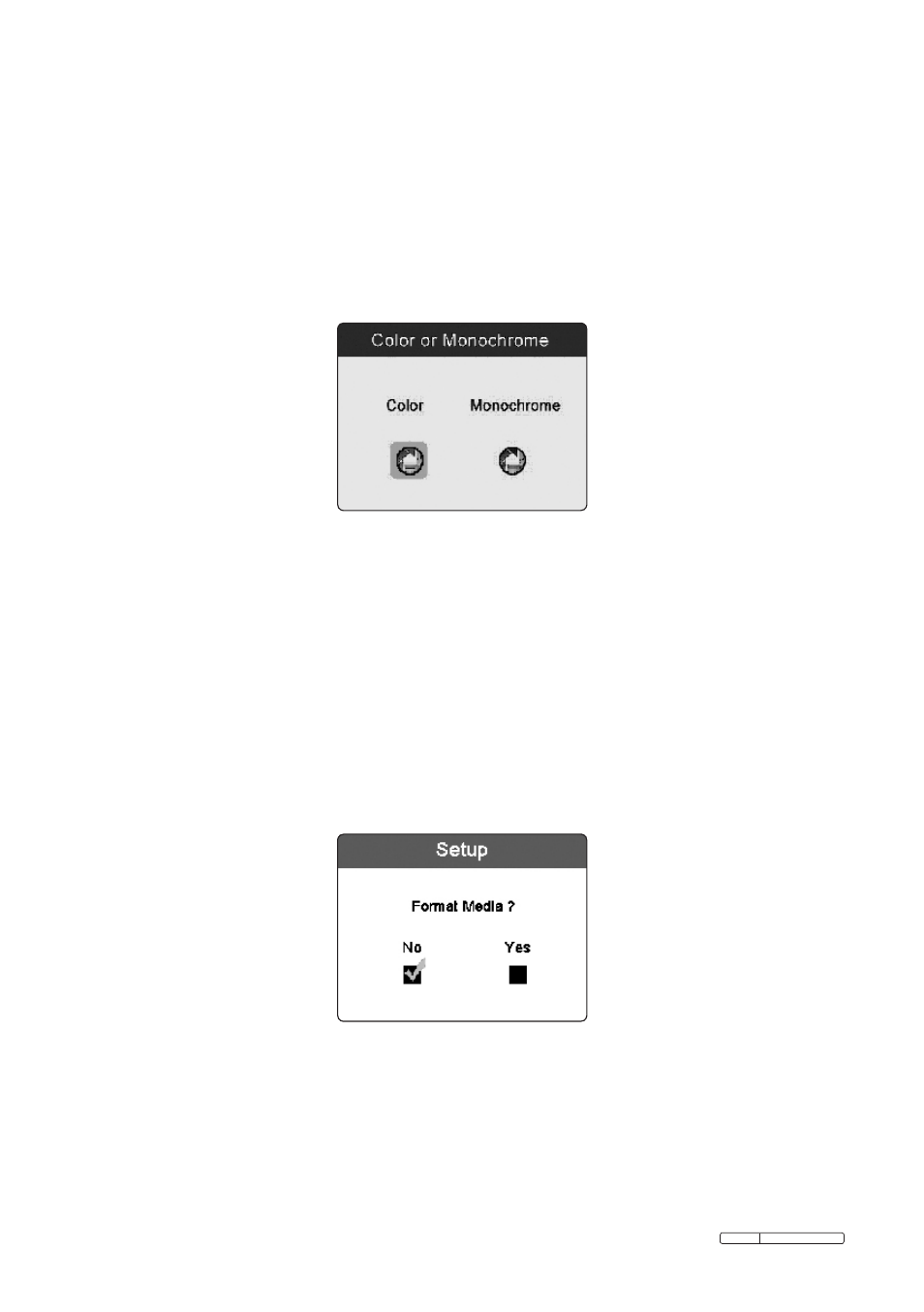
Page 19
VS8221 Issue:2(I) - 06/08/13
Original Language Version
5.5.7.
Colour or Monochrome
In the
Setup screen, select Colour or Monochrome and press OK button,
then the
Colour or Monochrome setting screen will appear (Fig.12).
NOTE: Colour is the default mode.
Fig.12
Use the
LEFT/RIGHT button to move to the desired option, then press OK
button to save configuration and exit, or press
Back button to exit without
saving changes.
5.5.8.
Format Media
In the
Setup screen, select Format Media and press OK button, then the
Format Media setting screen will appear
(Fig.13).
Fig.13
If you want to format the media (in most cases, it is the Micro SD card), use
the
LEFT/RIGHT button to select Yes, then press OK button to begin
formatting. When formatting is finished, it will take you back to the primary
settings screen.
- VS726 (2 pages)
- VS726 (2 pages)
- SA661 (4 pages)
- VS726 (4 pages)
- VS7021 (2 pages)
- SM14 (4 pages)
- VS392 (2 pages)
- VS726 (2 pages)
- GSA6000 (4 pages)
- VS710 (2 pages)
- VS392 (2 pages)
- SA615 (4 pages)
- VS726 (2 pages)
- SM14 (3 pages)
- VS392 (2 pages)
- VS7021 (3 pages)
- SA53 (2 pages)
- SA695 (4 pages)
- ATB1530 (1 page)
- SA651 (3 pages)
- SA919 (1 page)
- GSA25 (4 pages)
- SA673 (4 pages)
- SA650 (4 pages)
- SA58 (4 pages)
- SA653 (4 pages)
- GSA671 (4 pages)
- S01004 (4 pages)
- SA6005 (4 pages)
- SA231 (4 pages)
- SA58 (4 pages)
- SA656 (4 pages)
- SA654 (3 pages)
- SA12/S (3 pages)
- SA613 (4 pages)
- SA120 (2 pages)
- SA14 (4 pages)
- SA151 (4 pages)
- SA43 (4 pages)
- SA241 (4 pages)
- SA152 (4 pages)
- SA44 (3 pages)
- SA96 (2 pages)
- S01047 (5 pages)
- SA37/94 (4 pages)
