Setting basic system information, Procedure in setting basic system information – Enterasys Networks 8000/8600 User Manual
Page 101
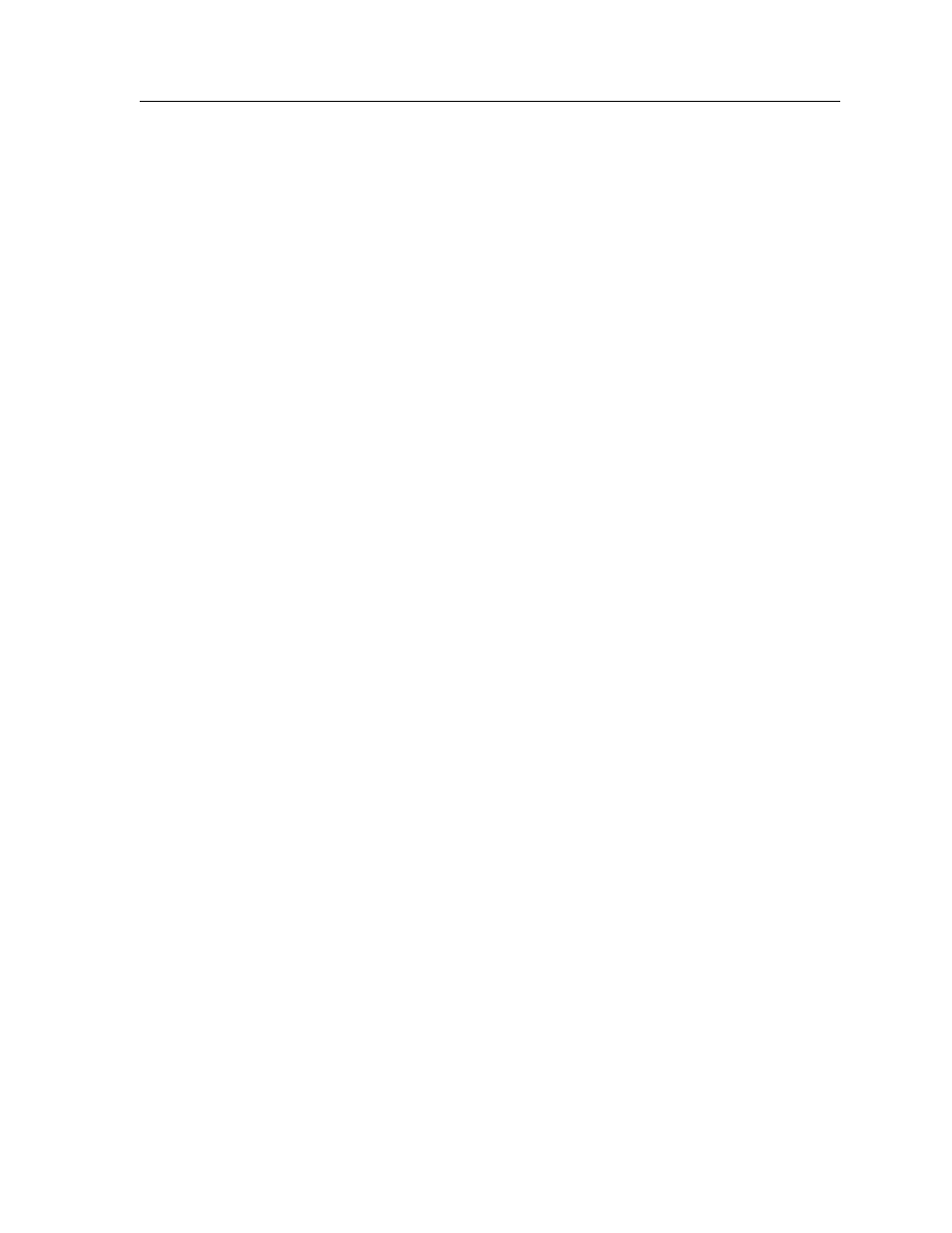
Enterasys X-Pedition 8000/8600 Getting Started Guide
89
Setting Basic System Information
Setting Basic System Information
Use the procedure in this section to set the following system information:
•
System time and date
•
System name
•
System location
•
Contact name (the person to contact regarding this router)
Note:
Some of the commands in this procedure accept a string value. String values can be up to a
maximum of 255 characters in length, including blank spaces. Surround strings that
contain blanks with quotation marks (example:
“
string with internal blanks
”
).
To set the system information:
1.
Enter the enable command in the CLI to enter Enable mode.
2.
Use the system set date commands to set the system time and date. To verify the date and
time, use the system show date command.
3.
From Configure mode, enter the system set command to set the system name, location, and
contact information. To enter Configure mode, enter the configure command in the CLI.
4.
To set the IP address and netmask for the en0 Ethernet interface, use the interface add ip
command. The en0 interface is automatically created by the system and is reserved for the
X-Pedition’s management port.
5.
When you enter commands in Configure mode, the X-Pedition does not immediately execute
the commands. Instead, the X-Pedition checks the syntax of the commands and, if they are
syntactically correct, stores them in a temporary scratchpad in memory. The scratchpad is
automatically cleared when you log out of the X-Pedition, so you must activate the changes
and then save them to the Startup configuration file to retain the changes, as explained below.
The scratchpad allows you to make configuration changes without worrying about the order in
which you issue the commands. If you change your mind about configuration changes, you do
not need to back out of the changes incrementally. You can simply choose not to activate them.
As you become more familiar with the X-Pedition and the CLI and begin to make detailed
configuration changes, you will find the scratchpad quite useful. For simple changes such as
those outlined in this procedure, you might want to activate the changes as you go, then use CLI
commands to view the results of the changes.
To show the changes accumulated in the scratchpad, enter the show command from Configure
mode.
6.
To activate commands in the scratchpad, enter the save active command. Enter the exit
command or press Ctrl+Z to exit Configure mode. Alternatively, if you exit Configure mode
by entering the exit command or pressing Ctrl+Z before activating any of your changes in the
scratchpad, the CLI will ask you whether or not you want to make the changes active. To
activate changes, enter yes or y.
