Printer problems – Epson Endeavor User Manual
Page 151
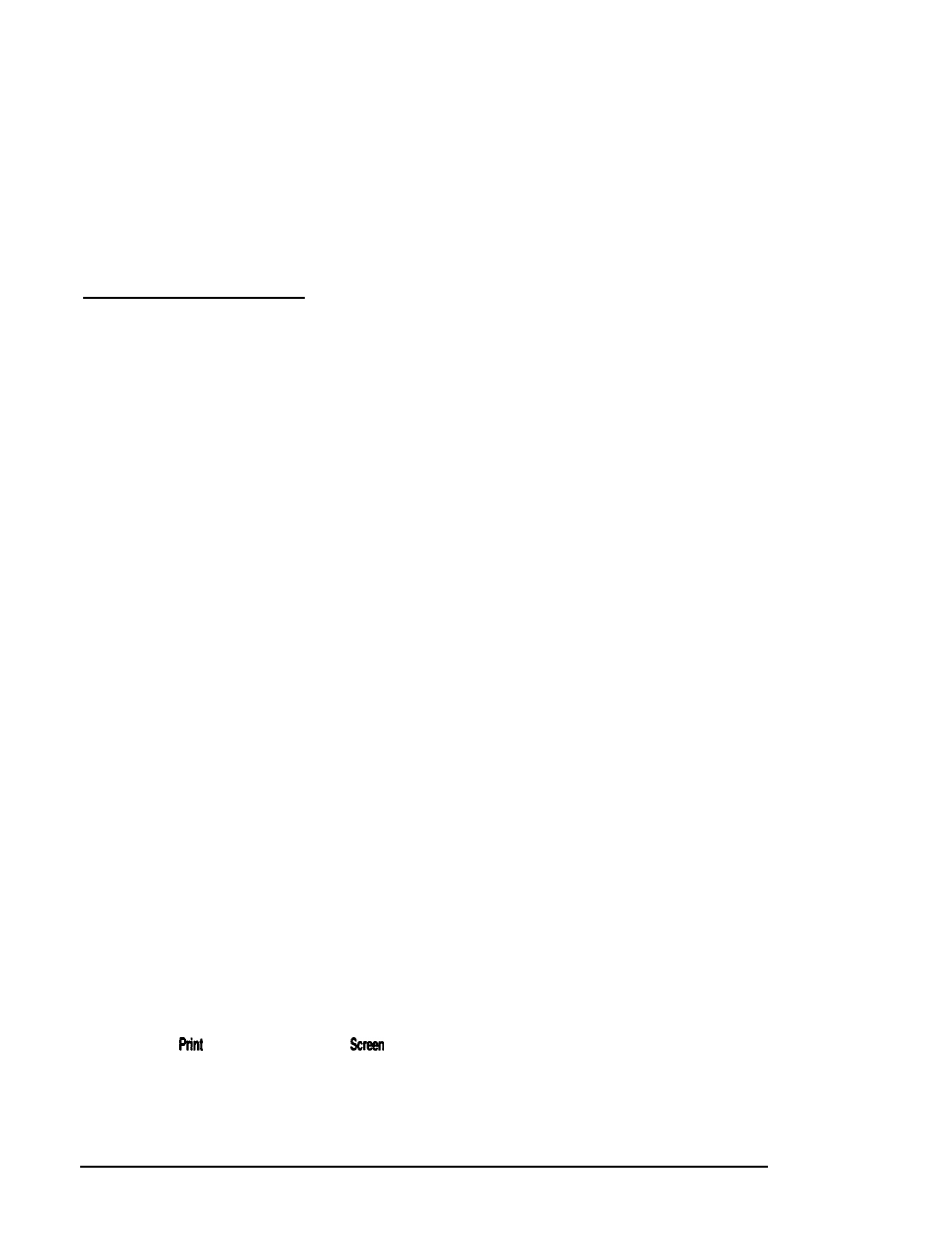
5. If resetting the computer does not help, remove any
diskettes, turn off your system, wait 20 seconds, and turn it
back on. Then restart your application program.
If none of these solutions solve your software problem, contact
the software manufacturer for technical support.
Printer Problems
Below are some general steps to follow if you have difficulty
with your printer. If the problem persists and you need more
detailed information, check your printer manual.
You see a port error message if you are having trouble with the
port to which your printer is connected.
1. If your printer does not work at all, check that the printer
has power and is properly connected to the computer.
(Also, make sure your printer has paper in it.) See
Chapter 1 of the
Setup Guide
or your printer manual for
instructions.
2. Check the printer manual for the printer’s correct DIP switch
or control panel settings. These settings help a printer
communicate properly with the computer.
3. If you are using more than one parallel port, the computer
must know which port is the primary port and which is the
secondary port. See Chapter 2 of the
Setup Guide
for
instructions on how to set the parallel and serial ports using
the SETUP program.
4. If your printer is properly set up but is still not functioning,
test it from the MS-DOS level. When the screen displays the
MS-DOS command prompt (such as
C>
or
A
>), hold down
and press
. This should print the contents of
the screen on your printer.
6-22 Troubleshooting
