Monitor problems – Epson Endeavor User Manual
Page 142
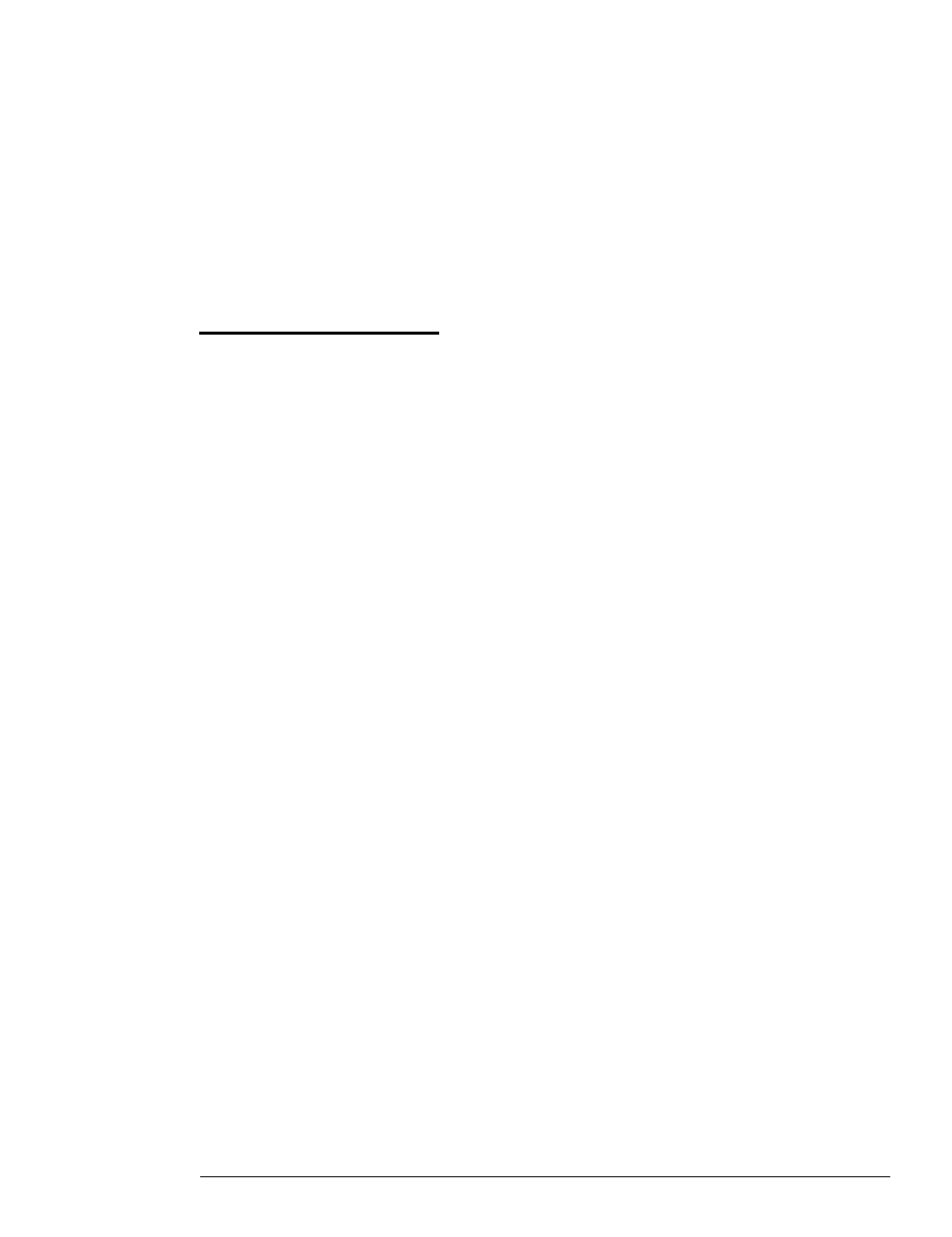
If you want to change the initial setting of the num lock
function, see “Setting the NumLock Boot Status” in
Chapter 2 of the Setup
Guide.
4. If you still have trouble with the keyboard, run the Keyboard
diagnostic test described in Chapter 4. If the diagnostics
indicate an error, contact your Authorized Epson Servicer.
Monitor Problems
For monitor problems, check the following:
1. If there is no display on the screen, check that the monitor’s
power switch is on and that its power light is lit. If the
power light is on but you still do not see anything on the
screen, check the brightness and contrast controls.
2. If the power switch is on but the power light is not, turn off
the monitor’s power, wait five seconds, and turn it back on.
Wait to see if the screen displays any text.
3. If you still do not see anything on the screen, make sure you
connected your monitor to the computer securely.
See “Connecting a Monitor” in Chapter 1 of the
Setup Guide
or your monitor manual for instructions.
4. If the monitor’s power light still does not come on, check
the electrical outlet for power. Turn off your monitor and
unplug it from the outlet. Then plug a lamp into the wall
outlet and turn it on to see if the outlet supplies power.
5. If you installed a display adapter card, make sure your
monitor and display adapter match. Also check to see if
the card’s switches or jumpers are set properly. See “Using
a Display Adapter Card” in Chapter 2 and your monitor
and display adapter card manuals for instructions.
Troubleshooting 6-13
