Selecting a drive, Option 1 format, Option – Epson Endeavor User Manual
Page 122: Format
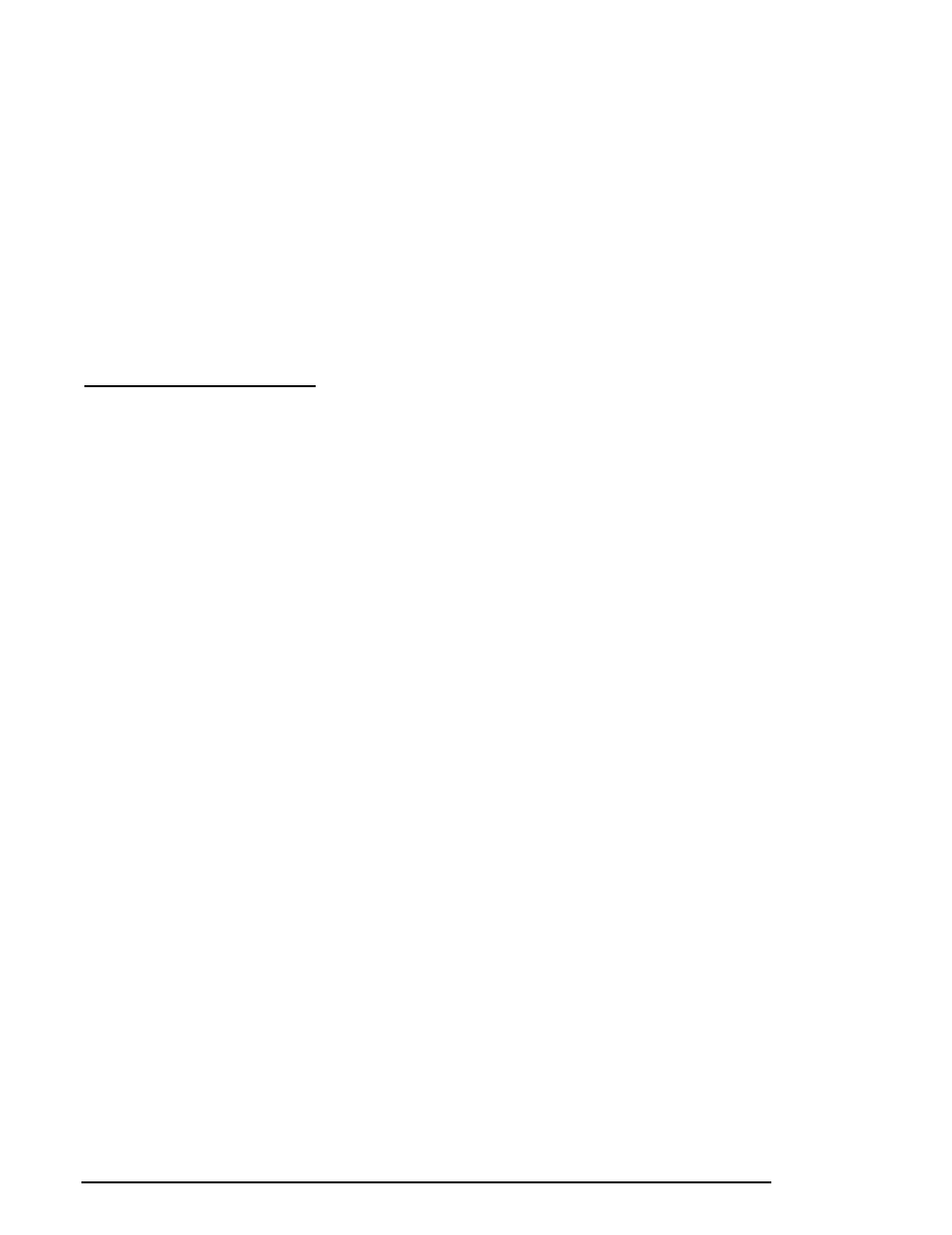
Selecting a Drive
If you have more than one hard disk drive, you see this prompt:
Enter drive number ? (l/2)
Select
1
for the first hard disk or 2 for the second hard disk.
Then see the instructions below for the Hard Disk Format
Menu option you want to use.
Option
1,
Format
If you select
Format
from the Hard Disk Format Menu, you
see the following (for a disk with no defective track table):
Format Hard Disk < Drive n: >
Scan hard disk to get defective track
information? (Y/N)
(If the disk already has a defective track table, you do not see
this because you do not need to scan for bad tracks.)
1. Select
Y
to scan the disk or
N
to skip the scanning process. If
you select
Y
,
the program scans the disk and displays these
messages during the process:
Scanning for flagged bad tracks...
Head
: nnn Cylinder : nnnnn
After scanning the disk, the program displays the results, such
as the following:
Scanning finished.
Count of tracks flagged bad =
1
Count of tracks with other
errors =
0
Count of good tracks
= 4884
5-4 Formatting a Hard Disk
