Emerson Process Management Bristol ControlWave ExpressPAC User Manual
Page 71
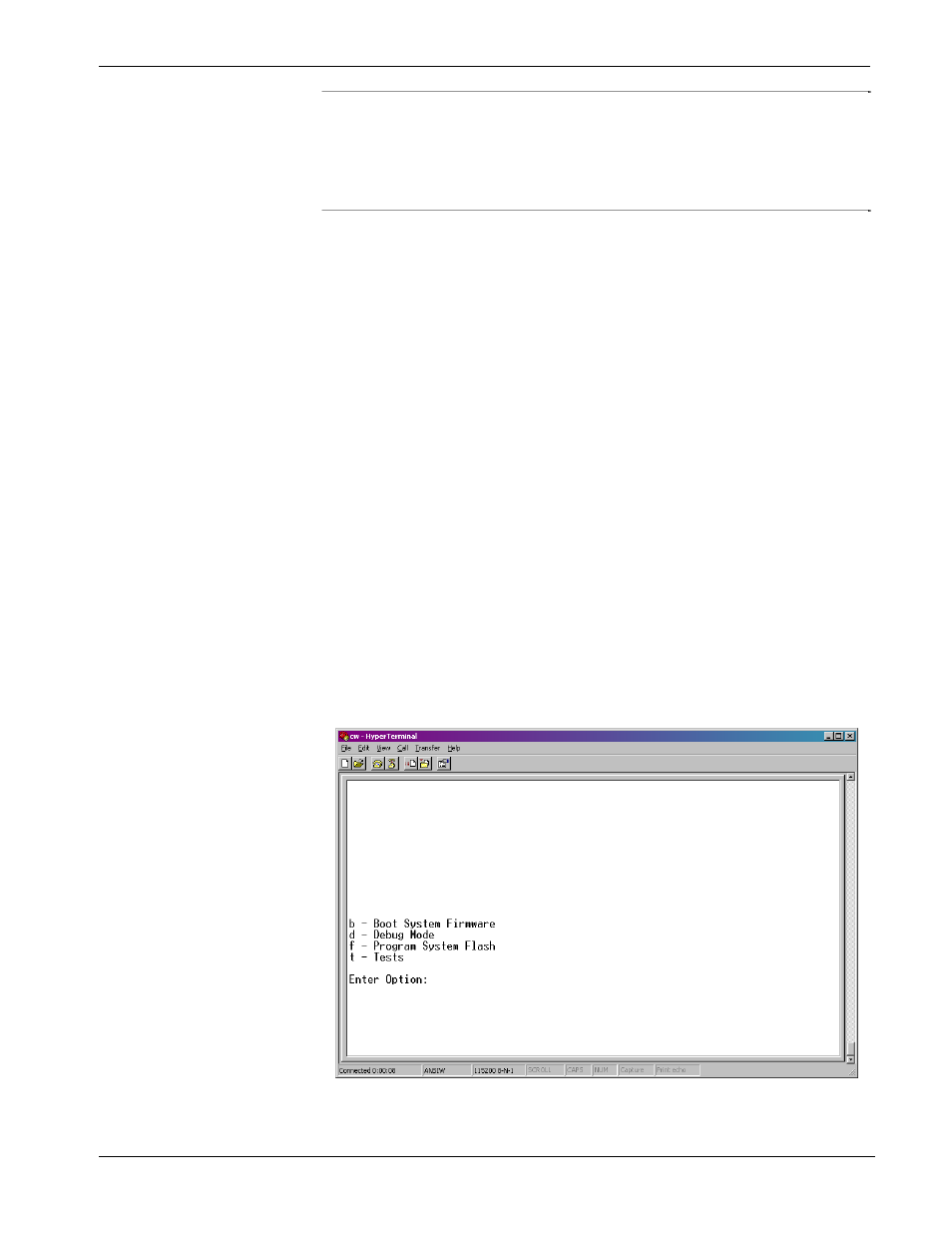
ControlWave ExpressPAC Instruction Manual (CI-ControlWave EPAC)
Revised Mar-2011
Service & Troubleshooting
5-3
The screens shown here may appear different depending upon the
version of HyperTerminal you use.
HyperTerminal requires *.BIN files; newer ControlWave firmware
upgrade files use *.CAB files. In cases such as those, you should use
the Remote System Firmware Downloader.
1.
Connect a null modem cable between COM1 of the
ControlWave ExpressPAC and any RS-232 port on the
associated PC.
2.
Click Start > Programs > Accessories > Communications >
HyperTerminal
3.
If using HyperTerminal for the first time, set the communication
properties (for the PC port) via the Properties Menu as follows:
Bits per second: = 115200, Data bits: = 8, Parity: = None, Stop
bits: = 1, and Flow control: = None and then click OK.
4.
Set CPU/System Controller board switch SW1-3 ON (ON =
Force Recovery).
5.
Apply power; to the ControlWave ExpressPAC. The resident
BIOS initializes and tests the hardware, this process is referred
to as POST (Power On Self Test). Unless there is a problem, the
LCD display shows “RECOV.” See Table 5-1 for information on
other LCD status messages.
6.
From the HyperTerminal Mode menu (Figure 5-1), press the F
key to enter FLASH download. A message warns that the
FLASH is about to be erased; press the Y key at the prompt. The
screen displays dots as the system erases the flash memory; this
could take a few minutes.
Figure 5-1. HyperTerminal Mode Menu
