Creating a zipped project file (*.zwt) for backup – Emerson Process Management Bristol ControlWave ExpressPAC User Manual
Page 66
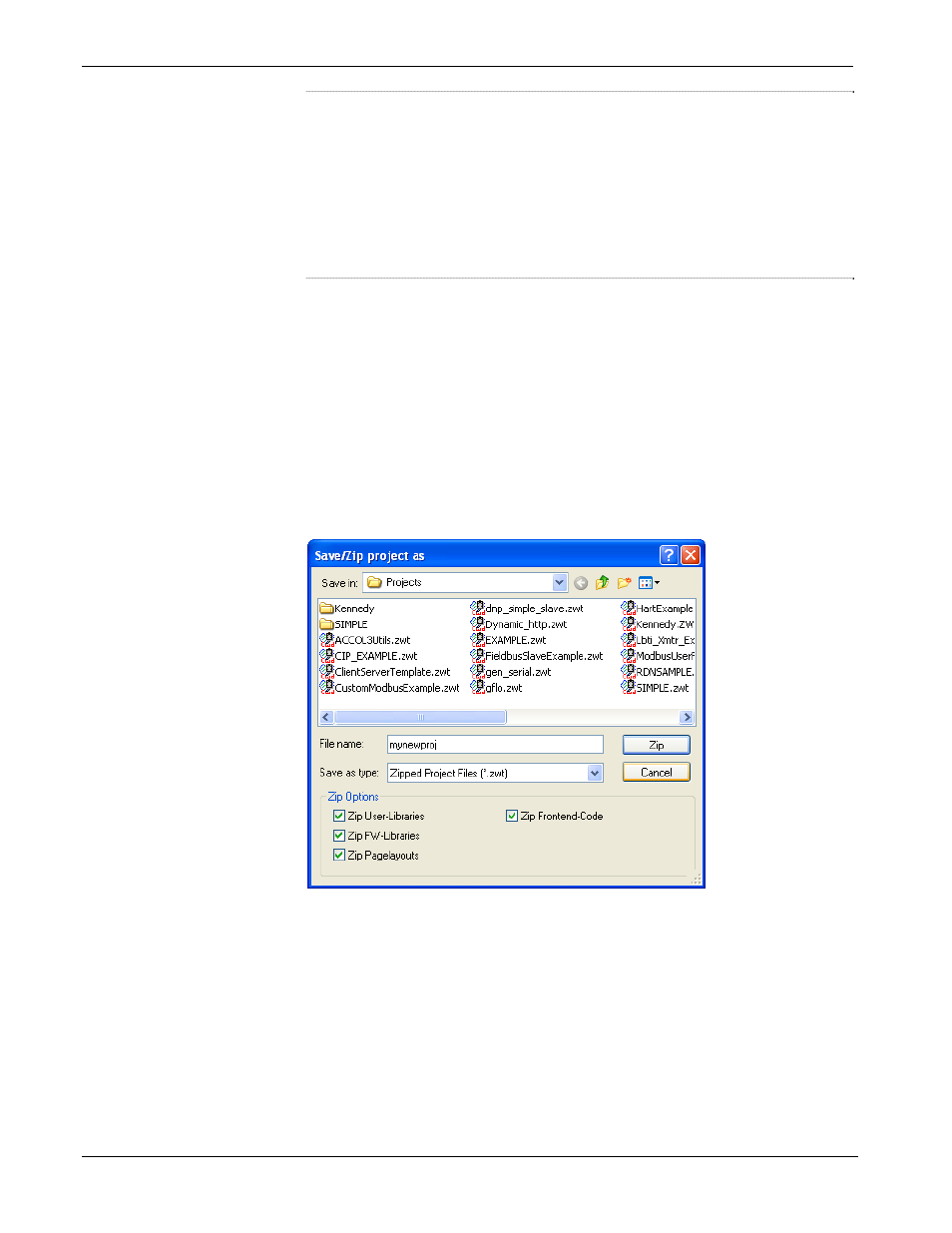
ControlWave ExpressPAC Instruction Manual (CI-ControlWave EPAC)
Notes:
You may find it useful to maintain more than one backup copy in
case the backup media itself fails, for example, a CD-ROM becomes
unreadable because it melted in the sun or a thumb drive fails
because someone spilled coffee on it.
If you don’t keep more than one backup copy, it’s a good idea to
periodically test your backup copy to verify that the media has not
failed.
4.4.1 Creating a Zipped Project File (*.ZWT) For Backup
Note:
The .zwt file is a complete backup of your entire project
including code, comments and graphics. It may be stored on your
PC or removable storage media. It may also be downloaded and
archived to ControlWave Flash memory where it may be
uploaded at a later time for editing.
With your current ControlWave project open in ControlWave Designer,
perform the following steps:
1.
Click File > Save Project As / Zip Project As.
Figure 4-1. Saving a Backup of Your Project
2.
In the “Save/Zip project as” dialog box, specify a project name in
the File name field. In Figure 4-1 we chose the name mynewproj.
3.
In the Save as type field, choose Zipped Project Files (*.zwt).
4.
In the Zip Options area, select which additional files you want to
include in the zwt file. Other than increasing the file size of the zwt,
it doesn’t hurt to check any or all of these options.
4-4 Operation
Revised
Mar-2011
