3 backing up data, Backing up data -6, Backing up data – Emerson Process Management Bristol ControlWave ExpressPAC User Manual
Page 68
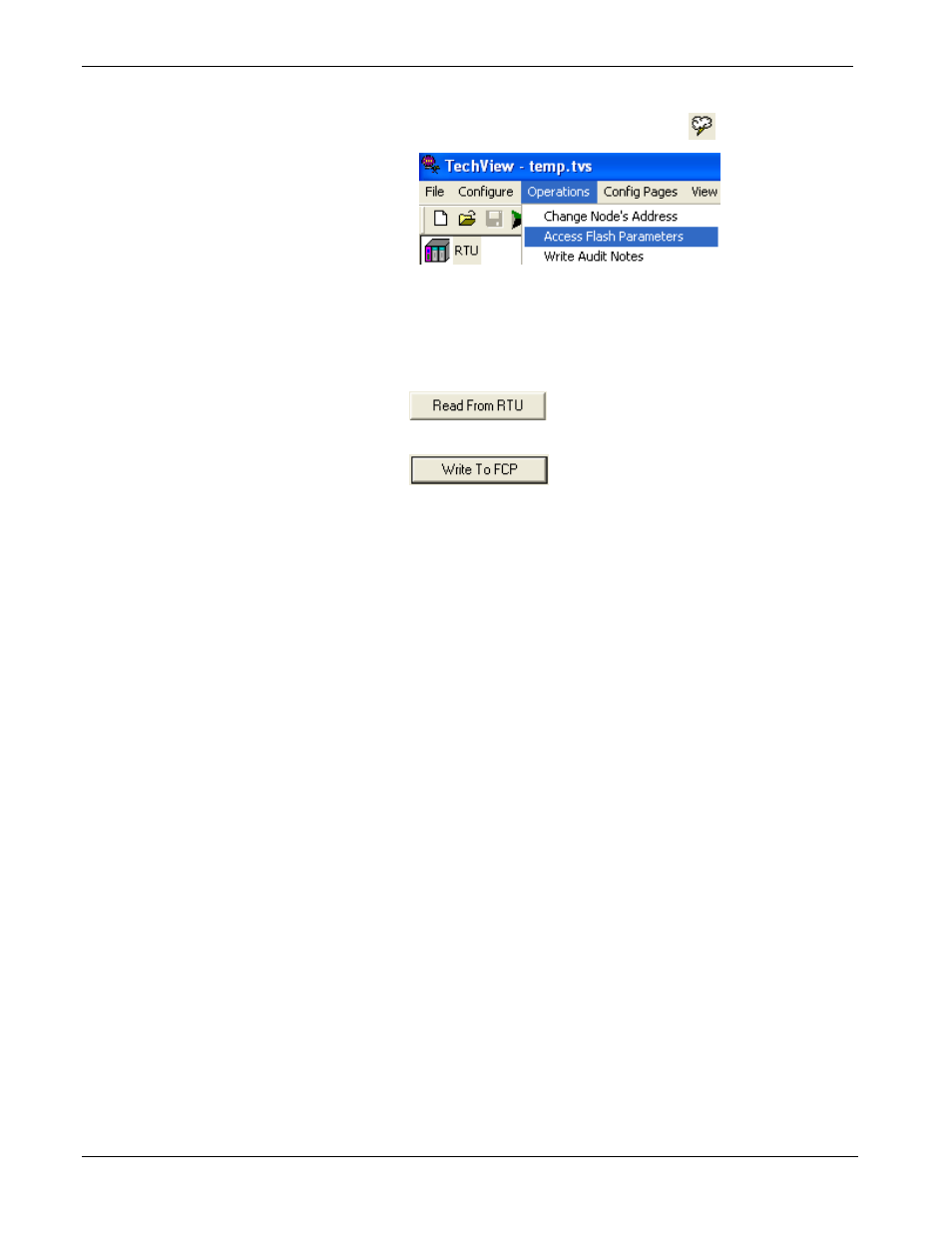
ControlWave ExpressPAC Instruction Manual (CI-ControlWave EPAC)
To do this in TechView, click Operations > Access Flash
Parameters or click the Access Flash icon
.
2.
Depending upon how your system is configured, the Flash
Configuration – Loading Options dialog box may open. If it
does, choose Load from device and wait for the utility to
retrieve all parameters from the ControlWave ExpressPAC, then
skip to step 4, otherwise, just proceed to step 3.
3.
Click
and wait for the utility to retrieve all
parameters from the ControlWave.
4.
Click
and specify a name for your FCP file,
then click Save. When the status line indicates successful
completion, your FCP file in done.
5.
Copy the resulting FCP file to backup media (CD-ROM, thumb
drive, etc.) If you ever need to restore the FCP parameters to the
controller, establish communications with the unit, start the
Flash Configuration utility, and load the FCP file using the Read
from FCP button, then choose the Write to RTU button.
4.4.3 Backing up Data
You can back up certain types of data and restore it if needed. There are
other types of data that you can only collect, but you cannot restore.
If you have certain variables that represent tuning parameters
(setpoints, for example) you can use tools such as the OpenBSI
DataView recipe feature to save those values to a recipe file on the
PC, and then restore them at a later time. See Chapter 8 of the
OpenBSI Utilities Manual (D5081).
You can store the contents of read/write data arrays using the
OpenBSI Data Array Save/Restore utility. See Chapter 13 of the
OpenBSI Utilities Manual (D5081).
You can collect alarms, and historical data (audit records, archive
files) but you cannot restore alarms or historical data.
4-6 Operation
Revised
Mar-2011
