2 saving flash configuration parameters (*.fcp), Saving flash configuration parameters (*.fcp) -5, Saving flash configuration parameters (*.fcp) – Emerson Process Management Bristol ControlWave ExpressPAC User Manual
Page 67
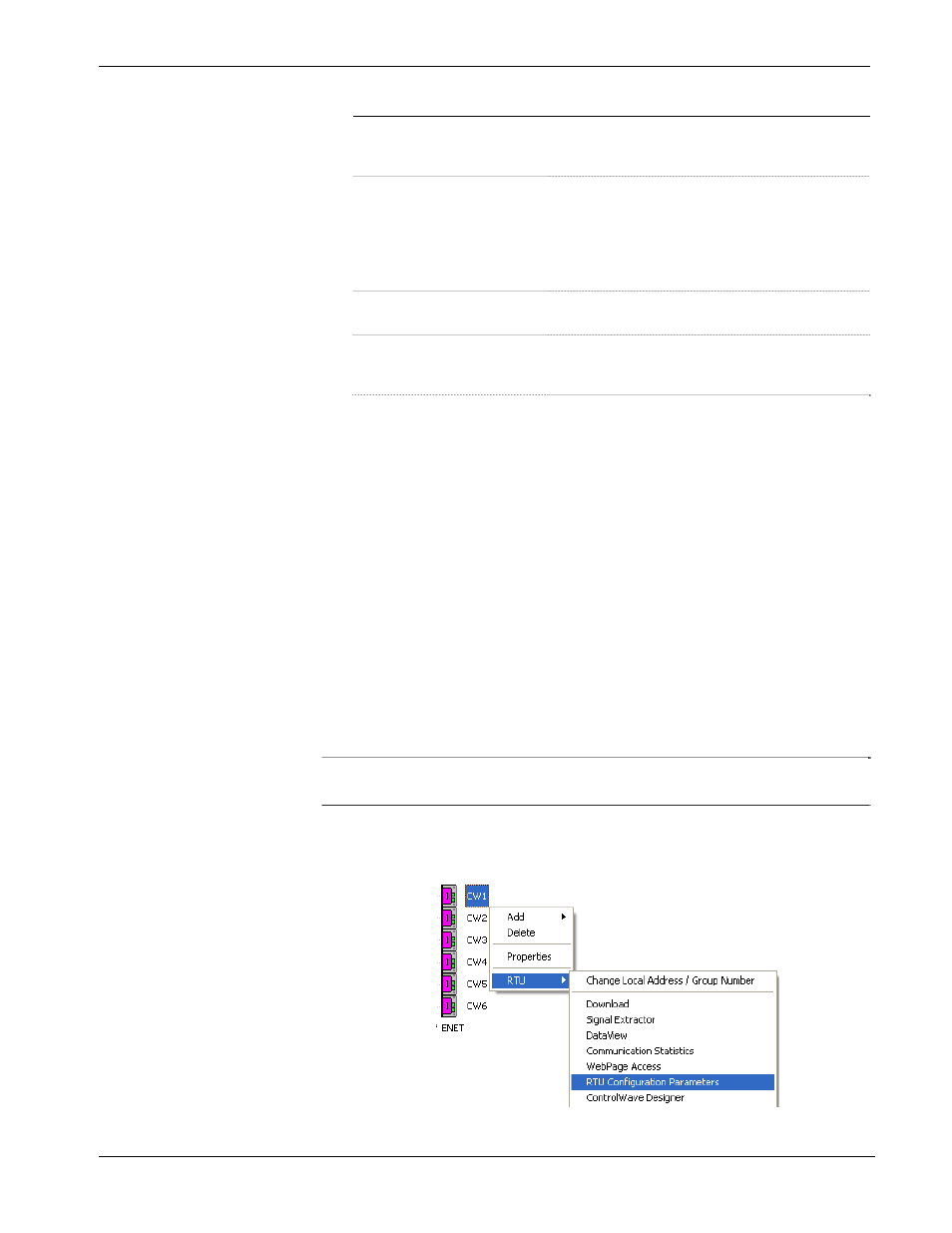
ControlWave ExpressPAC Instruction Manual (CI-ControlWave EPAC)
Revised Mar-2011
Operation
4-5
Zip Option
Description
Zip User-Libraries
If you created your own user-defined
functions or function blocks, you must
select this to preserve them.
Zip Frontend-Code
If you selected Zip User-Libraries you
should also select this option to include
compiled code for libraries in your zip file.
Otherwise, you need to re-compile your
user libraries with the project when you
unzip the zwt.
Zip FW-Libraries
This includes firmware libraries, such as
ACCOL3.FWL in your zwt.
Zip Pagelayouts
This includes pagelayout information for
printing your project, as well as graphical
elements used in certain 1131 languages.
5.
Click Zip and a progress bar displays the percent complete of the
zipping process.
6.
When the zip process completes, you’ll see a message box reporting
successful completion. Click OK.
7.
Copy the resulting zwt file to backup media (CD-ROM, thumb
drive, etc.) If you ever need to restore the project, just open the zwt
file in ControlWave Designer, load libraries as needed, then compile
the project and download it into the ControlWave.
4.4.2 Saving Flash Configuration Parameters (*.FCP)
You must establish communications with the ControlWave ExpressPAC
using NetView, LocalView, or TechView before you can run the Flash
Configuration utility.
Note:
For detailed information on using the Flash Configuration utility,
see Chapter 5 of the OpenBSI Utilities Manual (D5081).
1.
Start the Flash Configuration utility. To do this in NetView or
LocalView, right-click on the icon for this ControlWave and
choose RTU > RTU Configuration Parameters.
