7 viewing switch statistics, 8 configuring port mirroring, Section 10.7 – Enterasys Networks 5H1XX User Manual
Page 112: Section 10.8
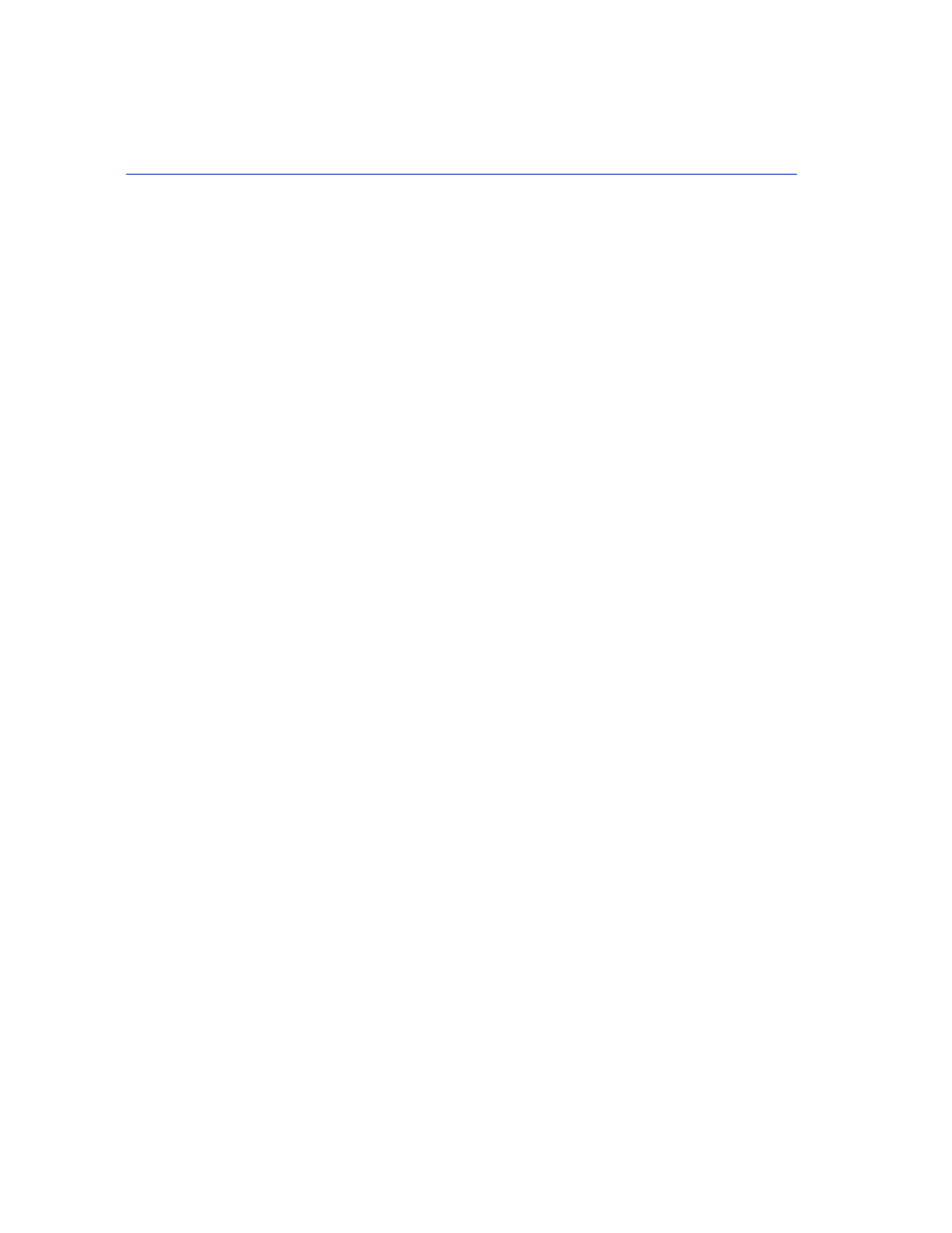
Viewing Switch Statistics
10-4
Configuring and Monitoring the Switch
The switch can send SNMP messages called traps to SNMP management stations when an
important event occurs with the switch. The switch allows up to five destinations to be configured
for these trap messages to be sent.
To configure SNMP access for the switch, proceed as follows:
1. Select Management Setup Menu from the Main Menu.
2. Select SNMP Configuration Menu.
3. Select SNMP Communities from the menu. Enter the desired community names (you are
permitted to enter from 1 to 20 characters) and set access to READ/WRITE or READ ONLY.
4. Select IP Trap Managers from the SNMP Configuration Menu.
5. Enter appropriate IP addresses for the Trap destinations.
6. For each Trap destination entered, a corresponding access community name should be entered.
10.7 VIEWING SWITCH STATISTICS
To view switch statistics, proceed as follows:
1. Select Network Monitor Menu from the Main Menu.
2. Select Port Statistics. Then select the stack unit, and port to display the main statistical counts
for the port.
3. Select RMON Statistics. Then select the stack unit, and port to display detailed statistical counts
for the port.
4. On any of the statistics screens, select Reset Counters to clear (zero) the displayed statistical
counts and Refresh Counters to refresh (update) the displayed statistical counts.
10.8 CONFIGURING PORT MIRRORING
You can mirror the traffic being switched on any port for the purposes of network traffic analysis
and connection assurance. When Port Mirroring is enabled, one port becomes a monitor port for
any other port within the stack. Note that the source and target ports must be configured within the
same VLAN and be operating at the same speed. If the target port is operating at a lower speed, the
source port will be forced to drop its operating speed to match that of the target port.
To configure port mirroring, proceed as follows:
1. Select Device Control Menu from the Main Menu.
2. Select Mirror Port Configuration.
