Monitor problems – Epson EQUITY 386SX/16 PLUS User Manual
Page 222
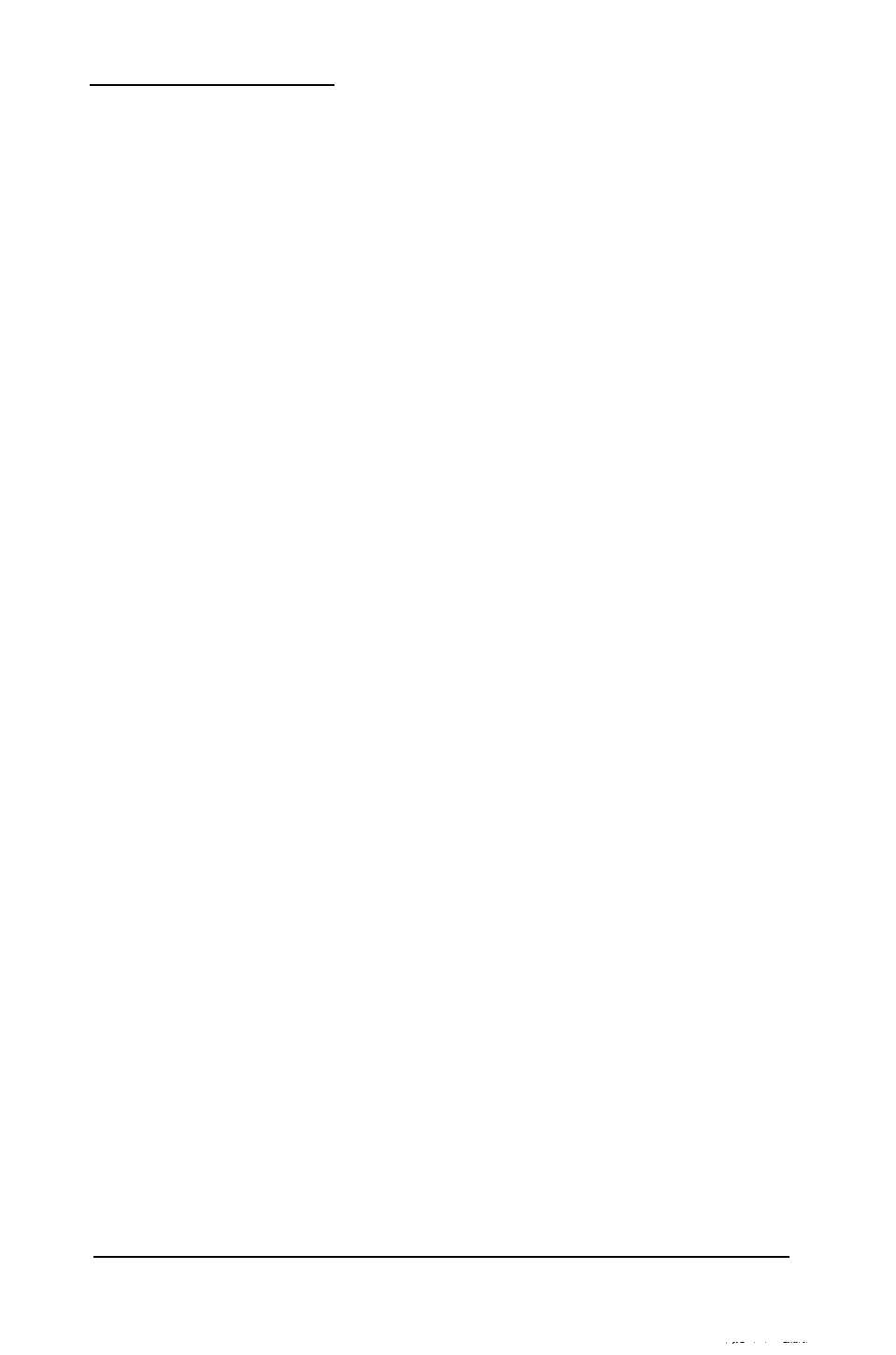
Monitor Problems
For monitor problems, check the following:
1. If there is no display on the screen, check that the
monitor’s power switch is on and that the power light on
the monitor is lit. If the power light is on but you still do
not see anything on the screen, check the monitor’s
brightness and contrast controls.
2.
If the power switch is on but the power light is not, turn
off the monitor’s power, wait five seconds, and turn the
power back on. Wait to see if the screen displays any text.
3.
If the monitor’s power light still does not come on, check
the electrical outlet for power. Turn off your monitor and
unplug it from the wall outlet. Plug a lamp into the
outlet and turn it on to see if the outlet supplies power.
4.
If you still do not see anything on the screen, make sure
your monitor is connected to the computer properly. See
“Connecting a Monitor” in Chapter 1 for more details.
Also check the monitor manual for instructions on how
to connect it to the computer.
5. Make sure your monitor and display adapter match, and,
if you installed a display adapter card, be sure any
switches or jumpers on the card are set properly. See
“Connecting a Monitor” in Chapter 1 and the
documentation that came with your monitor and display
adapter card for instructions.
6.
Be sure you have chosen the correct display adapter type
in the SETUP program. See “Setting the Primary Display
Type” in Chapter 2.
7. If you are running an application program, see if you
need to set up the program for the type of monitor and
display adapter you have. Also make sure you are using
the appropriate monitor and display adapter for your
software.
D - 8
Troubleshooting
