Chapter 5. camera mode setting and menu options – LW Scientific OmniVID User Manual
Page 10
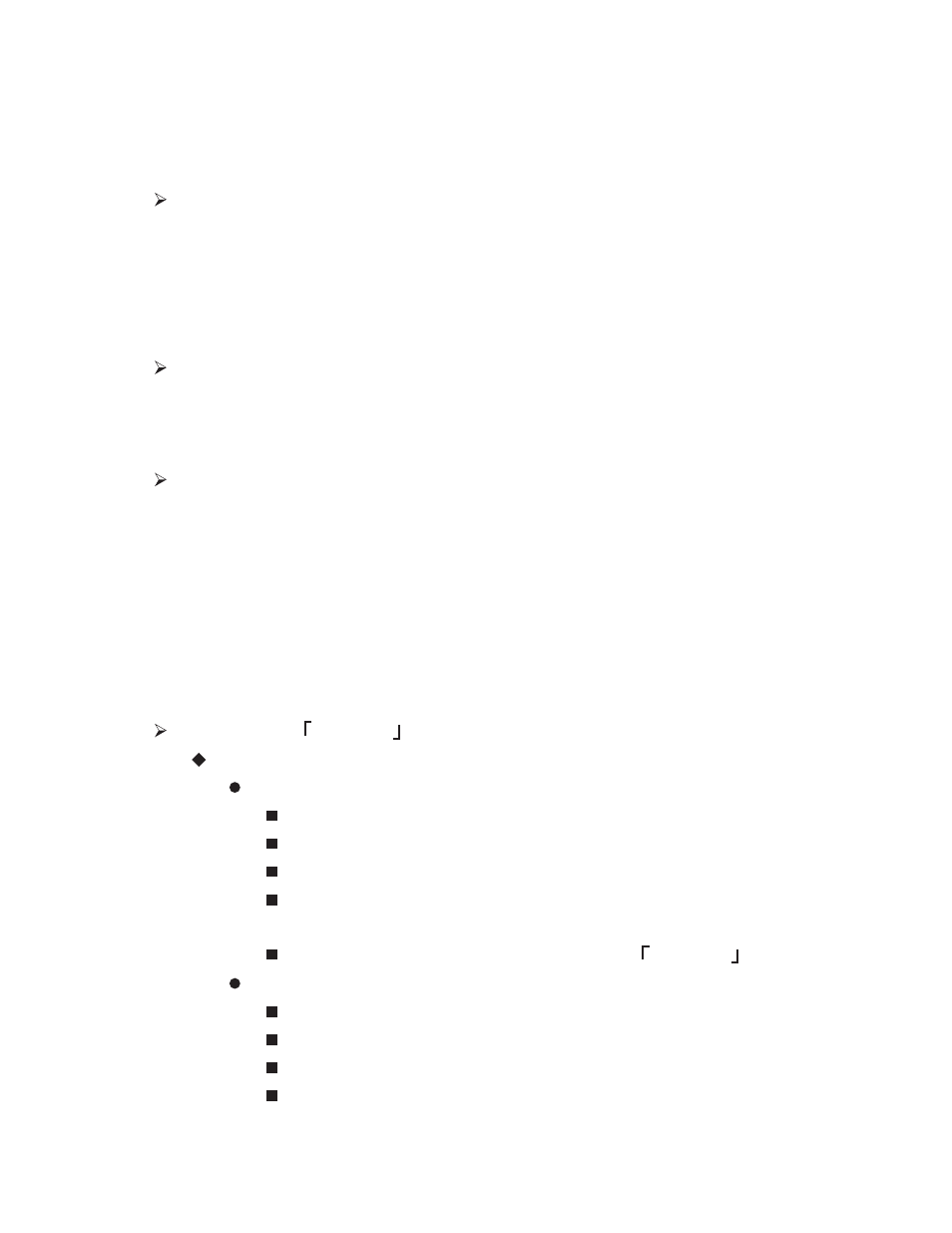
Chapter 5. Camera Mode Setting and Menu Options
Camera can work in three modes, ‘Camera’, ‘Video’, and ‘Play’
Taking snapshot image in ‘Camera’ mode
In ‘Camera’ mode the image can be recorded with different resolutions.
The lowest resolution is 0.35M-pixel VGA (604 x 48), the highest
resolution is 3M-pixel. After the digital processing, the highest output
resolution is 8M-pixel (3264x2448).
Recording video in ‘Video’ mode
In ‘Video’ mode the video can be recorded in MPEG4 format with the
resolutions of 640x48-pixel or 320x240-pixel optional.
Playing back the recorded data: Play mode
You can play back the recorded images or video, or delete the recorded
data.
The TV OUT cable included can be connected to TV, and play back the
recorded images or video on TV. You can also play back the recorded
data on a PC.
Camera setting and menu operations
Options in
「CAMERA」mode
Snapshot options
Delay shutter ==== setting the delayed shutter release time
Press MENU button to activate the snapshot option
Press DOWN button once, it will display ‘Time delay’
Press RIGHT button to go to the sub-menu
Use UP / DOWN buttons to set the time and press OK to
confirm
Press MENU button again to go back to
「CAMERA」 mode
Auxiliary cable ==== Enable/Disable the screen auxiliary cable
Press MENU button to activate the snapshot option
Press DOWN button twice, it will display ‘Auxiliary cable’
Press RIGHT button to go to the sub-menu
Use UP / DOWN buttons to set the type of auxiliary cable
and press OK to confirm
9
