LW Scientific MiniVID WiFi User Manual
Minivid wifi, Instruction manual, Optional accessory
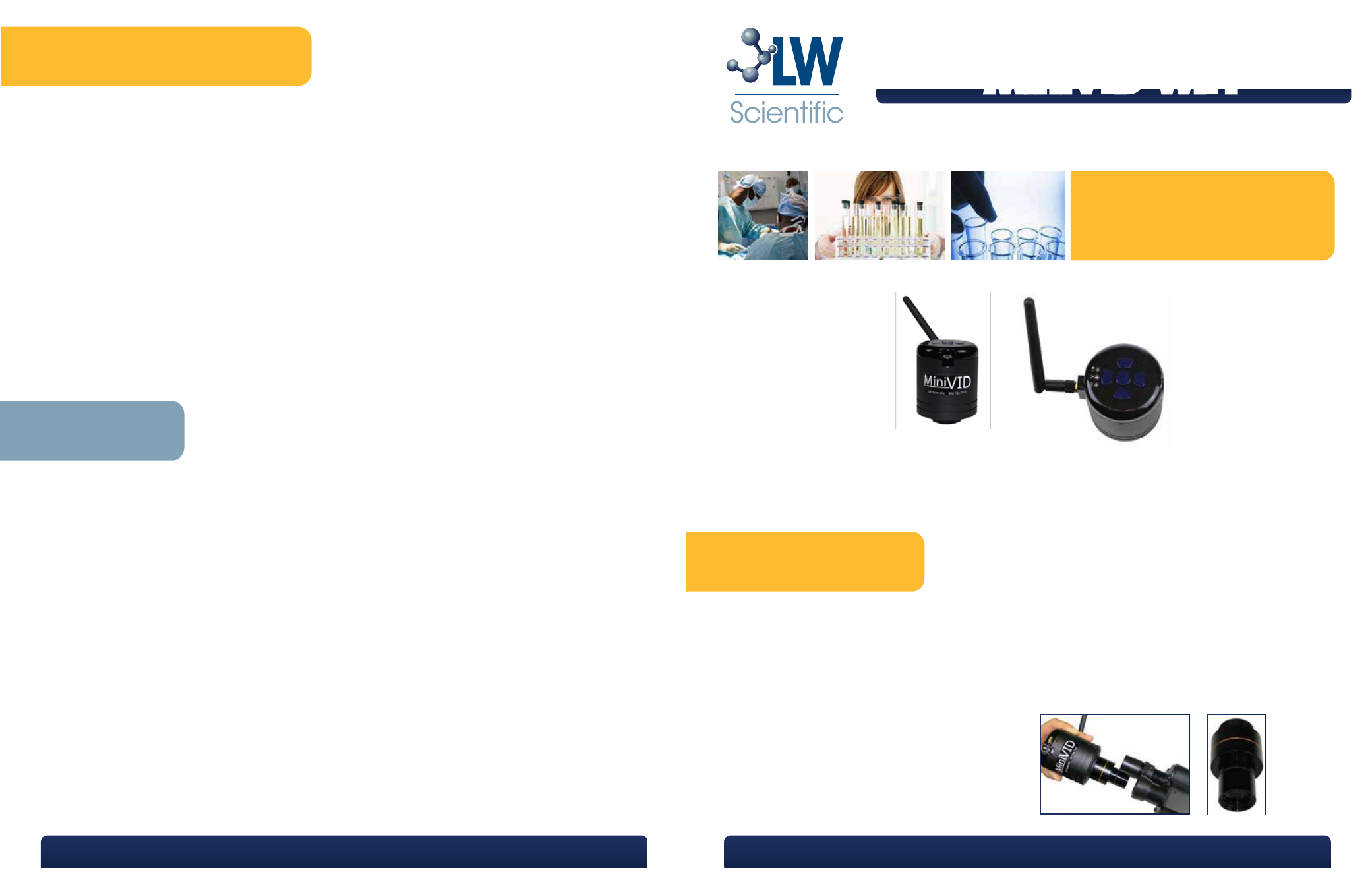
P. 770.270.1394
F. 770.270.2389
865 Marathon Parkway Lawrenceville GA 30046
Instruction Manual
Model Pictured
MiniVID WiFi Eyepiece Camera
(MVC-U5MP-WiFi)
The MiniVID WiFi 5MP camera is an incredible new addition to our camera line. It can be mounted to nearly any brand or
type of microscope with trinocular C-mount, or inserted into one eye-tube of a binocular head using the optional eyetube
adapter. Connect to any iOS device (iPhone/iPad) or Android phone/tablet through the “Ucam” app. Additionally, the
MiniVID WiFi can be utilized with the included software for all PCs. The MiniVID WiFi has many different applications, but is best
suited for teaching, training, and educating clients, and students.
Specifications
General Precautions and Maintenance
Unpacking and Setup
Not all features available on all models
see back page for model specifications.
The MiniVID WiFi comes delivered in a box with the following parts. If any parts are missing, please contact your distrib-
utor or LW Scientific.
1-MiniVID WiFi Camera Body: for use on C-mount trinocular
3-Camera Alignment Screws: Not necessary. Camera is pre-aligned
1-CD with MicroCam software: for use on PC – not MAC
1-USB Cable
1-USB Charging Block
Treat your MiniVID as you would any high-quality electronic device. Handle it with care, and do not expose it to mois-
ture or extreme temperatures.
Do not touch the chip inside the camera. If you see spots on the screen, there is likely dust on the chip. This can be
cleaned by blowing canned air into the camera.
Please do not attempt to open camera case. There are no user serviceable parts inside.
USB Conflicts: When there are a number of devices installed at the same time, unexpected errors can arise. The cause
can be insufficient USB bandwidth or too much combined current being drawn by USB devices. To test these condi-
tions you should uninstall and unplug as many other USB devices as possible.
Image viewing problems: If you see only a black screen, ensure that the trinocular port is opened on the microscope.
Point the camera towards a window to confirm that the camera is functioning – light should appear on the screen
(though it will not focus when not installed on a microscope).
Computer does not recognize device: Make sure you have plugged into a USB 2.0 port. Always try to use the same
port each time; otherwise the computer will see the camera as a new device when plugged into a new port. If this
happens, just follow the wizard again and the camera will work on the new port as well.
Slow frame rate or frozen screen: Select smaller resolution settings. Depending on the age of the computer, the video
driver may not support the maximum resolution and speed performance capable by the MiniVID camera.
Model: MVC-U5MP-WiFi
Hardware Configuration:
Image Sensor
1/2” color CMOS chip – 5MP
Frame Rate
Fast frame rates ensure smooth motion for fast moving specimens or live teaching.
When connecting to PC using USB cable, maximum frame rates are:
-
640x840@40fps
-
2592x1944@15fps
When using WiFi, maximum frame rates are:
-
640x840@30fps
-
2592x1944@5fps
Image Capture Capabilities
Capture live-streaming video clips on any device
Capture high-res images in BMP, JPG, PNG formats
System Requirement
iOS6 or higher
Android
3.0
or
higher
Microsoft XP/7/8 (32 & 64 bit)
Software
Download the free “Ucam” app
Includes CD with software for PC
Mounting Requirements
Standard trinocular c-mount (threaded) or insert into eyetube with optional adapter
MKT-7.5.3-L-181 | Rev 1
P. 770.270.1394
F. 770.270.2389
MiniVID WiFi
P. 770.270.1394
F. 770.270.2389
865 Marathon Parkway Lawrenceville GA 30046
P. 770.270.1394
F. 770.270.2389
865 Marathon Parkway Lawrenceville GA 30046
Optional Accessory
Optical Eyetube Adapter:
For use with monocular or binocular microscopes (to
mount into a standard 23mm eyetube in place of the
eyepiece)
Part number: MVP-ADA0-ETMC
Optional Eyetube Optical Adapter
