Installation – LinPlug Octopus User Manual
Page 7
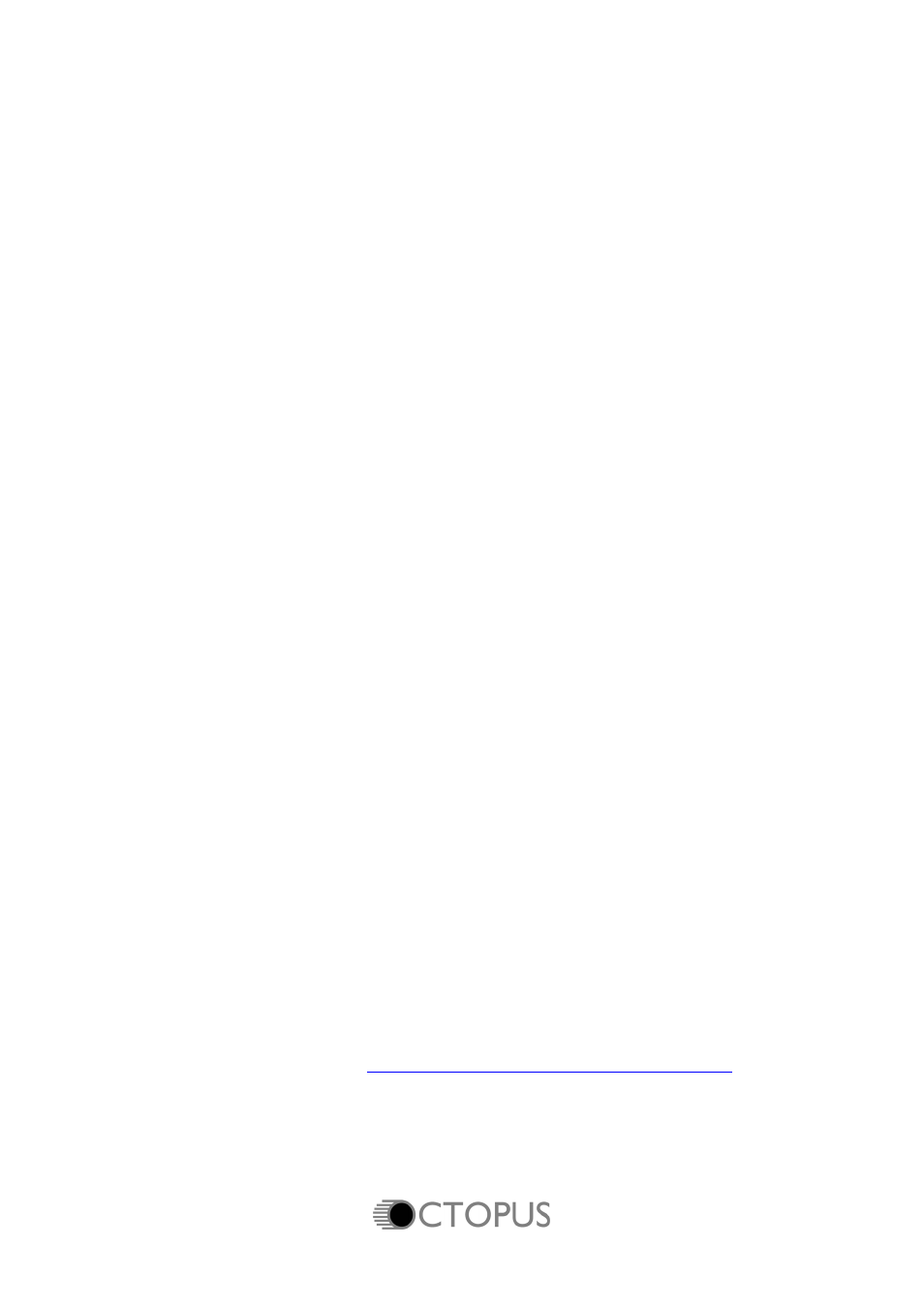
Installation
Installation on PC
The Octopus comes with its own Installer. On the Octopus CD you will find
a file named OctopusInstaller.exe. Double-click on this file to begin the
installation process. The Installer will guide you through the installation
process. Make sure you choose the right directory, so your host software
finds the Octopus instrument.
Refer to your host software's manual if you are unsure about where the host
software plug-in directory is located.
The instrument file Octopus.DLL and the Octopus manual and presets will
be placed in the chosen directory. The next time you start your host
software the Octopus will be listed in the host software's Instrument list.
Installation on Mac
The Octopus comes with its own Installer. On the Octopus CD you will find
a file named Octopus Installer.dmg. Double-click on this file to open the
image, then double-click the installer program to begin the installation
process.
You will be guided through the installation process. The instrument file
Octopus and the Octopus presets will now be placed in the appropriate
directory for virtual instruments on your Mac. The next time you start your
host software the Octopus will be listed in the host software's Instrument
list.
Common to Mac and PC
Once you've installed the Octopus you'll need to register it. The registration
process is described in the Registration section of this manual.
If you have any questions regarding the installation of Octopus please
contact our support team at
www.linplug.com/support/support.htm
.
Manual
5
