Import client certificate to win32 viewer – Linkskey LKV-IPM01 User Manual
Page 30
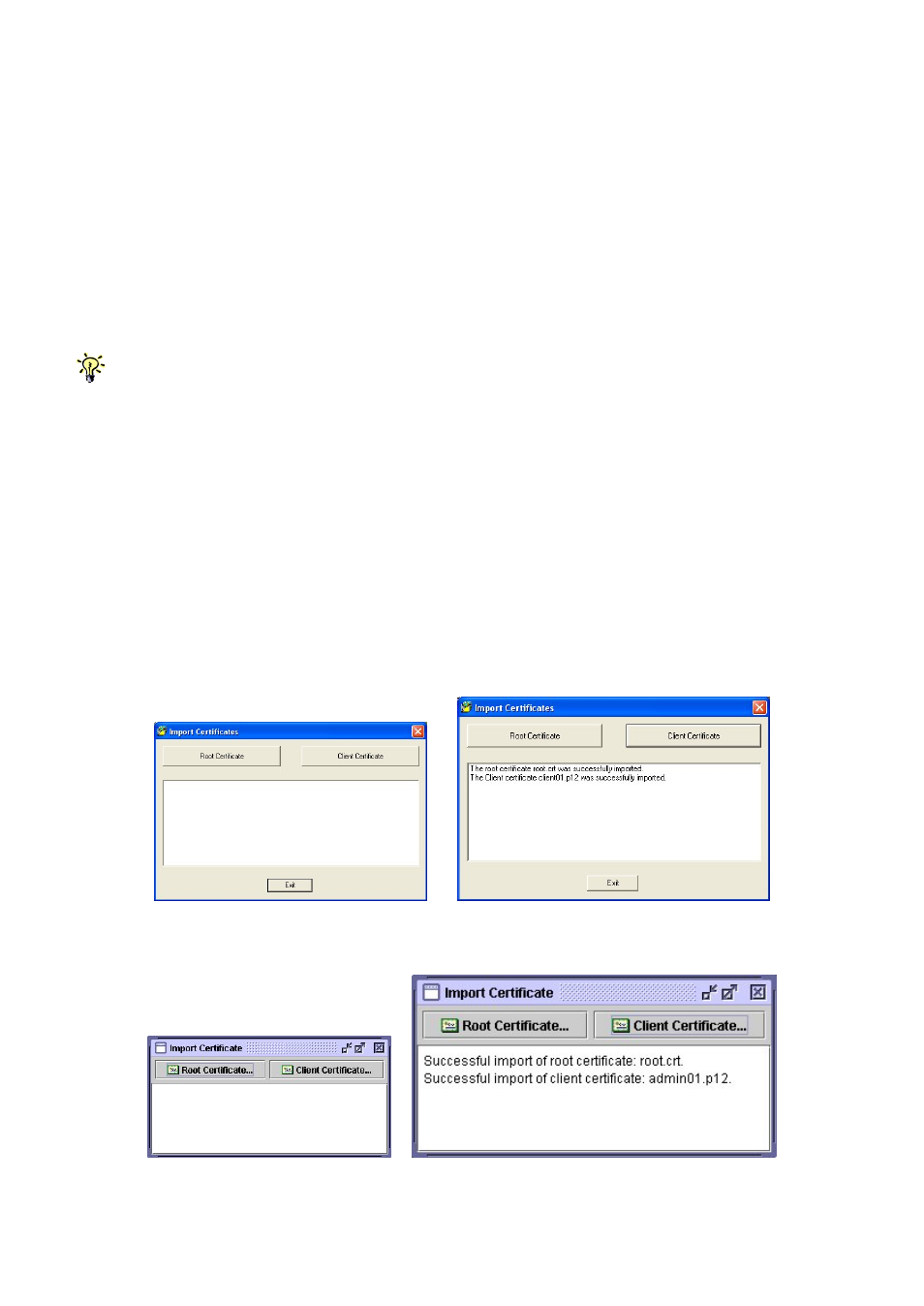
KLE User Guide R1.2
serverkey.pem - KLE server private key, mandatory file name
[Certificates for remote login users with viewer connections]
client_name1.p12 - client certificate, client name could vary
client_name2.p12 - client certificate, client name could vary
. . . . . . . . . . . . . . . . . . . . . . . . . . . . .
Specifically, we should import client certificate(s) in .p12 format, to the win32 viewer
and Java Viewer on your client computer, using each of their own certificate import
utilities.
First, you have to have your certificates ready, either on a removable media or you
can copy them to your local disk on the client computer.
Note that if you copy certificates to your local hard disk, you might need to delete them from your local
hard disk after finishing importation, so that others won’t have access to your certificate files. Although the
personal client certificate (that is, the
client_name1.p12
) is password-protected, more caution is never to
blame!
Note that the win32 viewer and the java viewer require separate certificate
importation utility to get the job done.
Import client certificate to Win32 Viewer
Run the importation utility by accessing Start/Programs/PROSUM /KLE
Viewer/Import Certificates. Click Root Certificate to import root certificate and then
click Client Certificate to import client certificate.
Import the certificates for the Java-based KLE Viewer
- -
26
