Configure your servers for connections to kle, Onfigure, Ervers for – Linkskey LKV-IPM01 User Manual
Page 15: Onnections to, 2 configure your servers for connections to kle
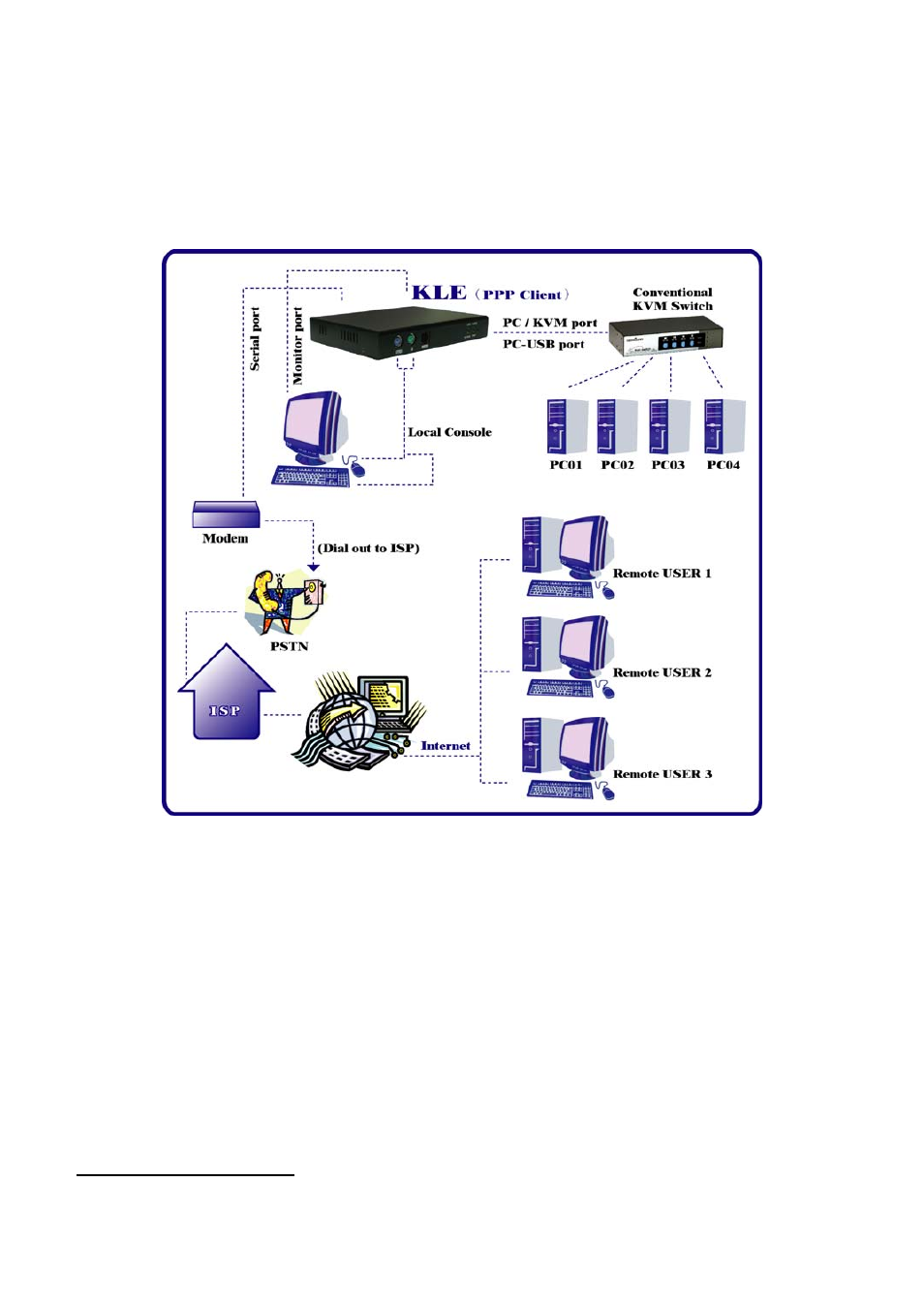
KLE User Guide R1.2
Step 3-b. Multiple Server Mode: If you need to connect to multiple
computers/servers, you should use a KVM switch in between the KLE and your
connected computers/servers. Just connect to the PC/KVM port o the console port of
your KVM switch using the 3-in-1 Slim KVM combo cable and/or the USB cable (if it
is a USB KVM switch) that come with the KLE packing box. And the KVM switch will
in turn be connected to the multiple computers/servers.
KLE configuration – Multiple server mode
Now that you have set up your local console on KLE, you can now configure your
connected servers just by using the ready access provided by KLE’s local console.
2.2 Configure Your Servers for Connections
to KLE
Mouse acceleration is not supported in KLE. Therefore, you must turn off mouse
acceleration on all your connected servers.
Turn off mouse acceleration & “Snap to” option
Windows XP Platform
Access Control Panel/Mouse. On the Mouse Properties tab, select the Pointer Options
page :
- -
11
