Pdr100 troubleshooting, Checking the windows nt device status, Pdr100 troubleshooting – Grass Valley Profile CD-ROM Drive User Manual
Page 49
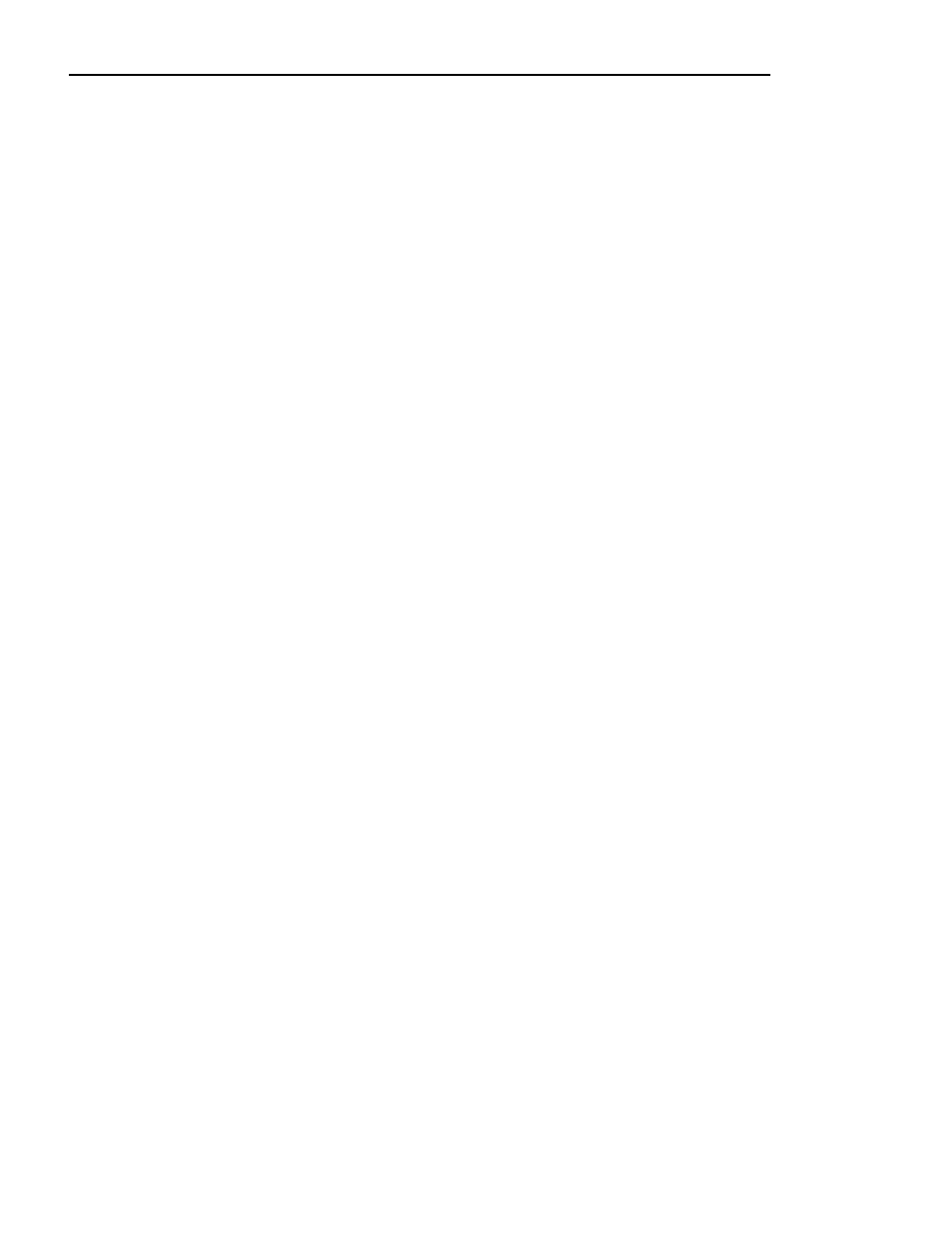
PDR100 Troubleshooting
CD-ROM Instructions
49
PDR100 Troubleshooting
If, after installing the CD-ROM drive, Windows NT does not indicate that the
drive is present or the message, “At least one service or driver failed during
start-up”, is displayed during start-up, try the following simple steps.
1. Check that the parallel cable is securely connected to both the CD-ROM drive
and the PDR100.
2. Check that the CD-ROM drive has power applied.
If neither of these solves the problem, use the following sections to find another
solution.
NOTE: The procedures that follow require you to be logged on as
Administrator. Refer to “Installing the Windows NT CD-ROM
Driver” on page 44 for instructions on logging on as Administrator.
Checking the Windows NT Device Status
These procedures provide instructions for checking that the Windows NT
CD-ROM device status is properly set. Procedures are included for Windows NT
3.51 and 4.0. Use one of the following procedures to check the CD-ROM device
status.
Checking the CD-ROM Device Status In Windows NT 3.51
To check the CD-ROM device status:
1. Open the
Control Panel
, then double-click
Devices
.
2. Scroll down in the list to
Scsicdrm
and verify that it is set to
System
. If it is not
set correctly:
a. Highlight
Scsicdrm
, then click the
Start-up
button.
b. Select the
System
option.
c. Click
OK
and then
Close.
3. Shutdown and restart Windows NT, then logon as administrator.
4. Open
File Manager
and verify that the CD-ROM drive is listed as a drive.
If this procedure did not correct the problem, the PDR100 parallel port may not be
enabled. Continue with “Checking the Parallel Port Status” on page 50.
