Removing the cd-rom driver from windows nt 4.0, Procedure selection table – Grass Valley Profile CD-ROM Drive User Manual
Page 48
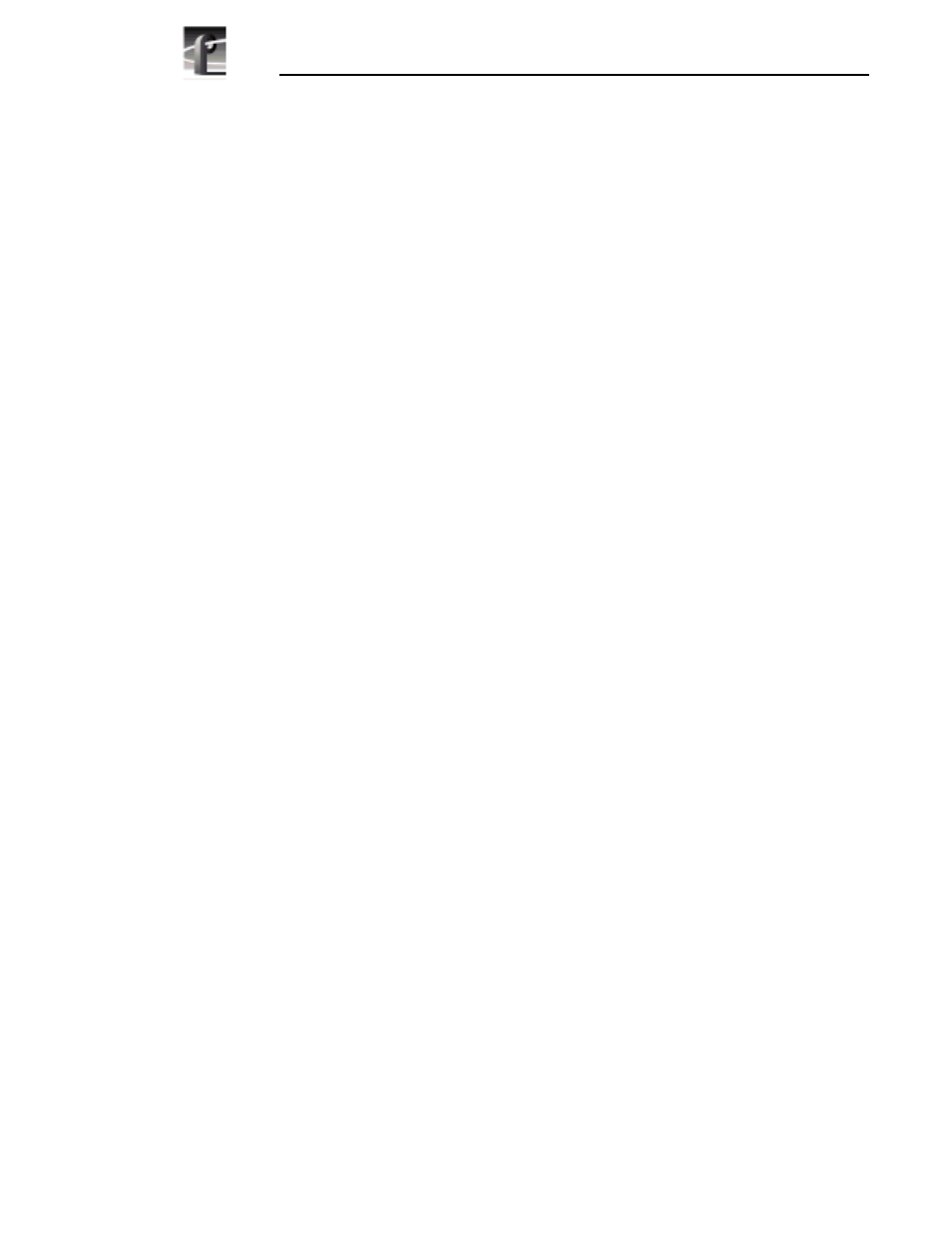
PDR100 Installation
48
CD-ROM Instructions
Removing the CD-ROM Driver From Windows NT 4.0
To remove the CD-ROM driver from Windows NT 4.0.
1. Power up the PDR100 and logon as administrator using the following steps:
a. Hold the
Shift
key down during start-up to prevent auto-logon as user
profile. Be sure to hold down the shift key until the logon dialog box
appears.
b. Logon as administrator. The factory default administrator password on a
PDR100 is triton.
2. Open Control Panel by choosing
Start | Settings | Control Panel
.
3. Double-click
SCSI Adapters
, then choose the
Drivers
Tab
.
4. Select
F.I.T. Parallel-Port Trans-Series NT Driver
in the list.
5. Click the
Remove
button.
6. Click
Yes
, then
OK
.
7. Shut down Windows NT, and power down the PDR100 and CD-ROM drive.
8. Disconnect the CD-ROM drive from the system.
9. Power up the PDR100 and logon as administrator or as profile.
Logging on as profile will enable the auto-logon feature the next time the
PDR100 boots. The factory default password for the profile account is
profile.
