Enabling the system cpu board parallel port – Grass Valley Profile CD-ROM Drive User Manual
Page 40
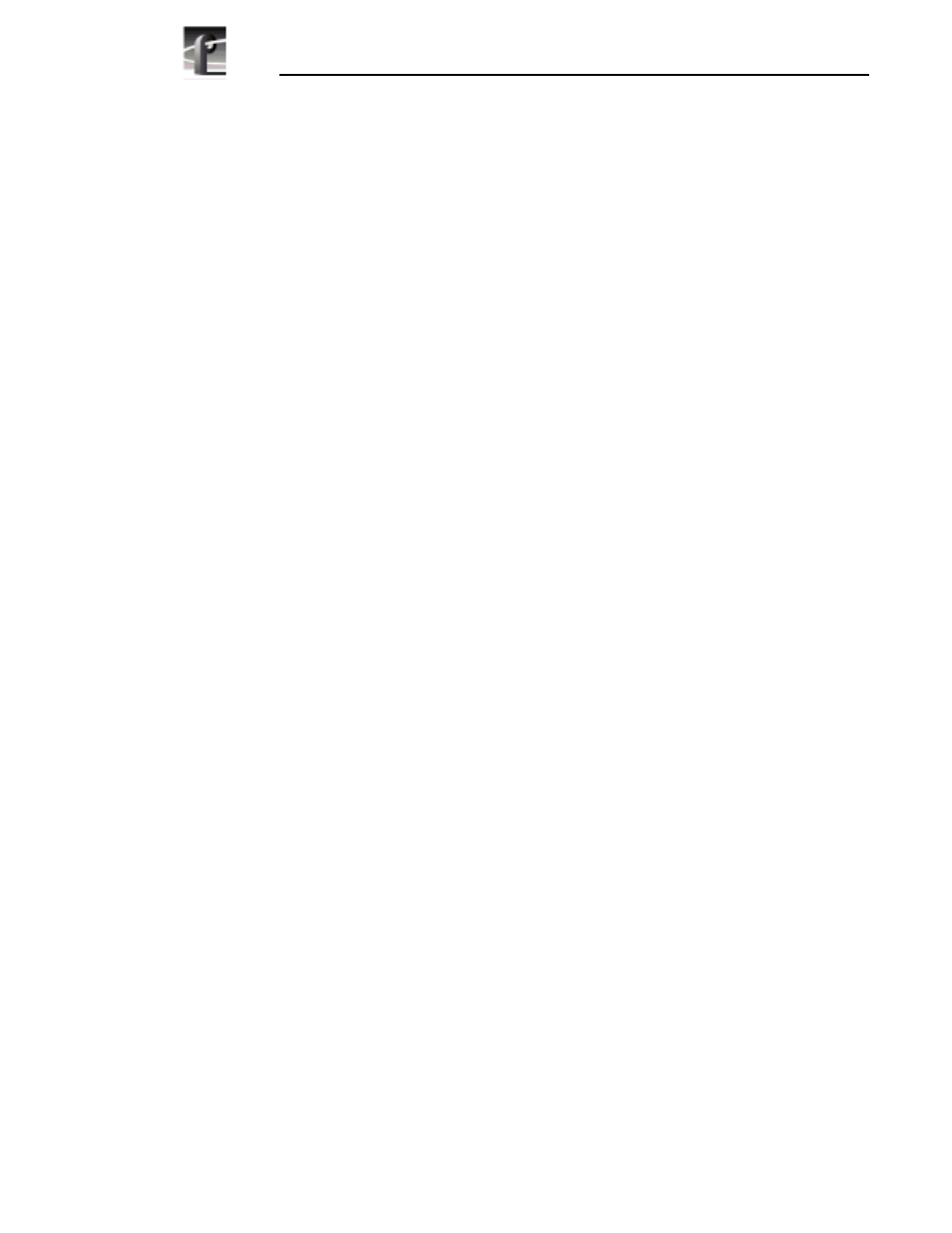
PDR100 Installation
40
CD-ROM Instructions
4. Apply the parallel port identification label to the rear panel of the PDR100 as
follows:
a. Locate the Parallel Port/System CPU label on the label sheet shipped with
this CD-ROM drive.
b. Using a pair of scissors, trim off the System CPU half of the label.
c. Place the Parallel Port label on the board identification strip in front of the
newly installed parallel port.
5. Reinstall the circuit board retainer (refer to Figure 10 on page 37).
6. Reinstall the top covers; install the rear cover first, then the front cover.
7. If the PDR100 was removed from the rack, you may now reinstall it.
Enabling the System CPU Board Parallel Port
PDR100 systems with the 486 System CPU board were shipped from the factory
with the parallel port disabled. You must run a batch file to enable the parallel port.
If you are using Profile system software 2.0 or higher, the batch file is already on
your the PDR100 system hard drive. If you are using Profile system software
1.4.X or lower, the batch file is located on the NT Driver Diskette shipped with the
CD-ROM drive.
To enable the 486 System CPU board parallel port:
1. Power up the Profile system and logon as administrator using the following
steps:
a. Hold the
Shift
key down during start-up to prevent auto-logon as user
profile. Be sure to hold down the shift key until the logon dialog box
appears.
b. Logon as administrator. The factory default administrator password on a
Profile system is triton.
2. Determine the version of Profile system software you are using by following
these instructions:
a. Start the
VdrPanel
application located in the
Profile Applications
program
group (in Windows NT 3.51) or folder (in Windows NT 4.0).
b. From the VdrPanel menu bar select
Help | About VdrPanel
.
c. Record the version number shown as
Product Version
.
d. Quit VdrPanel and any other Profile applications.
