Installing the windows nt cd-rom driver, Installing the cd-rom driver in windows nt 3.51 – Grass Valley Profile CD-ROM Drive User Manual
Page 44
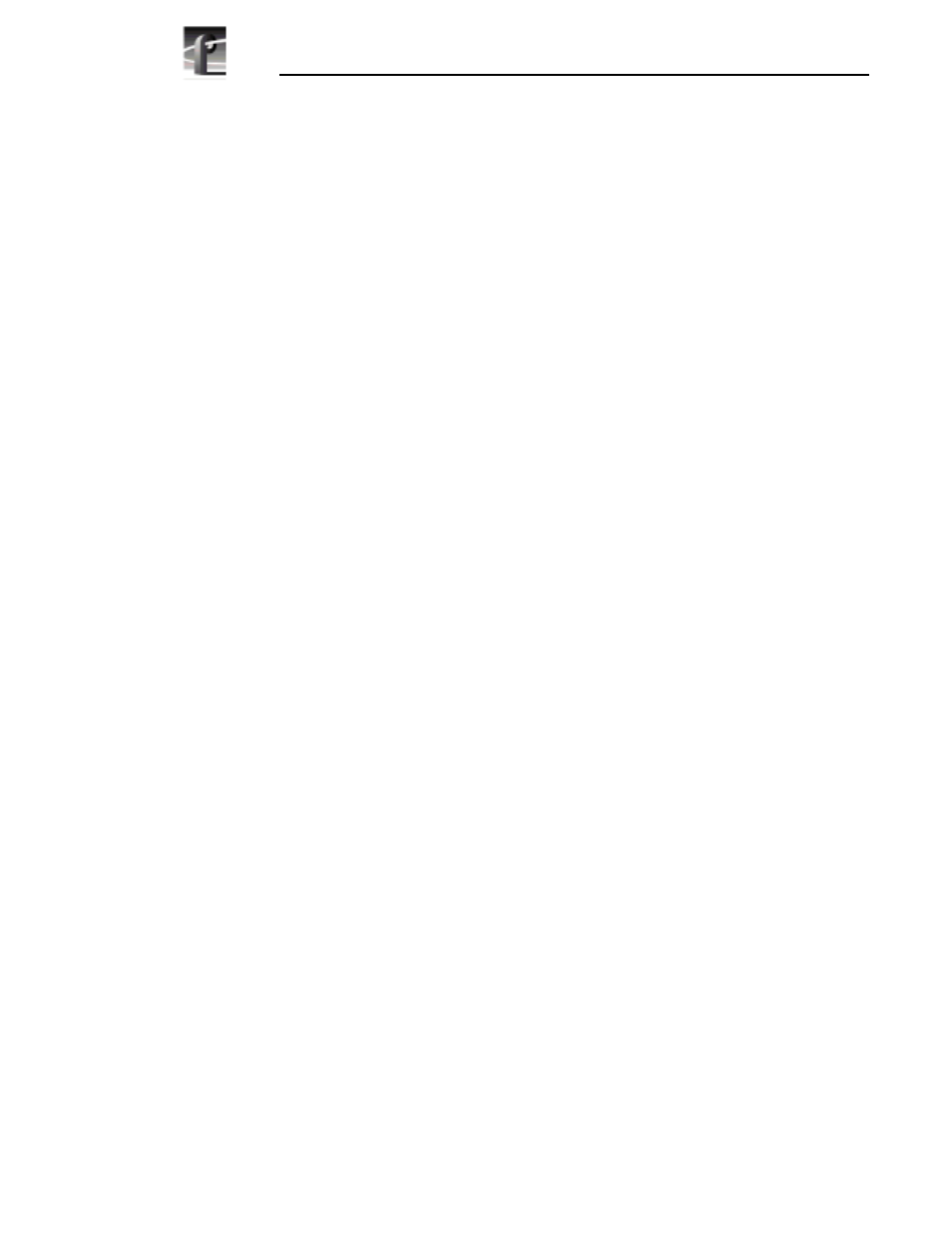
PDR100 Installation
44
CD-ROM Instructions
Installing the Windows NT CD-ROM Driver
This section contains instructions for installing the CD-ROM device driver.
Procedures are included for Windows NT 3.51 and Windows NT 4.0. Locate the
NT Driver Diskette shipped with CD-ROM drive and then use one of the following
procedures to install the CD-ROM driver.
NOTE: No Windows NT 3.50 compatible driver is available for this
CD-ROM drive. However, the CD-ROM drive may be used to
upgrade Windows NT 3.50. See “Upgrading Windows NT 3.50” on
page 15 for more information.
Installing the CD-ROM Driver in Windows NT 3.51
Installing the CD-ROM driver in Windows NT 3.51 on the PDR100 also involves
enabling the Scsicdrm device. The procedures that follow describe how to do this.
To enable the Scsicdrm device and install the CD-ROM driver:
1. Power up the PDR100 and logon as administrator using these steps:
a. Hold the
Shift
key down during start-up to prevent auto-logon as user
profile. Be sure to hold down the shift key until the logon dialog box
appears.
b. Logon as administrator. The factory default administrator password on a
PDR100 is triton.
2. Open the
Control Panel
, then double-click
Devices
.
3. Scroll down in the list to
Scsicdrm
and verify that it is set to
System
. If it is not
set correctly:
a. Highlight
Scsicdrm
and then click
Start-up
.
b. Select the
System
option.
c. Click
OK
and then
Close.
4. In the
Main Program Group
, start the
Windows NT Setup
application.
5. In
Windows NT Setup
, choose
Options | Add/Remove SCSI Adapters
.
6. Click
Add
.
7. When the Setup Message appears, read it and then click
OK
.
