Name sets, Broadcast routes, Making broadcast routes – Grass Valley NV9654 v.1.1 User Manual
Page 84: Name sets broadcast routes
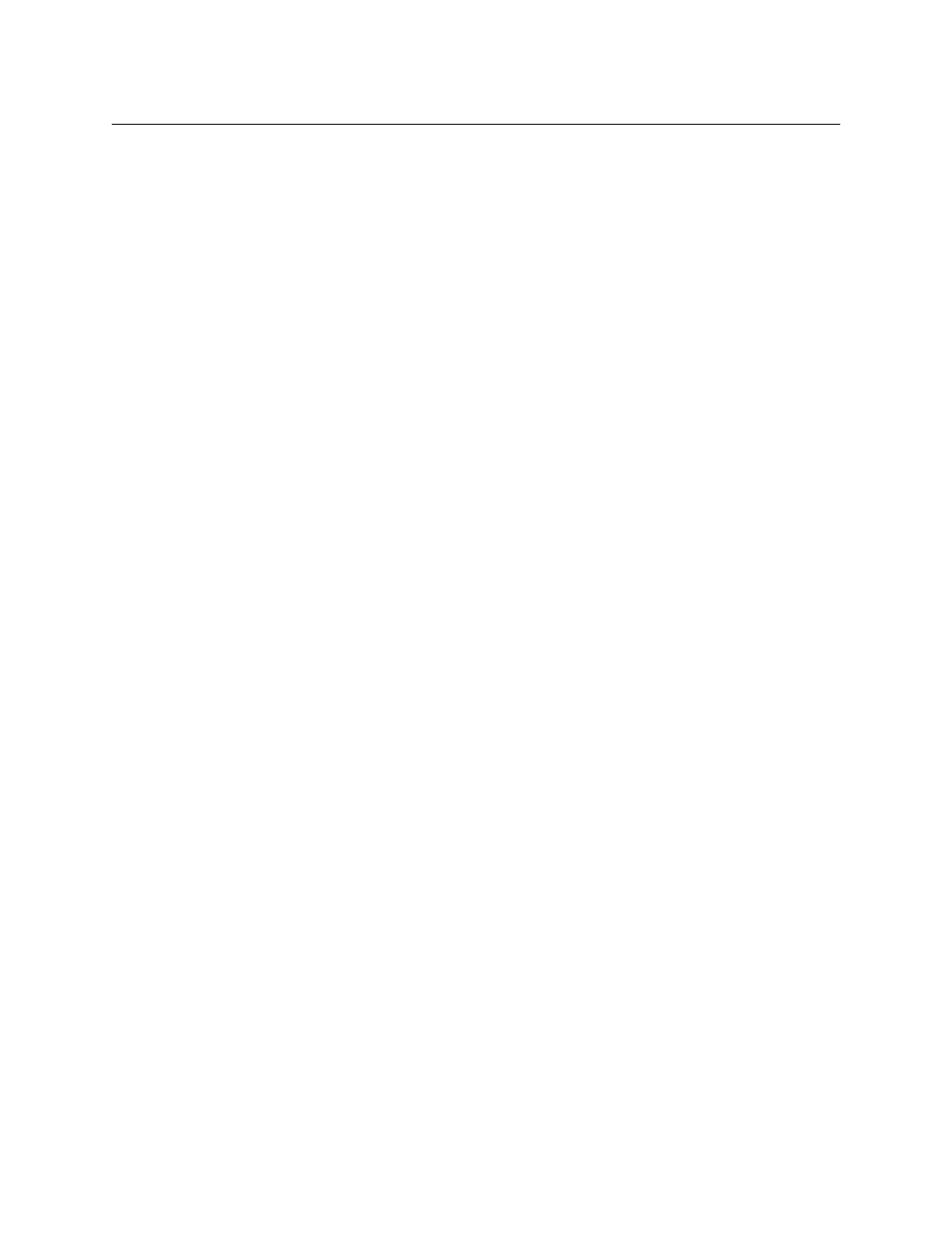
74
Operation
Operating Concepts
When ‘Hold’ is enabled in MD mode, you can select many MD destinations at once. Subse-
quently selecting a source assigns the source to all selected MD destinations. You can turn ‘Hold’
on and off as you require during an MD take.
Name Sets
NV9000-SE Utilities allows configurers to define multiple name sets. Each name set contains
alternate device names for any and all devices in the NV9000 system. The alternate device
names can appear in the displays of your panel.
Further, your panel can have a ‘Name Set Toggle’ buttons that allows you to switch between the
“default” name set and the “system name” set. Whichever name set you are currently using is the
active name set.
There is always a ‘System Name’ set. That name set includes the device names defined within
the NV9000 configuration. Any other name sets are optional.
Device selection using categories and suffixes requires that you enter device names using the
system name set. However, the display shows the device name as it is represented in the active
name set.
For example, suppose the system name for a destination is “VTR_42” and its alternate name is
“Prod_A.” Follow these steps to select the device using category selection:
1 Switch to destination mode if necessary.
2 Press a VTR category button. (Suffix buttons become enabled.)
3 Press 4, then 2. The device is selected, but the name appearing in the destination display is
“PROD_A.”
In this example, you could press the ‘Name Set Toggle’ button a number of times to see that
PROD_A and VTR_45 are, in fact, the same device.
If you are using aliases, we recommend that you switch to the system name set during device
selection and switch back to your preferred name set afterward.
Note that when the panel is displaying aliases, and a device does not have an alias, the panel
displays the system name.
Broadcast Routes
It is easy and normal to route a source to multiple destinations for audio and video routers. In
contrast, machine control routes are typically point-to-point. Therefore, to control multiple
machines requires that you perform a “broadcast” operation using a ‘Broadcast’ button.
During broadcast, the source device controls one or more destination devices.
Making Broadcast Routes
Follow these steps to broadcast control signals:
1 Ensure that the panel is in “source is master” mode. It is either in “source is master” mode by
default or you must press a ‘Source is Master’ button to activate the mode. The mode is
active when the ‘Source is Master’ button is high-tally.
2 Select a destination and preset a source. Then press ‘Take’.
3 Press the ‘Broadcast’ button.
