Automatic fill options – Grass Valley NV9654 v.1.1 User Manual
Page 45
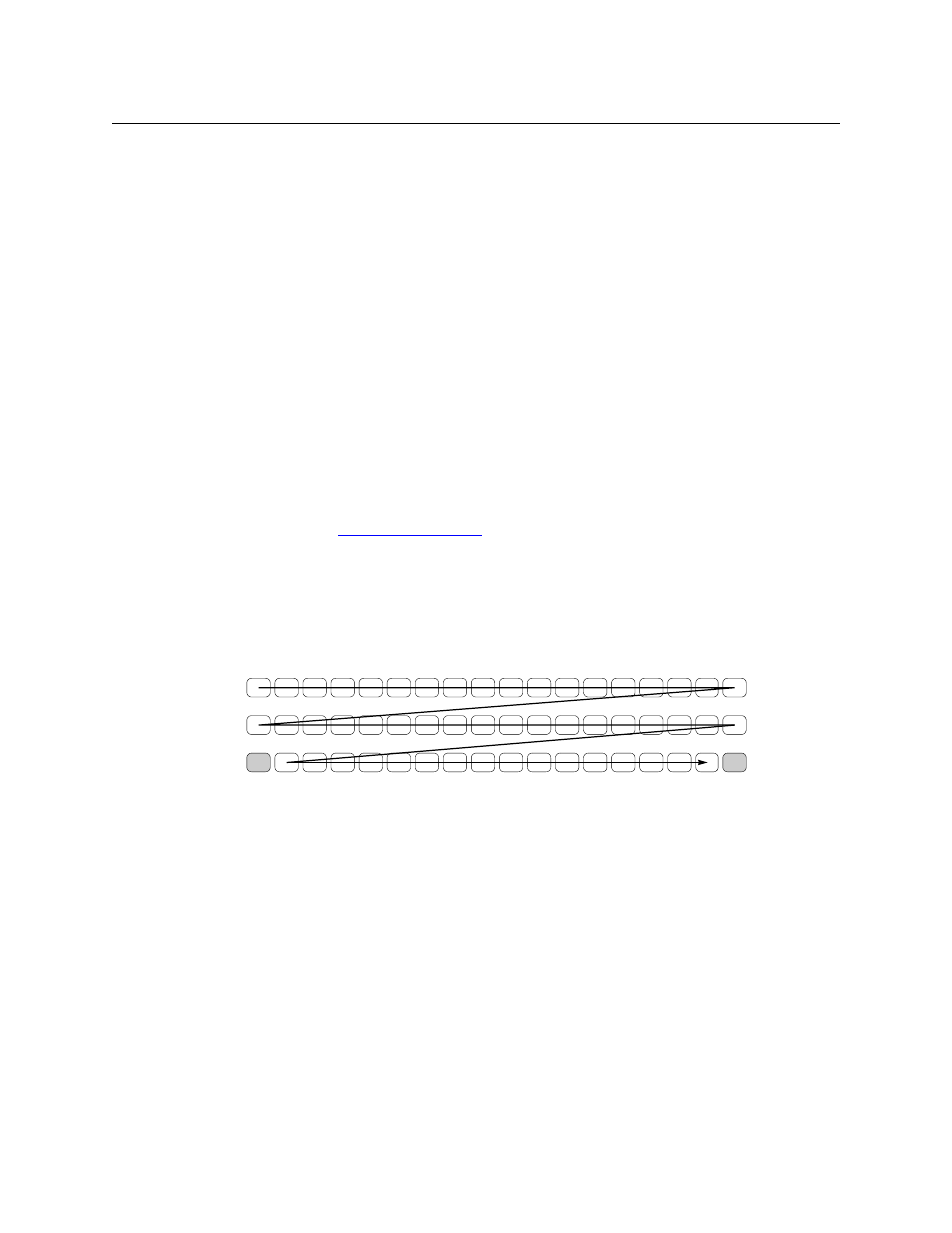
35
NV9654
User’s Guide
This option creates a new page in the button tree. During operation, the navigation button
you are creating will cause the NV9654 to display, or jump to, that page. The name of the
page and the button caption are what you type in the three lines for the button caption. You
can change the name of the page in the button page list. At the time you create it, the page
is empty. After the page is created, you can select it at any time and edit its buttons.
•
Jump to an existing page.
This option does not create a new page in the button tree. The navigation button you are
creating will cause the NV9654 to display the page you select in the associated drop down
menu. The button caption is what you type in the three lines for the button caption.
•
Use “auto fill” to create a new button page.
NV9000-SE Utilities (SE) creates at least one new button page, filling the page(s) with button
functions according to the fill options you specify. Automatic fill has several sub-options:
Source buttons
Salvo buttons
Destination buttons
Source category buttons
Source/destination buttons
Destination category buttons
Quick source buttons
Automatic fill has a “manually order buttons” option where you can reorder the list items as
you wish. See
, following.
Automatic fill creates as many new pages in the button tree as required to support the num-
ber of fill items. If the number of items is greater than 29, SE places 28 items on a page where
the bottom left button is a back button and the bottom right button is a “forward” button.
The last page of the automatic fill will not have a forward button and might not be com-
pletely filled.
The fill occurs in left-to-right, top-down, order:
During operation, the navigation button will cause the NV9654 to display the first of the
auto-fill pages. The operator uses the back and forward buttons to scroll through the list.
The button caption is what you type in the three lines for the button caption. You can
change the names of the automatic fill pages in the button page list. After the pages are cre-
ated, you can select any of them at any time and edit its buttons.
During configuration, you can double-click a navigation button to view and edit its target page.
Any page can have navigation buttons. You can also select pages by double-clicking on the
page’s page number field in the button page list.
Automatic Fill Options
•
Source Devices
SE assigns sources to buttons in new button subpage(s). If it has too many sources to fit on
the subpage, it creates further subpages as needed. The software adds ‘Back’ and ‘Forward’
buttons when more than one subpage is required.
There are 3 sub-options under ‘Source Devices’:
