Grass Valley NV9654 v.1.1 User Manual
Page 40
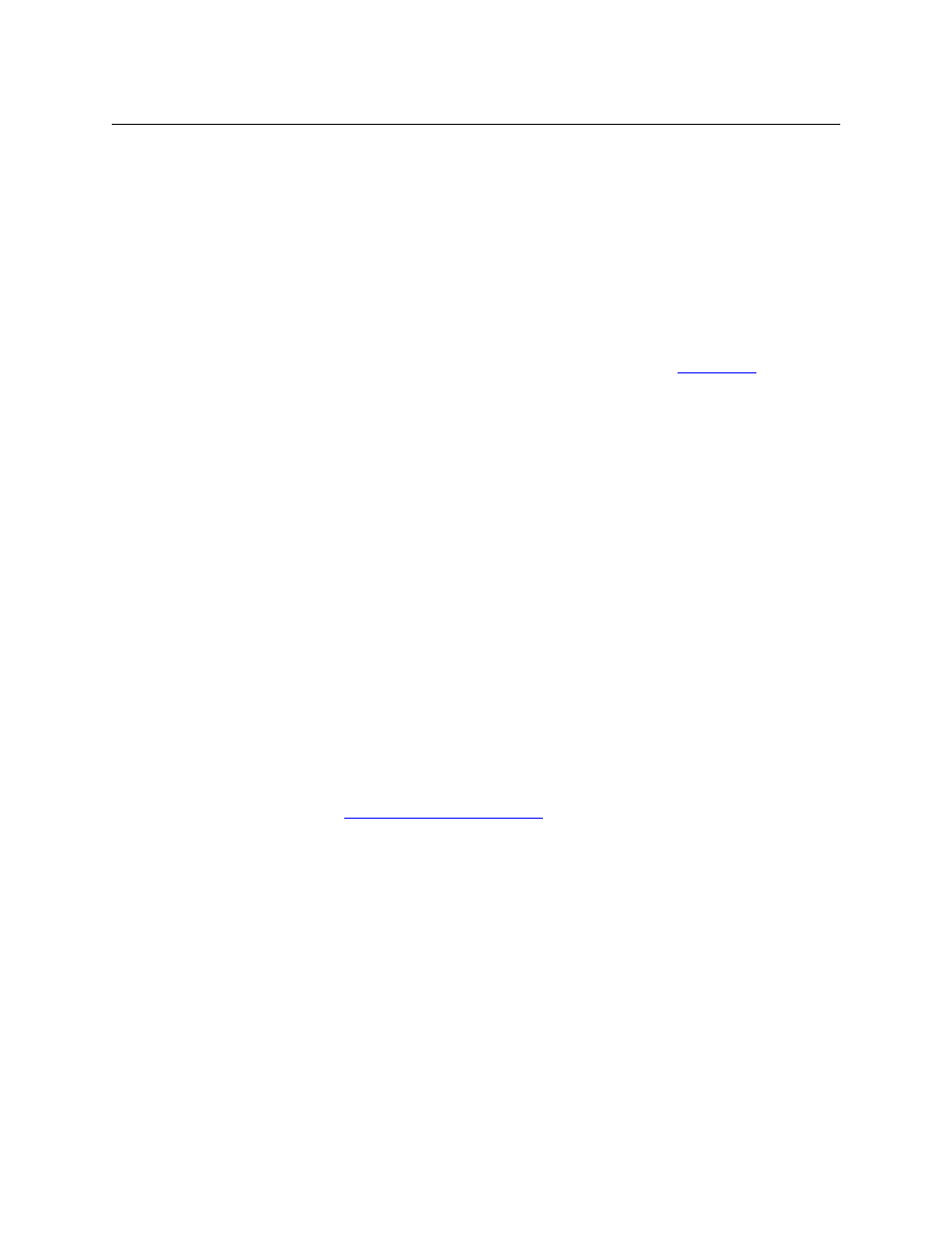
30
Configuration
Button Definitions
Level Map
Cross-connects levels (in the same physical router). The function is typically used
to shuffle audio channels, for example, to connect AES1/2 to AES3/4.
The Level Map mode is cancelled when the next normal take is performed
involving the selected destination.
Menu
This button puts the NV9654 panel in menu mode and displays a menu on the
LCD buttons that provides access to a variety of panel options. Place the button
on the panel only if you want the user to have access to the menu.
By pressing certain buttons, the user makes menu selections and may enter data
(such as panel ID) or change LCD brightness values. See
Name Set
Toggle
The button toggles the panel between its default name set and the “system
name” set. One or the other becomes the active name set.
The button definition has no fields to configure.
If the default name set is the system name set, the button would be a no-op.
Therefore configurers should not create a ‘Name Set Toggle’ button if the default
name set is ‘System Names’.
The status, preset, or destination displays use the active name set
—
either the
default name set (aliases) or the system name set. However, that when the panel
is displaying aliases, and a device does not have an alias, the panel displays the
system name.
Navigate
During operation, a navigate button selects and displays a “target” button page.
During configuration, a navigate button presents a dialog in which you can enter
details of the target page. After you do so, SE displays the target page’s buttons
on the panel image and adds the subtree to the tree window in the lower left
corner if it is not there.
(You’ll use the navigate function to create new button pages.)
The default text for a Navigate button depends on what you assign it. Some-
times it is “Navigate.” You will probably want to change it to something
meaningful to operators.
See
‘Edit Navigation Button’ Dialog
on page 34 for detail.
Page Down
Scrolls a list down. Lists include categories, source devices, and destination
devices. Scrolling is necessary when the list exceeds the number of buttons avail-
able for the list.
‘Page Down’ also scrolls through multi-destination devices in multi-destination
mode and through levels in X-Y mode.
Page Up
Scrolls a list up. Lists include categories, source devices, and destination devices.
Scrolling is necessary when the list exceeds the number of buttons available for
the the list.
‘Page Up’ also scrolls through multi-destination devices in multi-destination
mode and through levels in X-Y mode.
When the operator is displaying a list of devices from a category, the ‘Page Up’
button will return the operator to the page containing the category button.
Type
Description
