Selecting and deselecting tracks, Toggling tracks on the fly, Showing audio tracks – Grass Valley NewsEdit LT v.4.1 User Manual
Page 73: Toggling tracks on the fly showing audio tracks
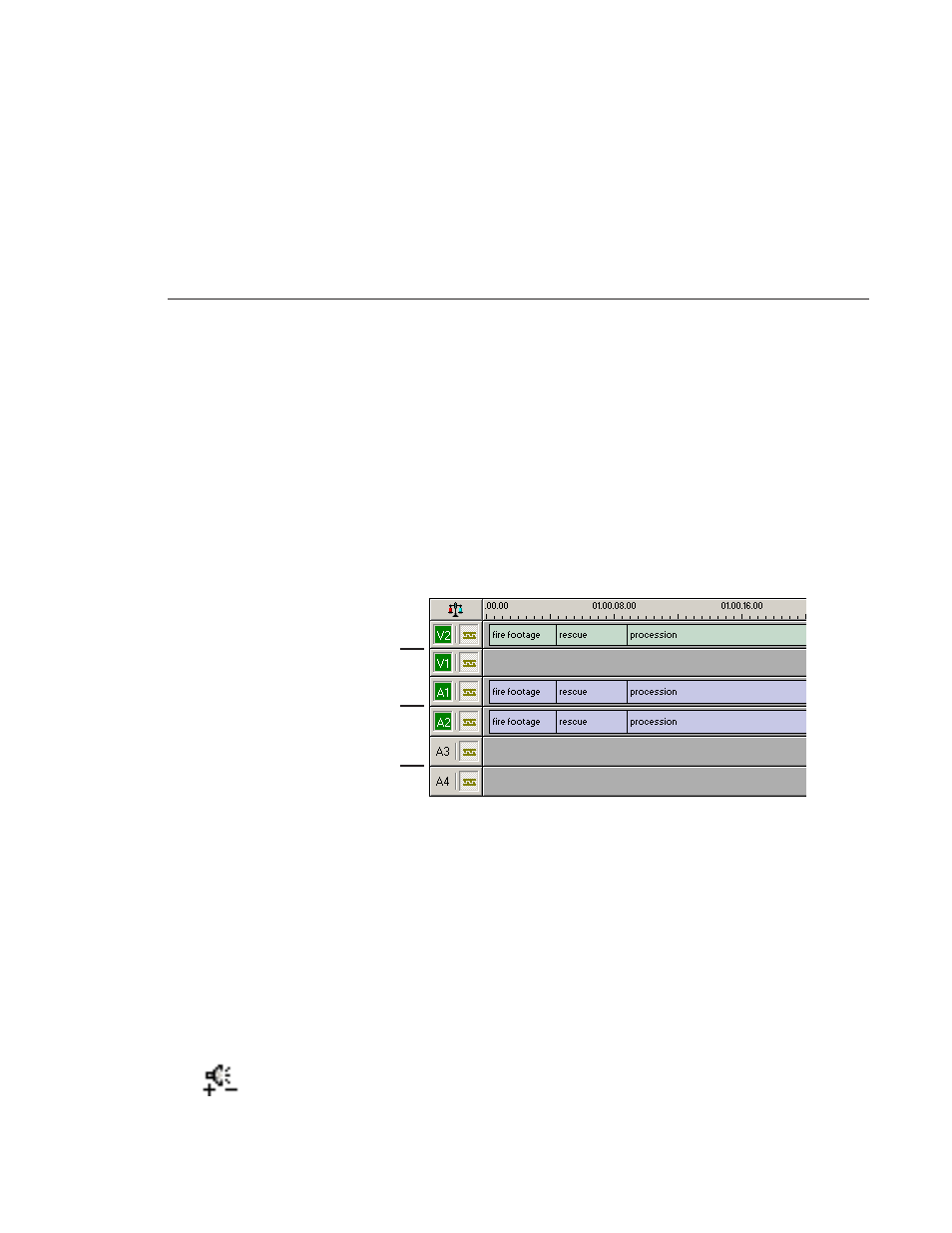
Selecting and Deselecting Tracks
Digital News Production
73
Selecting and Deselecting Tracks
You can select which tracks you want to record to in the Timeline. NewsEdit
LT lets you work with two video tracks and up to eight audio tracks. You can
edit from any source audio track onto any record track in the Timeline.
To select or deselect tracks:
• Click once in the track indicator on the Timeline for each track you want to
select or deselect.
Selected track buttons are green in the Timeline.
Toggling tracks on the fly
While you are editing in the Timeline, you can select and deselect tracks at the
same time you add clips.
Use the instructions above for selecting and deselecting tracks.
Showing Audio Tracks
By default, NewsEdit LT displays the first four audio tracks. If you are using
more than four audio tracks in your sequence, you can view all eight tracks:
• Click the
Show All Audio Tracks
button on the Timeline Toolbar.
The Timeline expands to show the additional audio tracks.
Video tracks selected
Audio tracks selected
Audio tracks deselected
