Adding transitions to your sequences, Creating a transition – Grass Valley NewsEdit LT v.4.1 User Manual
Page 145
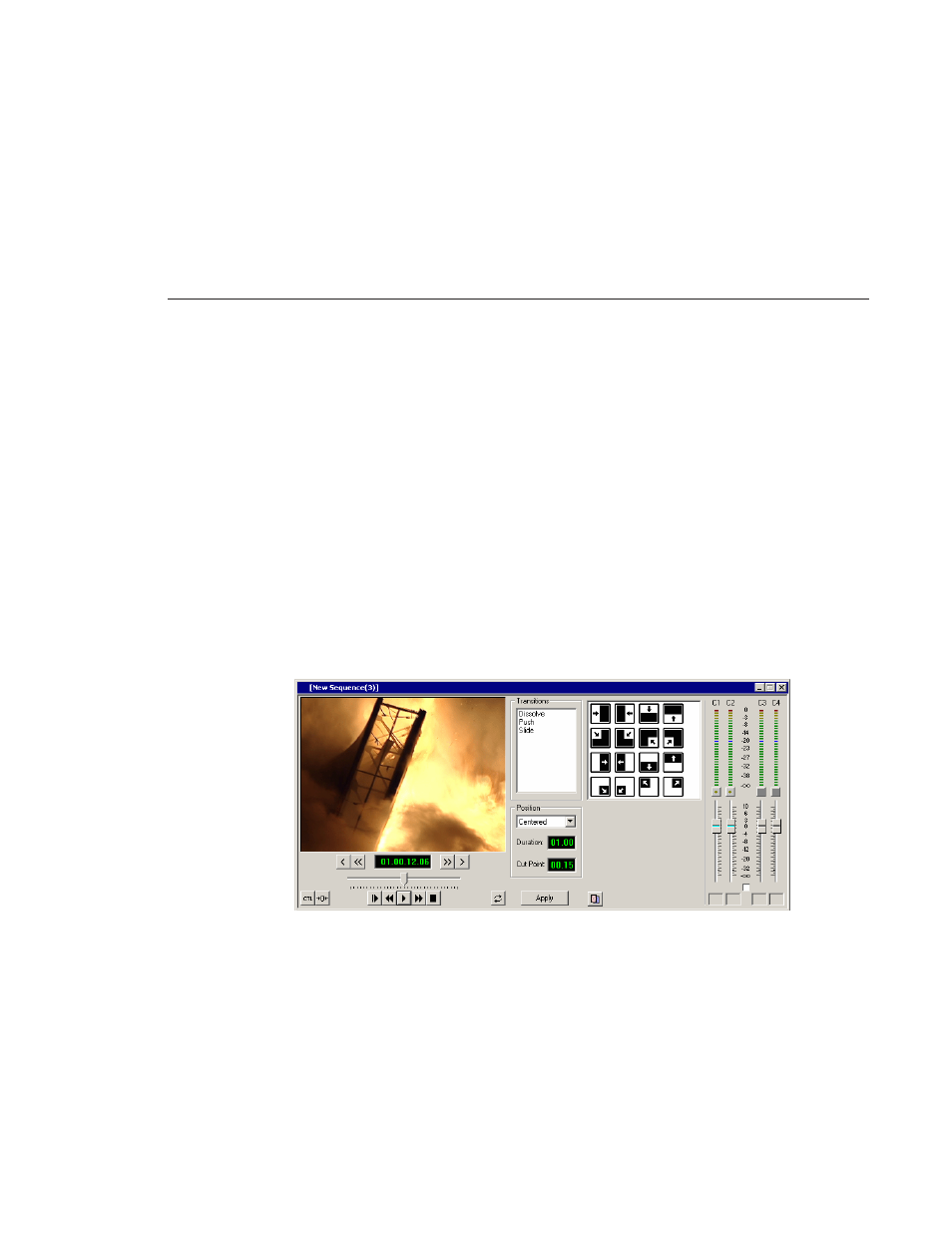
Adding Transitions to Your Sequences
Digital News Production
145
Adding Transitions to Your Sequences
You add transitions between clips in your sequence. You need to have handles
on your clips in order to apply a transition.
When you create a transition, NewsEdit LT places it on the Timeline as an
unrendered effect. Before you send the sequence to another video server, you
need to render all effects.
Creating a Transition
You create each of the three kinds of transitions in the same way.
To create a transition:
1. Press
5
on your keyboard to select the Transition Tool.
The Transition window appears:
2. Click on the transition type and then on the icon for the effect you want.
3. In the Settings area, choose the
Position
of the transition from these choices:
- Centered—Centers the transition across the cut point (default).
- End at Cut—Ends the transition at the cut point between clips.
- Start at Cut—Starts the transition at the cut point between clips.
- Custom—Lets you set the position by typing it in the Cut Point field. If
you don’t have enough handle material to complete the custom position
you set, NewsEdit LT completes as much of the positioning as it can.
