Details view, Displaying columns – Grass Valley NewsEdit LT v.4.1 User Manual
Page 61
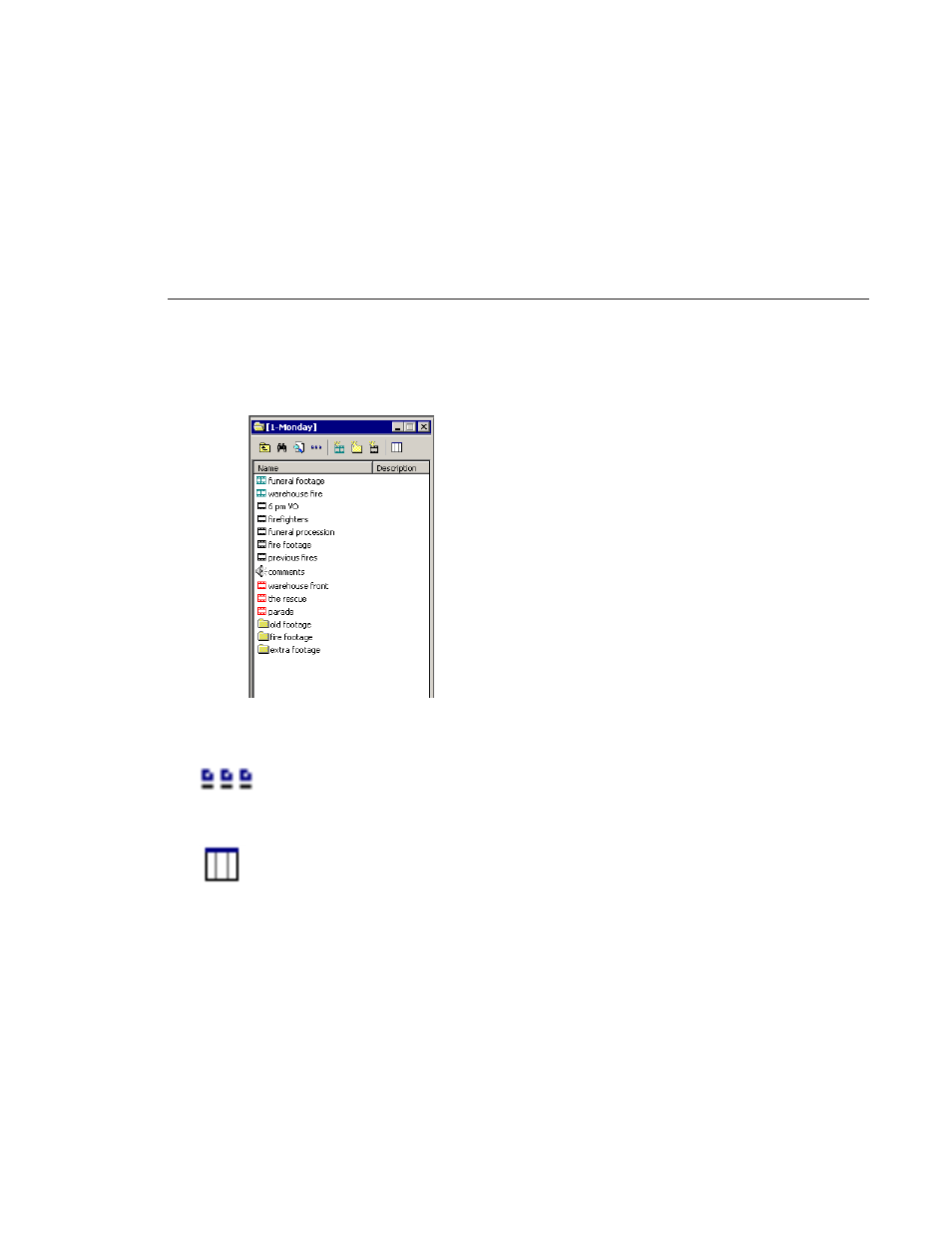
Details View
Digital News Production
61
Details View
Displaying Columns
You can hide or display multiple text columns in the Bin:
1. Click the
View Thumbnails
button in the Bin Toolbar.
2. Double-click on a bin to open it.
If you are in the highest-level bin, you will not see all of the column choices.
3. Click the
Column Manager
button in the Bin Toolbar.
4. Select the columns you want to display or click the
Reset
button to display
all of the columns. A checkmark appears next to the selected options:
- Name — Displays the name of the clip or sequence.
- Description — Displays the description of the clip or sequence.
- Keywords — Displays any keywords you entered; these keywords help
to identify and search for specific clips.
- Created — Displays the date the clip or sequence was created.
- Folder — Displays the directory where the clip files are stored.
- Mark In — Displays the Mark In timecode.
- Mark Out — Displays the Mark Out timecode.
In this view, each clip or sequence is represented by
an icon, the name of the file, and other information
about the file, such as timecode, description, and
keywords.
The information acts as a database that you can
customize by entering information about your clips.
You can also search the information for clips that
match certain criteria.
