Lifting clips from the timeline – Grass Valley NewsEdit LT v.4.1 User Manual
Page 115
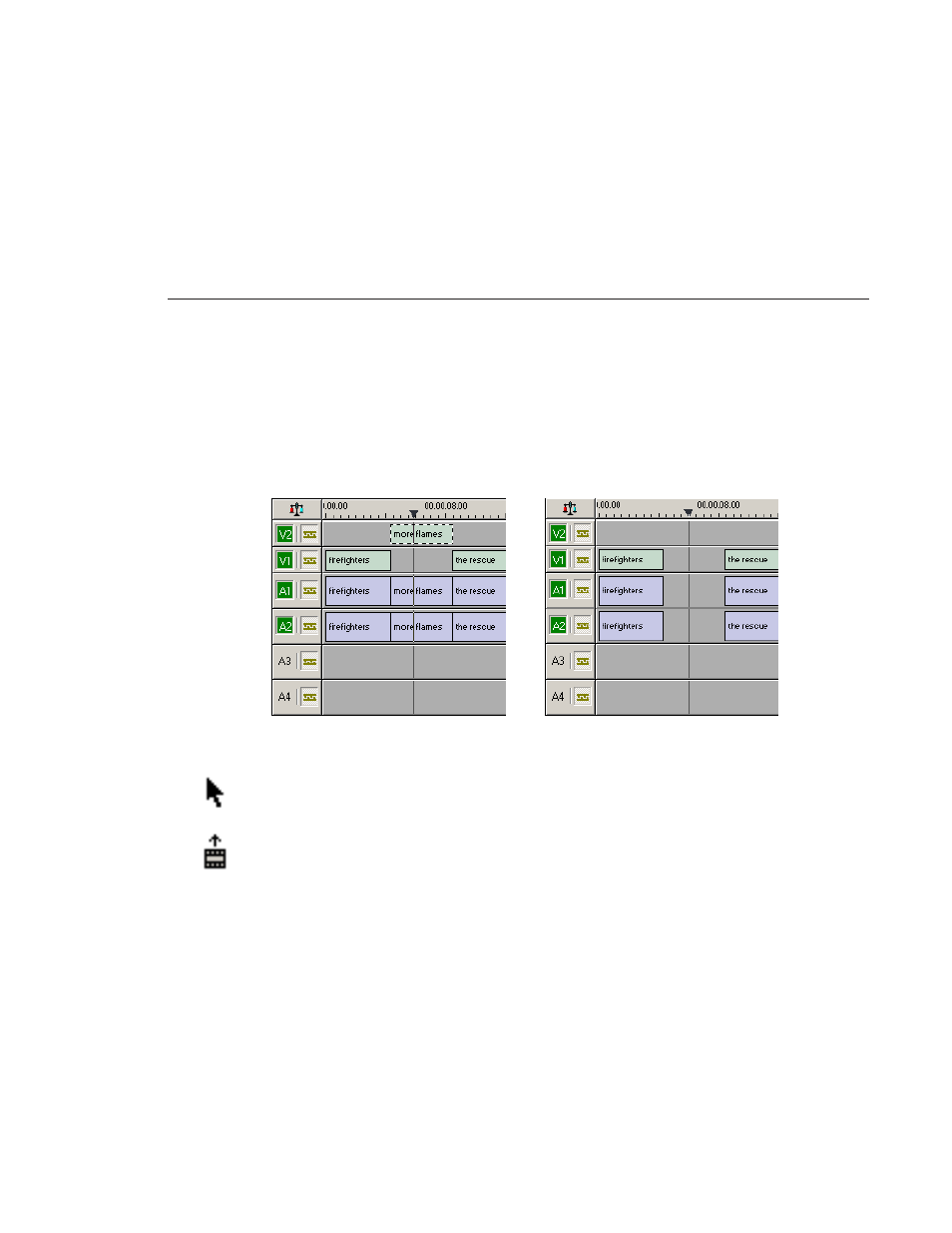
Lifting Clips From the Timeline
Digital News Production
115
Lifting Clips From the Timeline
You can lift a clip out of a sequence to replace it, or remove a piece of a clip
from a sequence after splitting it. Black or silence replaces the lifted portion.
To lift a clip:
1. Press
1
on your keyboard to choose the Timeline Tool.
2. Click once on the clip you want to lift.
3. Press
]
on the keyboard or click the
Lift Clip
button on the Timeline toolbar.
The clip disappears from the sequence.
To fill in the gap created by lifting a clip:
• Select the first clip after the gap and press
0
on the keyboard or select
Collapse Sequence
from the Command menu.
The hole to the left of the selected clip closes. You can also use the
Delete
key to completely remove the clip and close the gap in a single step.
Before Lift...
After Lift...
- LDK 5302 (24 pages)
- SFP Optical Converters (18 pages)
- 2000GEN (22 pages)
- 2011RDA (28 pages)
- 2010RDA-16 (28 pages)
- 2000NET v3.2.2 (72 pages)
- 2000NET v3.1 (68 pages)
- 2020DAC D-To-A (30 pages)
- 2000NET v4.0.0 (92 pages)
- 2020ADC A-To-D (32 pages)
- 2030RDA (36 pages)
- 2031RDA-SM (38 pages)
- 2041EDA (20 pages)
- 2040RDA (24 pages)
- 2041RDA (24 pages)
- 2042EDA (26 pages)
- 2090MDC (30 pages)
- 2040RDA-FR (52 pages)
- LDK 4021 (22 pages)
- 3DX-3901 (38 pages)
- LDK 4420 (82 pages)
- LDK 5307 (40 pages)
- Maestro Master Control Installation v.1.5.1 (455 pages)
- Maestro Master Control Installation v.1.5.1 (428 pages)
- 7600REF Installation (16 pages)
- 7600REF (84 pages)
- 8900FSS (18 pages)
- 8900GEN-SM (50 pages)
- 8900NET v.4.3.0 (108 pages)
- Safety Summary (17 pages)
- 8900NET v.4.0.0 (94 pages)
- 8906 (34 pages)
- 8911 (16 pages)
- 8900NET v.3.2.2 (78 pages)
- 8914 (18 pages)
- 8912RDA-D (20 pages)
- 8916 (26 pages)
- 8910ADA-SR (58 pages)
- 8920ADC v.2.0 (28 pages)
- 8920ADC v.2.0.1A (40 pages)
- 8920DAC (28 pages)
- 8920DMX (30 pages)
- 8920ADT (36 pages)
- 8920MUX (50 pages)
- 8921ADT (58 pages)
